Create a single product in VC
Add a new product
Path:
Products > Add Products > Add a New Product
Note: Fields marked with an asterisk (*) are required. Failure to fill them out will prevent the creation of the product. Fields with red text indicate that they are either not filled or the content does not meet the standards. Fields with green text indicate that filling them out will increase the product's score.
Step 1:Product Information
1.Image
- The first main image must be uploaded, with a maximum of 8 images supported.
- Image dimensions should be between 500x500 and 2000x2000 pixels.
- A white background is recommended.
- Watermarks are not allowed.
- The maximum file size for an image is 2MB.
If the pixel requirements are not met, the following error message will appear:
2.Name
The title should contain between 15 to 70 characters, inclusive. Please ensure the title is not too long.
3. Category
点击方框后出现搜索框以及所有类目。
After clicking on the box, a search field and all categories will appear.
- You can directly enter the category in the box as needed.
- You can select and click on a category to make your choice.
The error message for categories not being activated in certain countries shows below error:
The category selected is not active on all the shop countries. Click here to request the activation of the category.
Please Click( here ) to apply to activate the category (make sure to select from the categories listed below):
4.Brand
No Brand:
- For fashion-related products, enter "Fashion".
- For all other categories, you can uniformly enter "Generic".
With Brand:
Already exist:
The brand selected is not active on all the shop countries.
Please Click here (make sure to select from the categories listed below) and submit the corresponding brand authorization documents, such as brand registration certificates, official authorization letters, and other relevant materials. Select the RAC reason from the following options:
does not exist :
Please use an existing brand or click here to request the creation of the brand.
Click on the link to apply (please ensure to select from the categories listed below) and provide the corresponding materials.
5.Product description and Highlights
roduct description and Highlights are Required Field
- For solutions regarding images that cannot be directly inserted, please refer to question 13 here.
- For solutions regarding invalid video link insertions, please refer to question 14 here
Step 2:Variants
Attention:
- Jumia does not allow color and shape as variants; if created as such, the product will be rejected by the system and will not be listed (QC rejected). Attributes that are allowed as variants include size, power, storage, capacity, etc., for products that are consistent in appearance.
- If there are no variants, fill in the box with "…" instead of using color-related terms such as "white surface with a black base," as this increases the risk of the system considering color as a variant.
Example:
- Clothing comes in different colors, and each color needs to be created as a separate product.
- The iPhone 12 and iPhone 15 cannot be included as variations within the same product because they have different appearances.
Example:
- The same model of a smartphone can have different storage capacities, and the variations (Variations) can be specified as 216GB or 516GB. However, the iPhone 12 and iPhone 15 cannot be included as variations within the same product due to their different appearances.
You can add or remove variations by clicking on the arrow as indicated.
Additional Required Fields.
- Seller SKU:the seller edits the Seller SKU (Stock Keeping Unit) and a duplicate is encountered, the system might display a message like: A product with the same seller SKU already exists for this seller,Simply re-enter a new Seller SKU at this point. Once the Seller SKU has passed the initial Quality Check (QC), it cannot be edited again.
- Quantity: Must be greater than 0 and cannot have more than 2 decimal places. It can only be updated if the product has been created in at least one country.
- GTIN Barcode : Please check here for more details.
- Global Price
- Sale Price (USD):The promotional price of the product in US dollars must be greater than 0 and cannot have more than two digits after the decimal point. The promotional price must be lower than the original price and must not exceed a 50% discount. The system will automatically convert the US dollar price uploaded by the seller into the local currency.
- Sale Start Date & Sale End Date:如有填写促销价,这2个日期为必填项。
Sept 3:Product Specification
After filling in all the relevant fields, the seller can click the "Submit" button.
Sept 4:Submit
Click the "Submit" button.
Once the product creation is successful, you will see the message "Product added successfully!" Then, you have the following options:
- Click on "ADD A NEW PRODUCT" to add a new product.
- Click on "Go TO MANAGE PRODUCTS" to manage your products.
If the creation fails, the system will highlight the fields that require modification in red, and there will be annotations below the fields to remind you of the reasons for the necessary changes.
If the creation fails due to the following reasons:
- The content filled in does not meet the requirements.
- The Seller SKU is duplicated.
- Required fields are left empty.
- Other reasons.
You can simply revise the submission according to the system's requirements.
After the product is successfully created, it will enter the product review process. For more details, you can click here to view.
Add a new product
Path:
Products > Add Products > Add a New Product
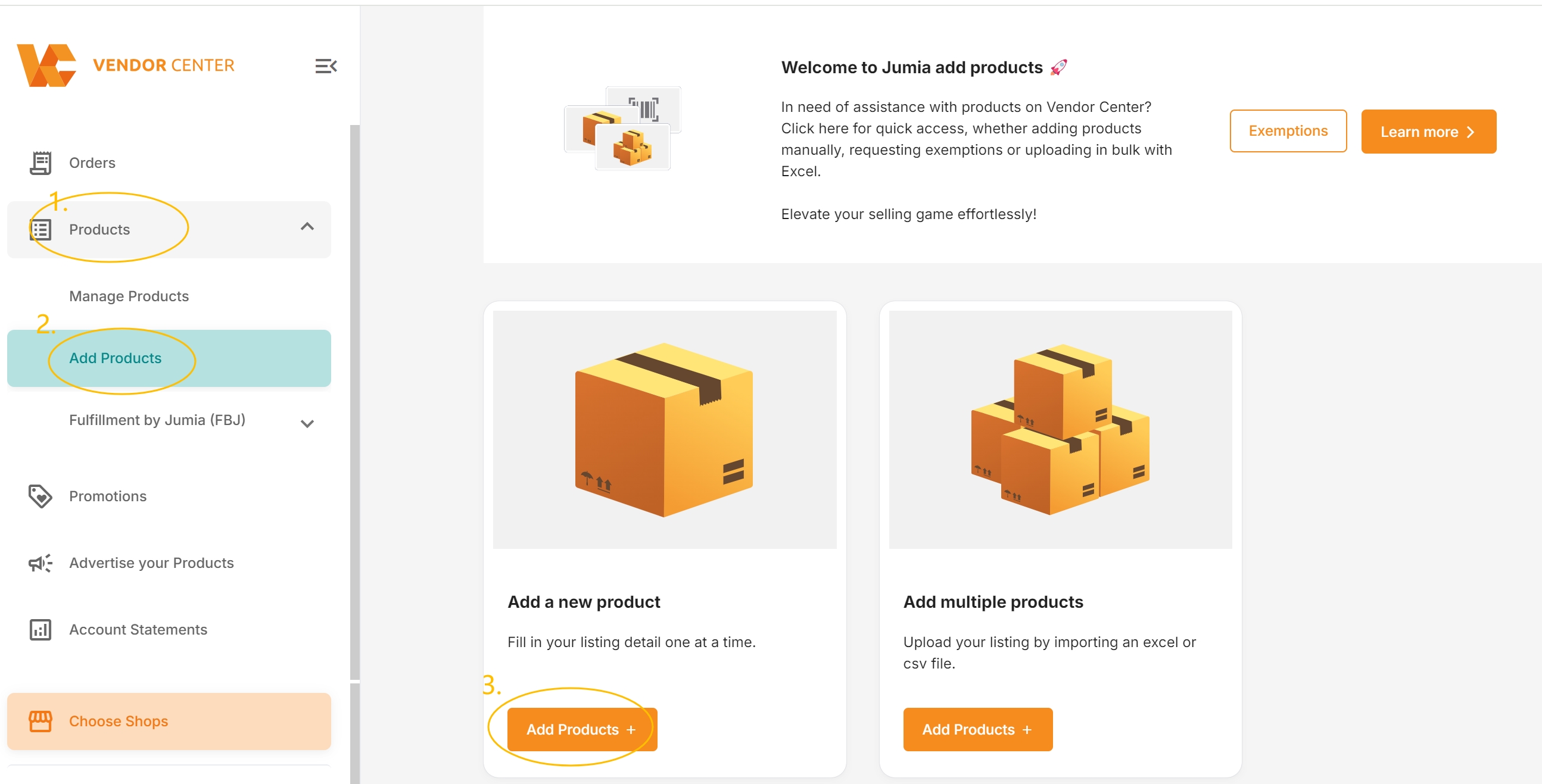
Note: Fields marked with an asterisk (*) are required. Failure to fill them out will prevent the creation of the product. Fields with red text indicate that they are either not filled or the content does not meet the standards. Fields with green text indicate that filling them out will increase the product's score.
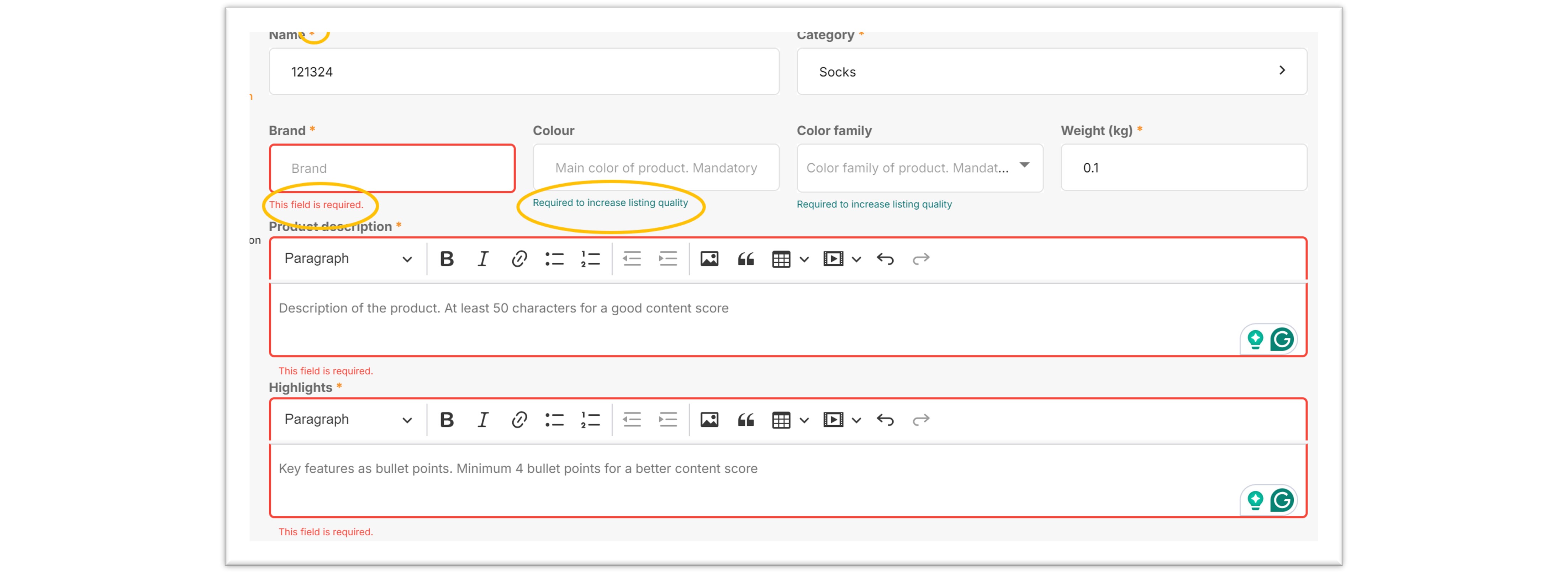
Step 1:Product Information
1.Image
- The first main image must be uploaded, with a maximum of 8 images supported.
- Image dimensions should be between 500x500 and 2000x2000 pixels.
- A white background is recommended.
- Watermarks are not allowed.
- The maximum file size for an image is 2MB.
If the pixel requirements are not met, the following error message will appear:

2.Name
The title should contain between 15 to 70 characters, inclusive. Please ensure the title is not too long.
3. Category
点击方框后出现搜索框以及所有类目。
After clicking on the box, a search field and all categories will appear.
- You can directly enter the category in the box as needed.
- You can select and click on a category to make your choice.
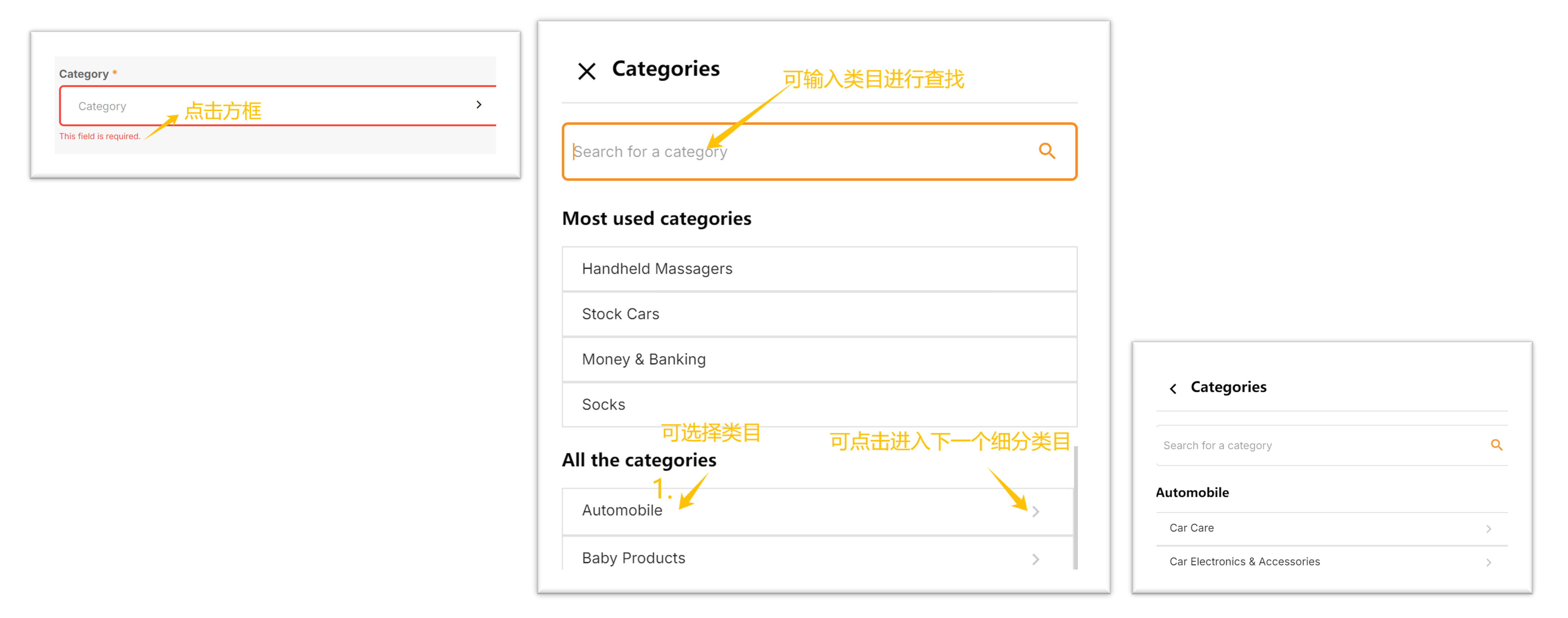
The error message for categories not being activated in certain countries shows below error:
The category selected is not active on all the shop countries. Click here to request the activation of the category.

Please Click( here ) to apply to activate the category (make sure to select from the categories listed below):
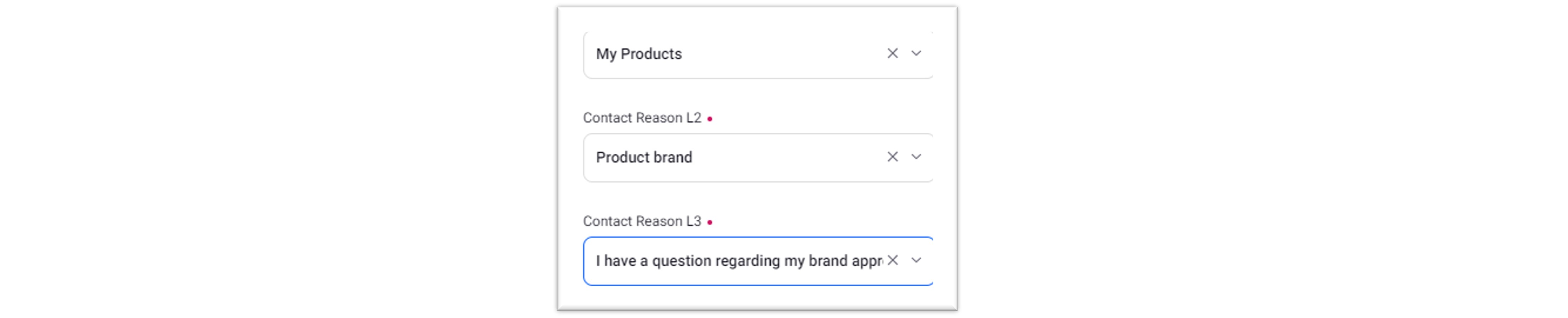
4.Brand
No Brand:
- For fashion-related products, enter "Fashion".
- For all other categories, you can uniformly enter "Generic".
With Brand:
Already exist:
The brand selected is not active on all the shop countries.

Please Click here (make sure to select from the categories listed below) and submit the corresponding brand authorization documents, such as brand registration certificates, official authorization letters, and other relevant materials. Select the RAC reason from the following options:
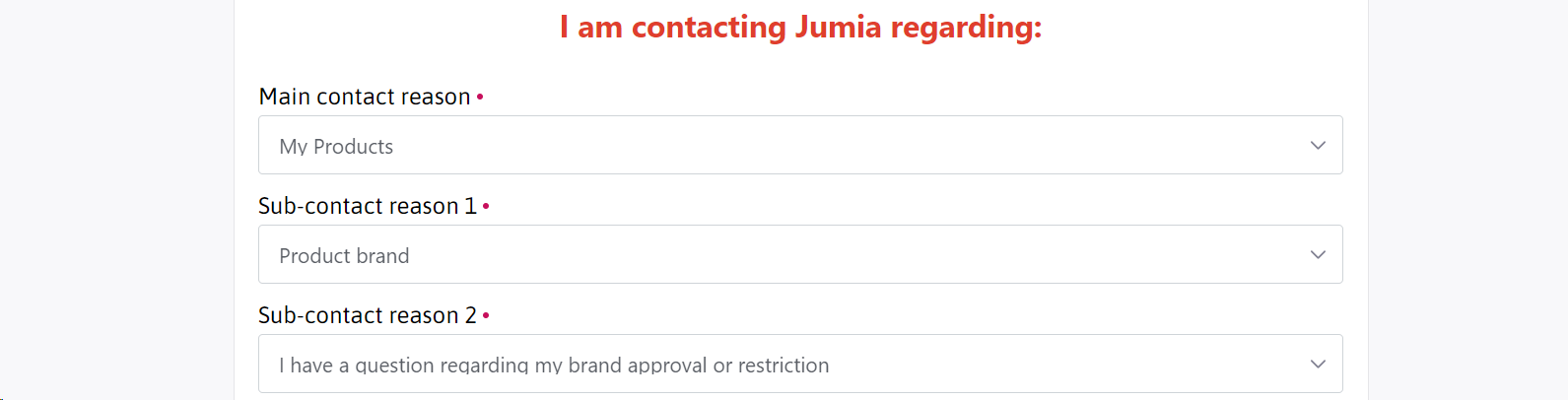
does not exist :
Please use an existing brand or click here to request the creation of the brand.

Click on the link to apply (please ensure to select from the categories listed below) and provide the corresponding materials.
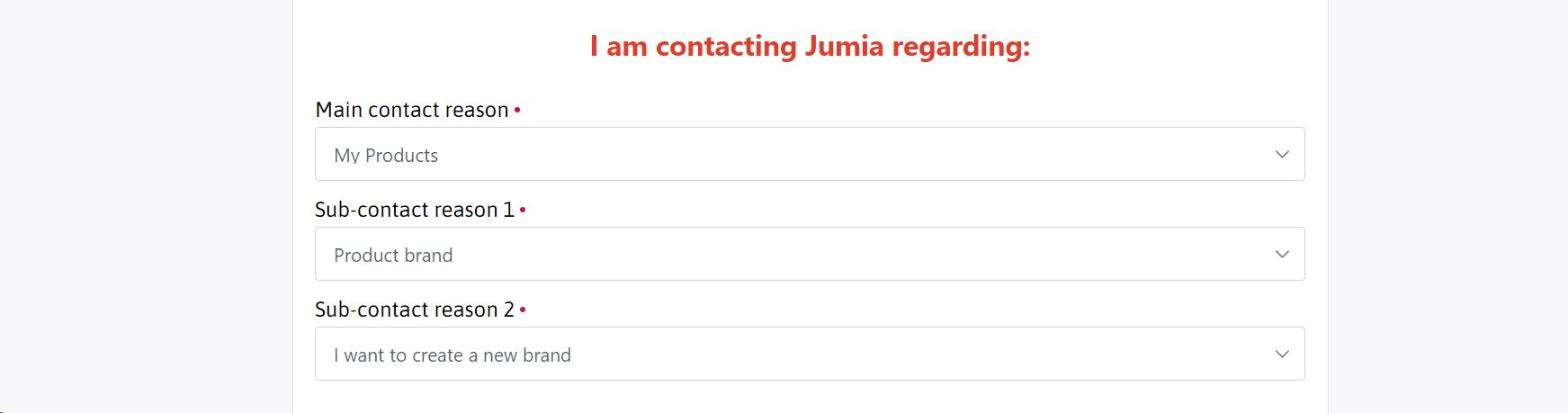
5.Product description and Highlights
roduct description and Highlights are Required Field
- For solutions regarding images that cannot be directly inserted, please refer to question 13 here.
- For solutions regarding invalid video link insertions, please refer to question 14 here

Step 2:Variants
Attention:
- Jumia does not allow color and shape as variants; if created as such, the product will be rejected by the system and will not be listed (QC rejected). Attributes that are allowed as variants include size, power, storage, capacity, etc., for products that are consistent in appearance.
- If there are no variants, fill in the box with "…" instead of using color-related terms such as "white surface with a black base," as this increases the risk of the system considering color as a variant.
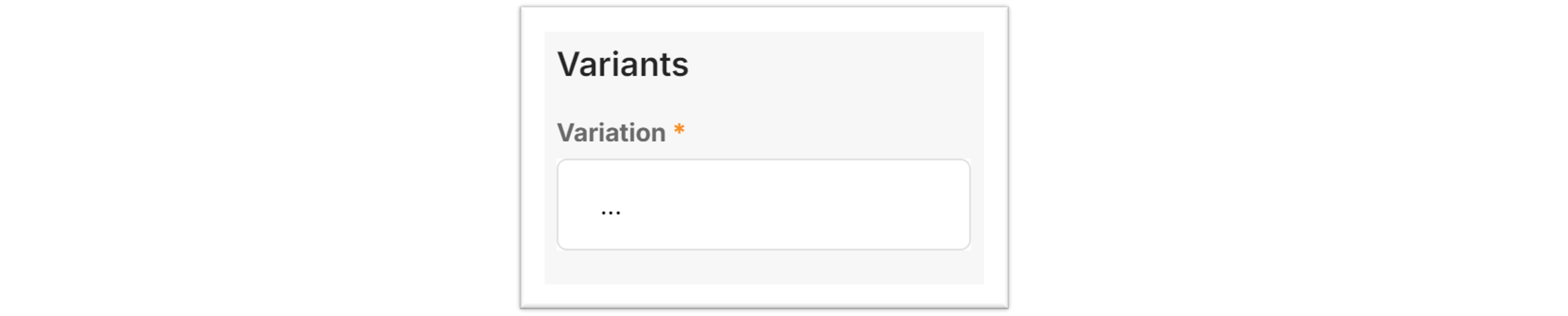
Example:
- Clothing comes in different colors, and each color needs to be created as a separate product.
- The iPhone 12 and iPhone 15 cannot be included as variations within the same product because they have different appearances.
Example:
- The same model of a smartphone can have different storage capacities, and the variations (Variations) can be specified as 216GB or 516GB. However, the iPhone 12 and iPhone 15 cannot be included as variations within the same product due to their different appearances.
You can add or remove variations by clicking on the arrow as indicated.
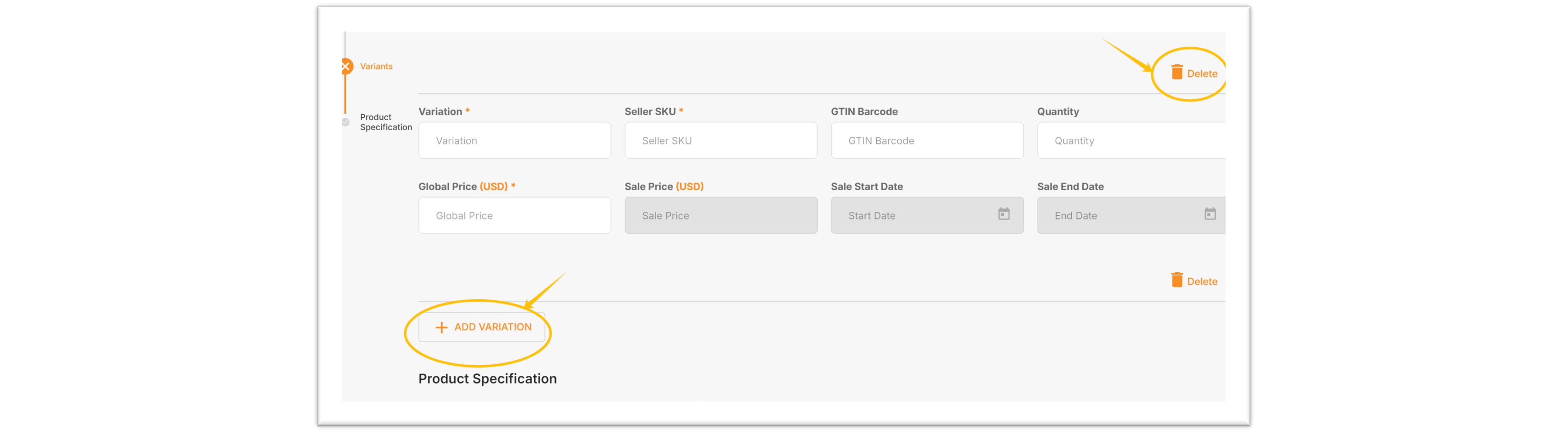
Additional Required Fields.
- Seller SKU:the seller edits the Seller SKU (Stock Keeping Unit) and a duplicate is encountered, the system might display a message like: A product with the same seller SKU already exists for this seller,Simply re-enter a new Seller SKU at this point. Once the Seller SKU has passed the initial Quality Check (QC), it cannot be edited again.

- Quantity: Must be greater than 0 and cannot have more than 2 decimal places. It can only be updated if the product has been created in at least one country.
- GTIN Barcode : Please check here for more details.
- Global Price
- Sale Price (USD):The promotional price of the product in US dollars must be greater than 0 and cannot have more than two digits after the decimal point. The promotional price must be lower than the original price and must not exceed a 50% discount. The system will automatically convert the US dollar price uploaded by the seller into the local currency.

- Sale Start Date & Sale End Date:如有填写促销价,这2个日期为必填项。
Sept 3:Product Specification
After filling in all the relevant fields, the seller can click the "Submit" button.

Sept 4:Submit
Click the "Submit" button.
Once the product creation is successful, you will see the message "Product added successfully!" Then, you have the following options:
- Click on "ADD A NEW PRODUCT" to add a new product.
- Click on "Go TO MANAGE PRODUCTS" to manage your products.
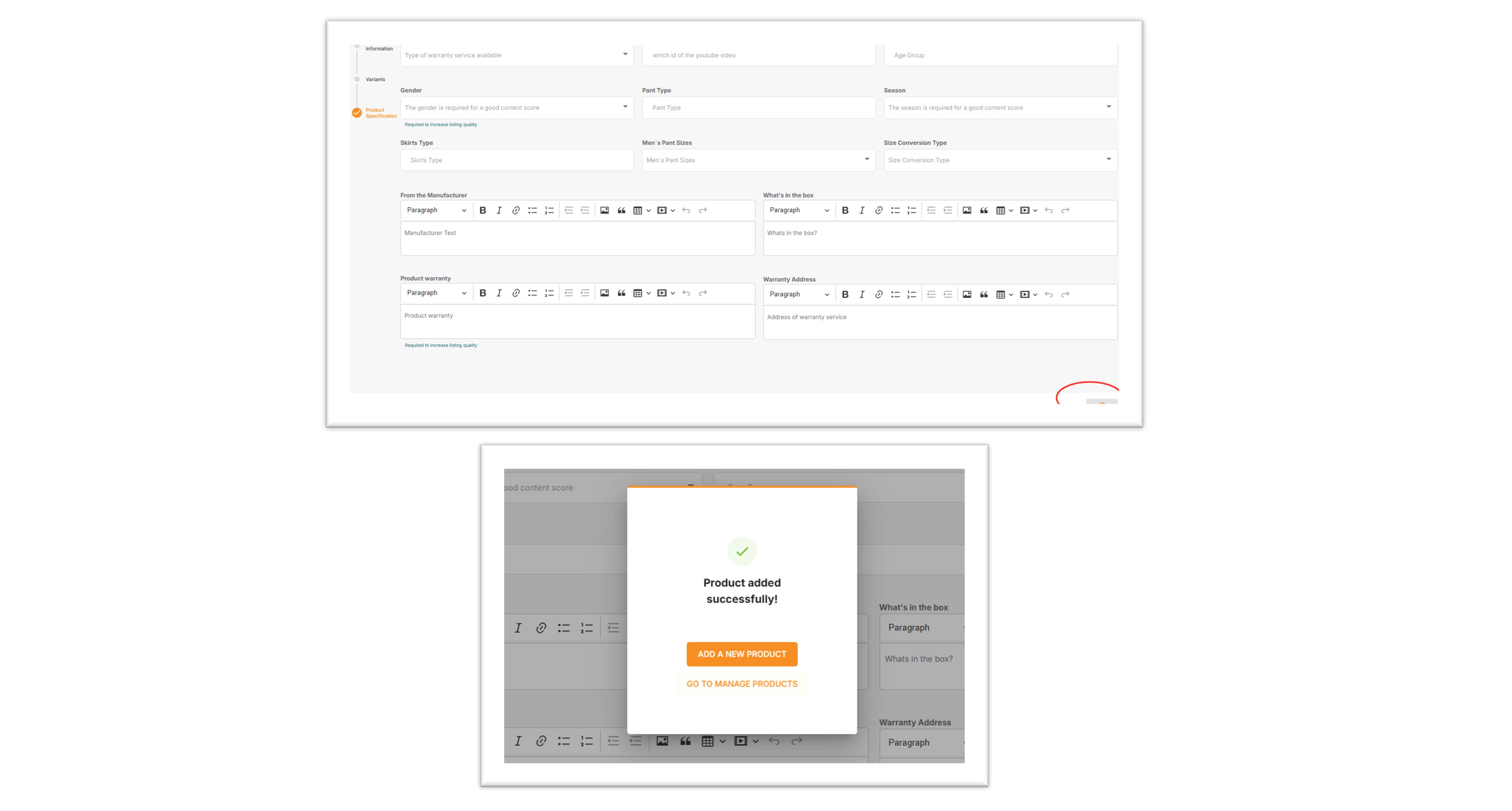
If the creation fails, the system will highlight the fields that require modification in red, and there will be annotations below the fields to remind you of the reasons for the necessary changes.
If the creation fails due to the following reasons:
- The content filled in does not meet the requirements.
- The Seller SKU is duplicated.
- Required fields are left empty.
- Other reasons.
You can simply revise the submission according to the system's requirements.
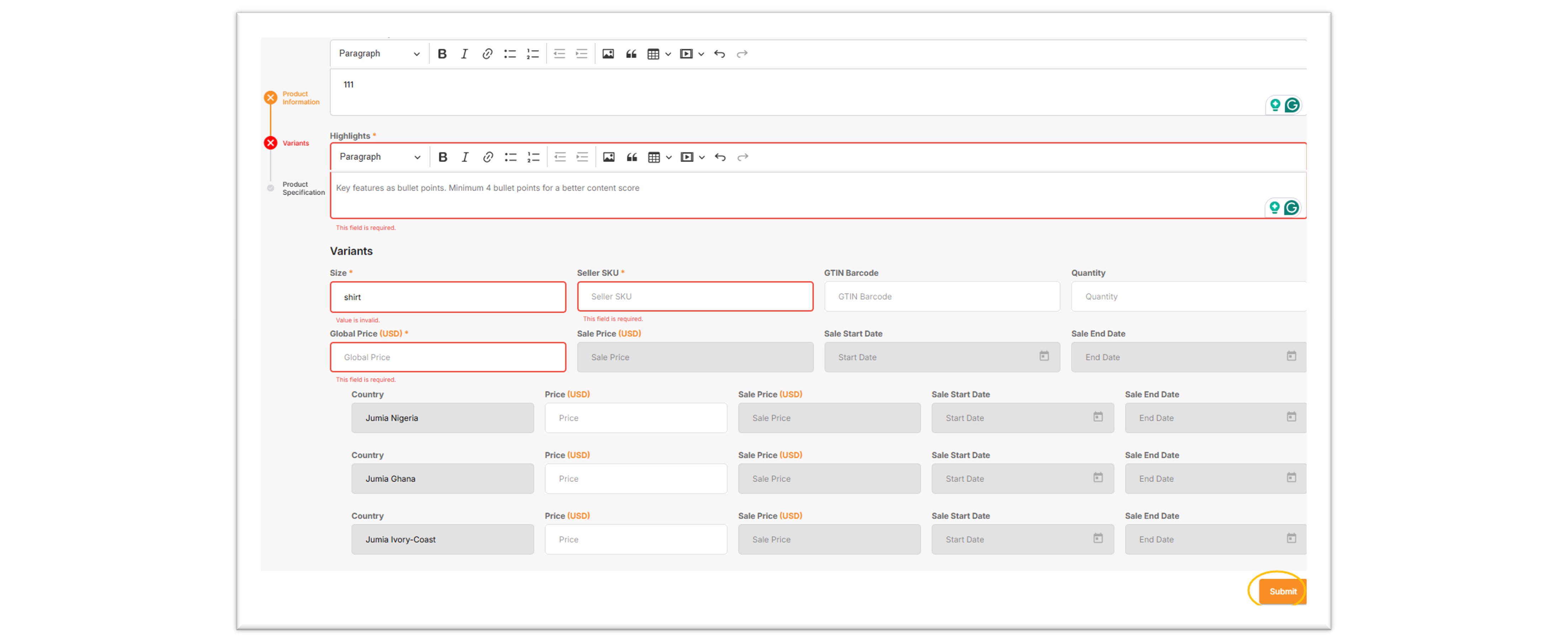
After the product is successfully created, it will enter the product review process. For more details, you can click here to view.