Guidelines for Shop Activation
Guidelines for shop activation
After the application for admission information is filled out, about 7 working days, if the audit is passed, the seller will receive from Jumia to send the subject "【Jumia】恭喜您!贵司的店铺已在Jumia 海外仓店铺已成功开具!" The email will be sent to the seller.
In this email, clear guidance about five key steps for the seller to activate its shop is given. The steps are: 1. Change the password and log in to the Seller Center V1.0;
- Confirm the E-Contract of the platform;
- Bind a Payoneer account to receive payment;
- Learn how to upload the selling items and upload SKU.
- Join the official seller group to receive official messages.
Upon completing the above steps, the shop activation operation is complete. Detailed operation precautions for each step are described below:
1. Change the password
After the registration application is approved, the seller will receive password change emails from NG/KE/MA/GH/UG/CI/EG sites, in addition to the notification email of successful registration.
The format of the password change email sent by each site is different. Click on the Change Password link in the email to change your password settings.
Once the password change is complete, you can access the Seller Center at each site.
Special circumstances:
- If the seller does not click on the link in the reclassification email to reclassify within 24 hours, the link will expire.
- Confiscated the email from each site to change the password.
In the above two cases, sellers can follow the instructions to change the password in the "Successful Entry Email".
Or click on the Seller Center login link for each site and click on Forgot Password to change the password.
2. Confirm the E-Contract
Log in to the Seller Center, click "Your Profile" on the "Settings" drop-down menu to open the page, slide to the bottom, and click "Accept agreements" to confirm the E-Contract. When "Signed agreement" is displayed, the confirmation is completed.
After signing successfully, if you don't have a KAM the FBJ store is opened by the seller's own application, please fill in this link to register for activation; if the seller has an exclusive account manager, FBJ store is created by the key account manager's application for you, please inform your account manager to activate the store. How to check whether the store has been activated, click here to learn.
Note: The system of some sites will automatically help the seller confirm the E-Contract, and the seller does not need to confirm the agreement.
3. Bind a payment receiving account
Click here for details of the process.
4. Upload SKUs
Upon completing these steps, you can upload items to your shop.
The Seller Center is of version 1.0. The characteristics of this version are: each site is independently managed and operated, and the sellers' items can be uploaded separately or in batches. Click here to learn about product creation(Seller Center).
5. Sellers cannot change the product inventory of FBJ account by themselves.
FBJ account product inventory is updated by Jumia warehouse personnel. Sellers updating inventory without authorization will result in direct mail orders. Due to the difference in shipping time between direct mail orders and FBJ orders, the seller is solely responsible for the resulting cancellation rate (out_of_stock).
6. Join the seller group
New sellers must scan the 'Jumia Official Seller Group QR Code' in the notification email to join the seller group. The seller group serves as an official channel for the sellers to participate in the platform's events and receive the notification of the training courses. Moreover, sellers can raise questions in the group. Our staff will answer them.
Tips:
Upon receiving the notification email of successful registration, sellers are required to activate the shop within 12 workdays . If you fail to do so, your shop will be temporarily closed. Your shop account will be automatically closed if you do not bind a Payoneer account within 15 workdays or fail to upload 20 SKUs to the shop within three weeks. If your account is closed for the above reasons, you can apply for a new account through RAC after completing the above steps.
Guidelines for shop activation
After the application for admission information is filled out, about 7 working days, if the audit is passed, the seller will receive from Jumia to send the subject "【Jumia】恭喜您!贵司的店铺已在Jumia 海外仓店铺已成功开具!" The email will be sent to the seller.

In this email, clear guidance about five key steps for the seller to activate its shop is given. The steps are: 1. Change the password and log in to the Seller Center V1.0;
- Confirm the E-Contract of the platform;
- Bind a Payoneer account to receive payment;
- Learn how to upload the selling items and upload SKU.
- Join the official seller group to receive official messages.
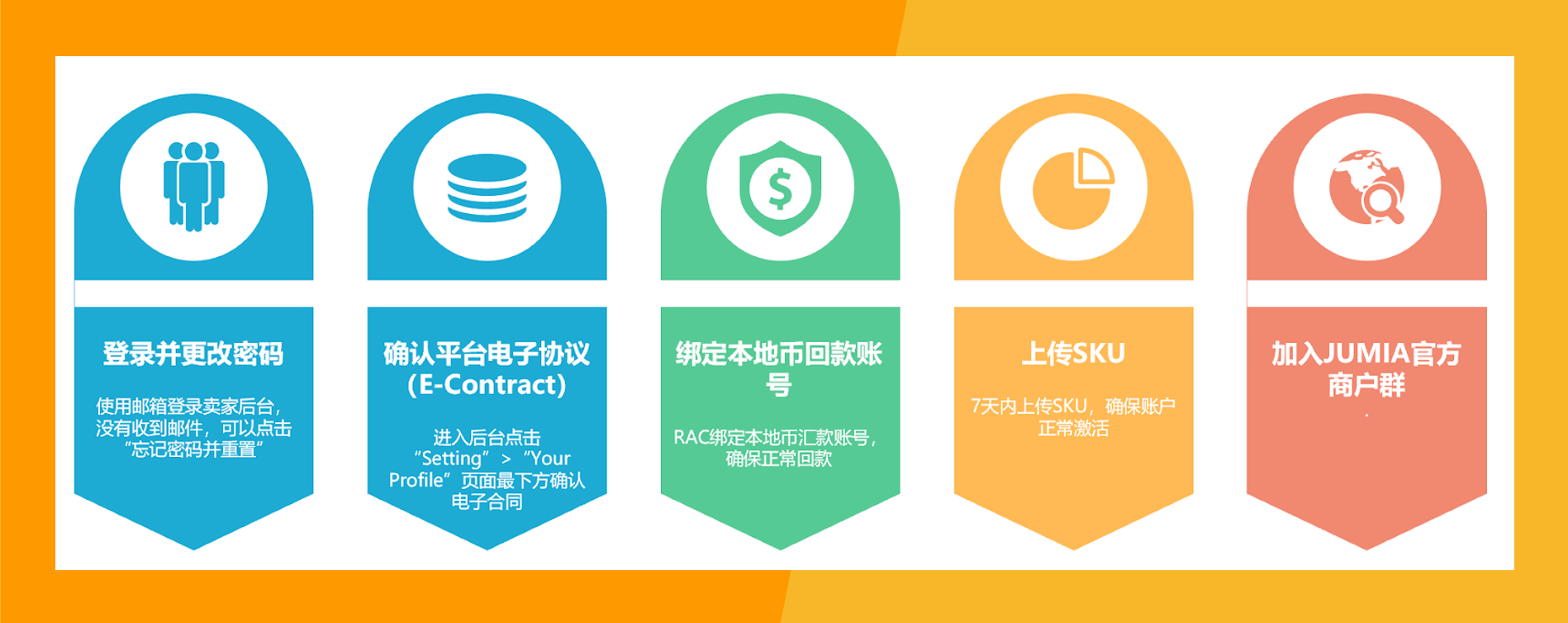
Upon completing the above steps, the shop activation operation is complete. Detailed operation precautions for each step are described below:
1. Change the password
After the registration application is approved, the seller will receive password change emails from NG/KE/MA/GH/UG/CI/EG sites, in addition to the notification email of successful registration.
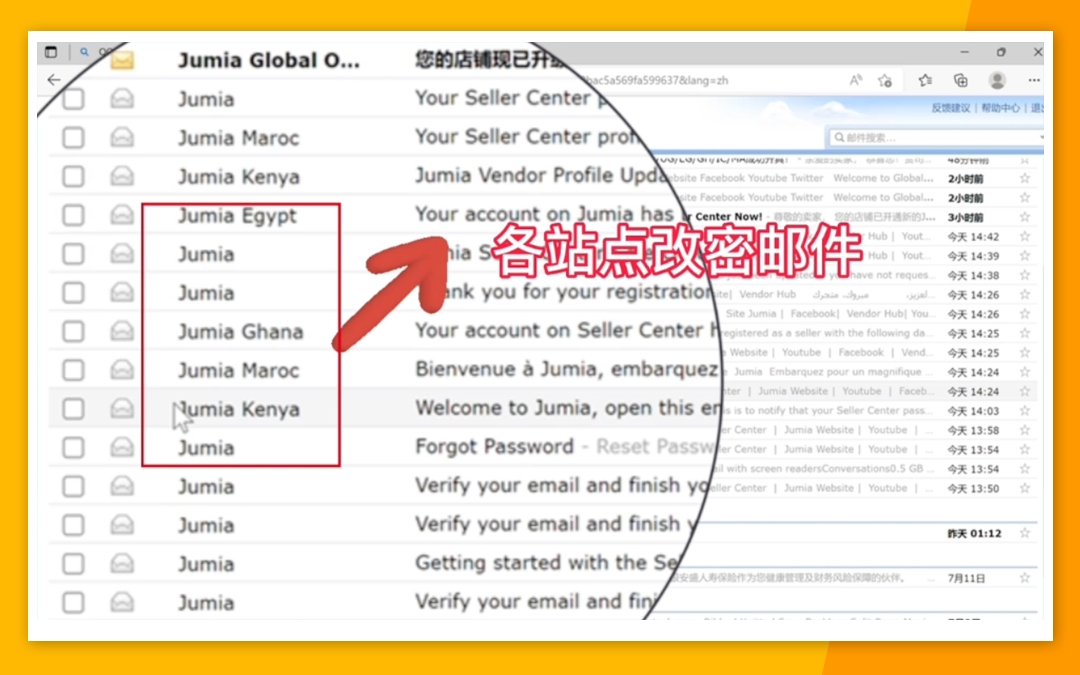
The format of the password change email sent by each site is different. Click on the Change Password link in the email to change your password settings.
Once the password change is complete, you can access the Seller Center at each site.
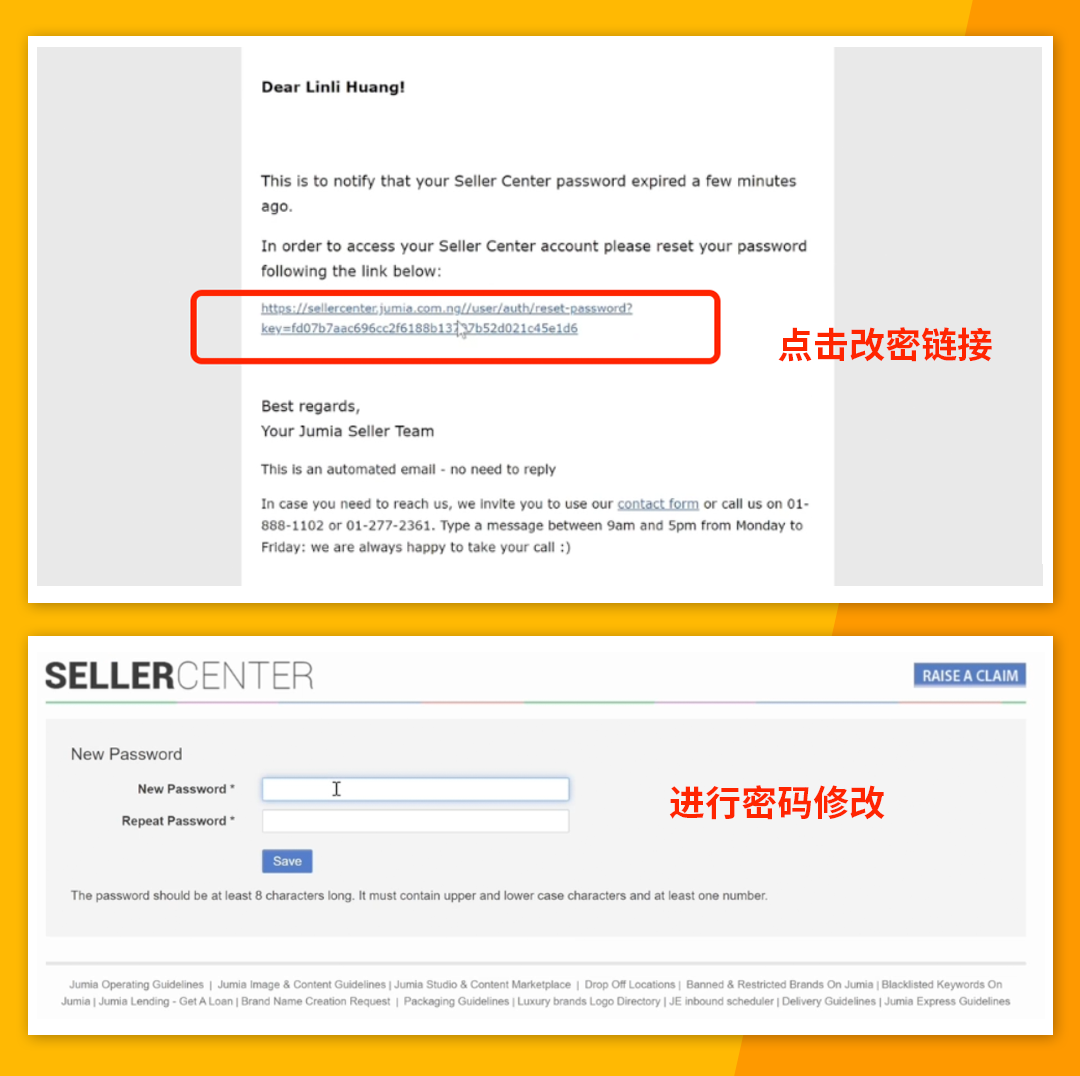
Special circumstances:
- If the seller does not click on the link in the reclassification email to reclassify within 24 hours, the link will expire.
- Confiscated the email from each site to change the password.
In the above two cases, sellers can follow the instructions to change the password in the "Successful Entry Email".
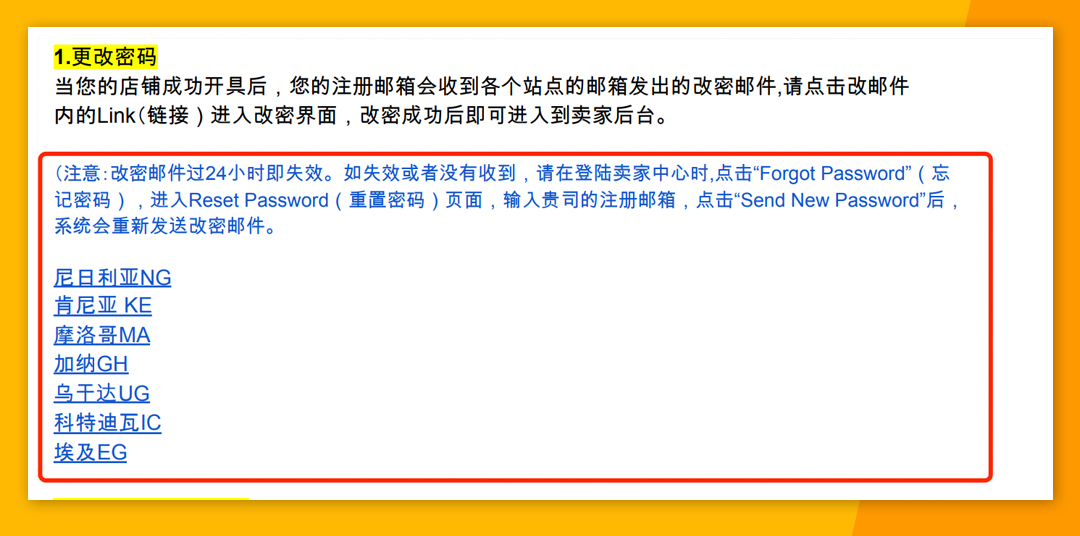

Or click on the Seller Center login link for each site and click on Forgot Password to change the password.
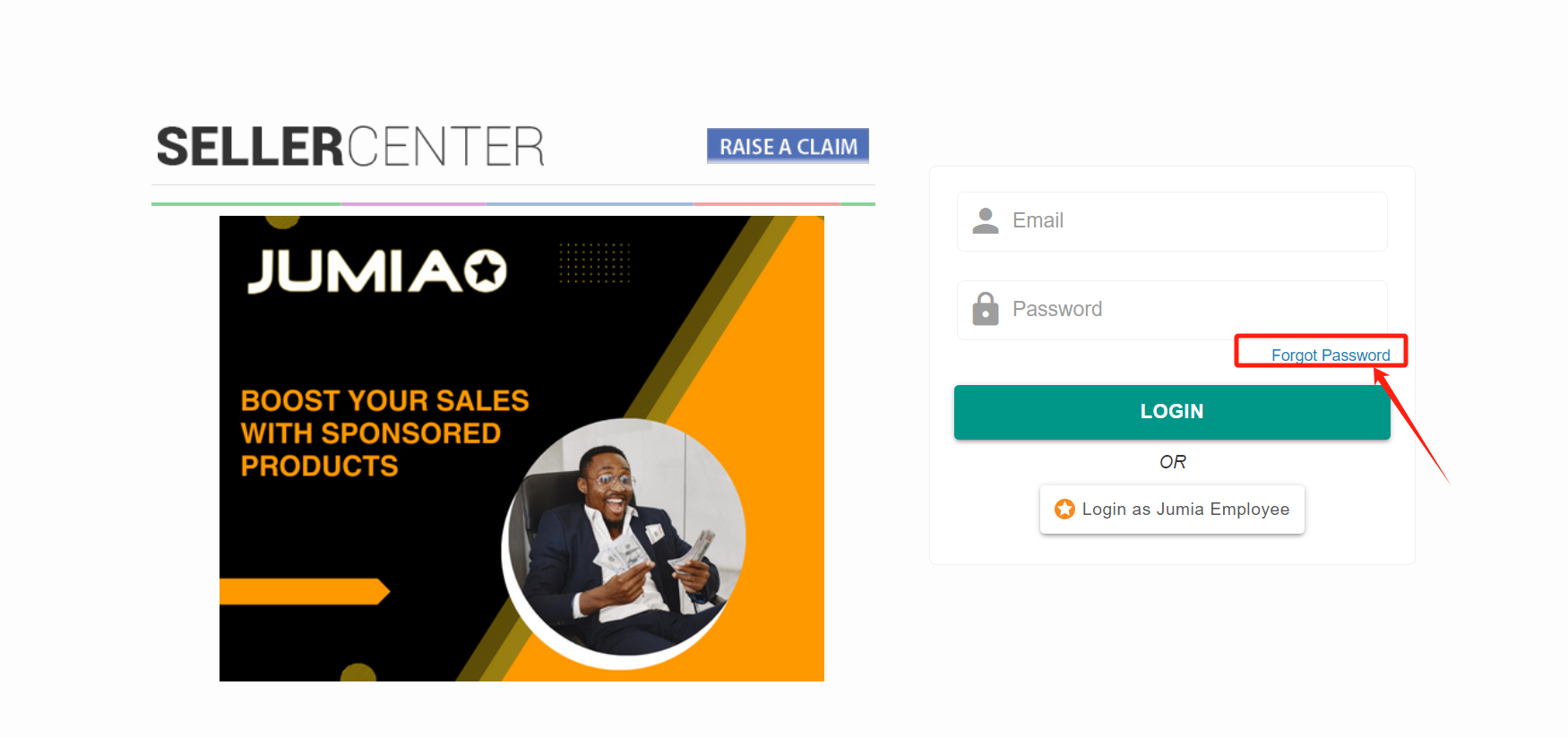
2. Confirm the E-Contract
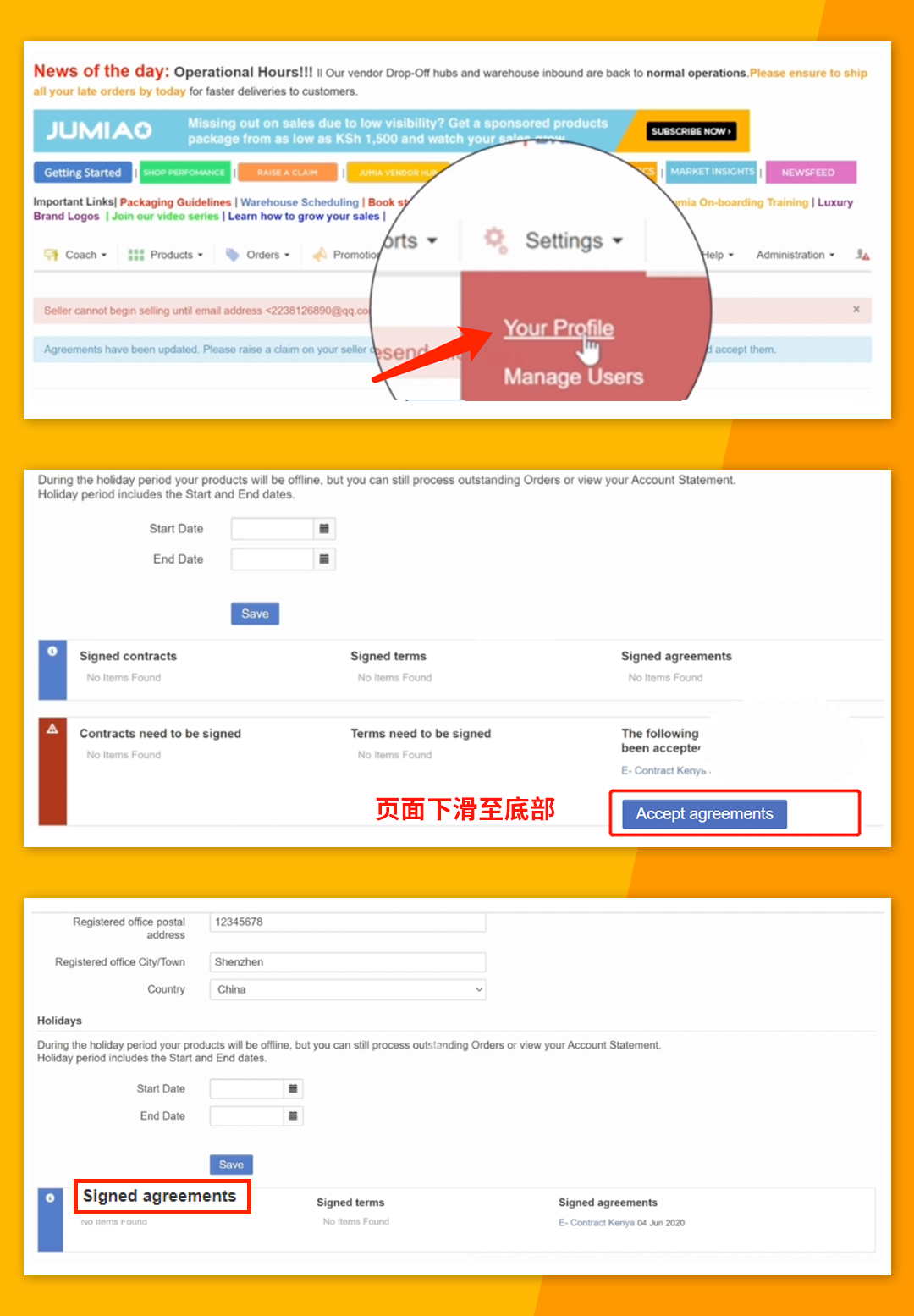
Log in to the Seller Center, click "Your Profile" on the "Settings" drop-down menu to open the page, slide to the bottom, and click "Accept agreements" to confirm the E-Contract. When "Signed agreement" is displayed, the confirmation is completed.
After signing successfully, if you don't have a KAM the FBJ store is opened by the seller's own application, please fill in this link to register for activation; if the seller has an exclusive account manager, FBJ store is created by the key account manager's application for you, please inform your account manager to activate the store. How to check whether the store has been activated, click here to learn.
Note: The system of some sites will automatically help the seller confirm the E-Contract, and the seller does not need to confirm the agreement.
3. Bind a payment receiving account
Click here for details of the process.
4. Upload SKUs
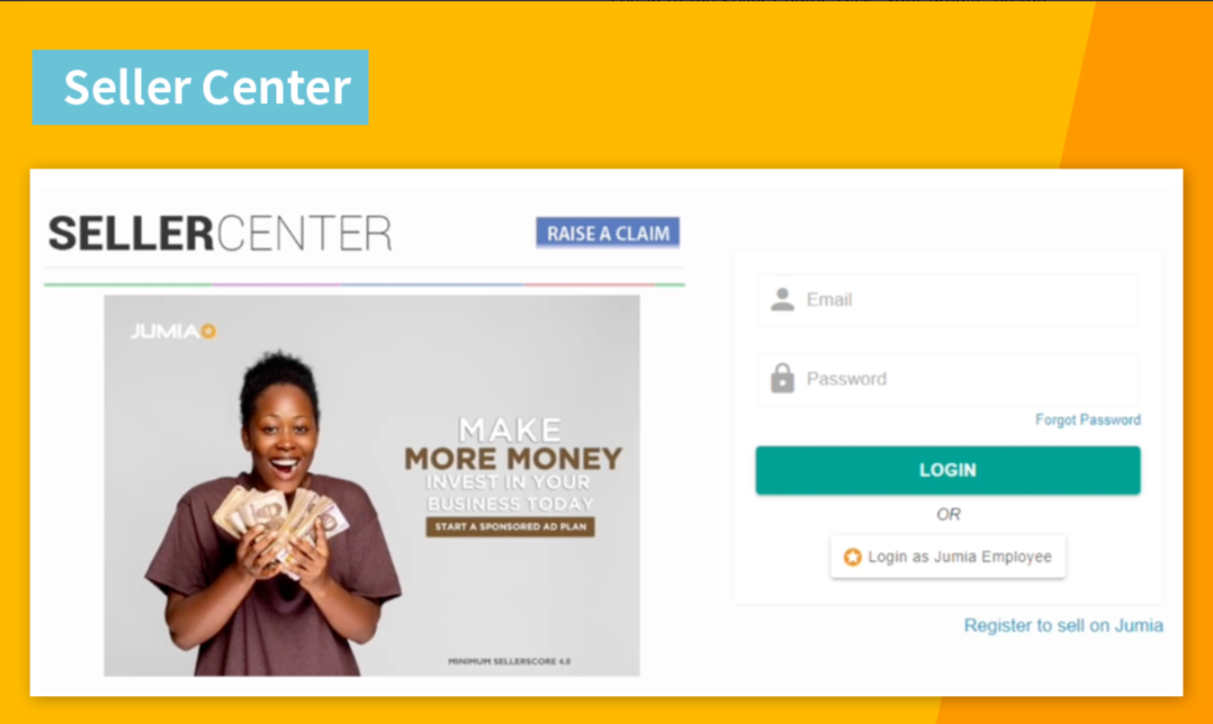
Upon completing these steps, you can upload items to your shop.
The Seller Center is of version 1.0. The characteristics of this version are: each site is independently managed and operated, and the sellers' items can be uploaded separately or in batches. Click here to learn about product creation(Seller Center).
5. Sellers cannot change the product inventory of FBJ account by themselves.
FBJ account product inventory is updated by Jumia warehouse personnel. Sellers updating inventory without authorization will result in direct mail orders. Due to the difference in shipping time between direct mail orders and FBJ orders, the seller is solely responsible for the resulting cancellation rate (out_of_stock).
6. Join the seller group
New sellers must scan the 'Jumia Official Seller Group QR Code' in the notification email to join the seller group. The seller group serves as an official channel for the sellers to participate in the platform's events and receive the notification of the training courses. Moreover, sellers can raise questions in the group. Our staff will answer them.
Tips:
Upon receiving the notification email of successful registration, sellers are required to activate the shop within 12 workdays . If you fail to do so, your shop will be temporarily closed. Your shop account will be automatically closed if you do not bind a Payoneer account within 15 workdays or fail to upload 20 SKUs to the shop within three weeks. If your account is closed for the above reasons, you can apply for a new account through RAC after completing the above steps.