Introduction to status of product in VC
Managing Products Introduction
Overview of the Product Management Page
Product Status Filtering
Status indicates the product's condition, and sellers can filter products based on their status。
Product status has the following options available for direct filtering:
- All: Including deleted products。
- Pending QC:
- Not Ready To QC:
- Approved: QC Approved。
- Rejected: QC Failed。
- Active: The product has been successfully created and is in an active state。
- Inactive: The product has been successfully created and is inactive.
- Live: The storefront is live.
- Not Live: The storefront is not live。
Search functionality introduction:
- Search By SID: Shared Identifier. Each product has a unique SID that is shared across all countries.
- Search by SKU: Search for products using the Seller SKU.
- Countries:Sellers can search for products based on the country.
Product Display Fields
- Name:Product Name
- Seller SKU: The name created by the seller when the product is listed.
- Price: The product's listed price, which can be directly modified on the page.
- Sales Price: The actual selling price of the product, which can be directly modified on the page.
- Currency: The default currency displayed for international sellers is US Dollars, denoted as USD.
- Quantity: The inventory level, which can be directly modified on the page.
- Visible: Indicates whether the product is online in the storefront.
- Active: Indicates whether the product is activated.
- Action: Clicking allows you to view product details, edit the product, and duplicate the product."
IMPORT / EXPORT
Click on Import/Export to perform batch operations on products, including but not limited to bulk uploading, updating product statuses, and viewing upload histories
A Comprehensive Interpretation of Product Steps and Statuses
After a product is created, it needs to go through four steps
Each step and every country has a dropdown arrow for viewing details. The path is as follows: 1. Click on the sphere icon > 2. Click on the step you wish to select > 3. Click on the arrow
- QC Status
- Product Creation
- Acitve:Product Activation
- Visible:Marketplace Online
The meaning of different colors on the spherical icon
| Color | Active | Visible |
|---|---|---|
| Green | All Active For creation successfully countries, | All Visible For creation successfully countries |
| Red | unsuccessful or not visible or not QC in all countries | unsuccessful or not visible or not QC in all countries |
| Yellow | some success some failures | some success some failures |
Details of the Creation Steps
Step 1:QC Status,Quality Check Status。
The product review process is primarily divided into two types: automatic QC, where the system completes the review in a short period and provides the results, and manual QC, which takes 1-2 working days.
- approved
- Pending QC
- Not Ready To QC
- REJECTED PRODUCTS(The specific content can be obtained by clicking the dropdown arrow)。
Step 2:Product Creation
Can be Successful or Unsuccessful.
The main factors that can cause a creation failure are:
- Brand is active ?
- Category is active ?
- Shop is active ?
- Shop exists?
- Restriction Compliant ?
Step 3:Active
Activated products display 'ACTIVE'. If QC fails at the first step or creation fails at the second step, the 'ACTIVE' status will show 'NO INFORMATION'
Activate or deactivate products directly by clicking the button.
Delete 'DELETED' products through bulk upload
Step 4:Visible
If it displays "Live," it means the product is visible on the front end.
If it displays "Not Live," it means the product is not visible on the front end.
Factors that generally determine whether a product is online or not include: whether the QC has passed, whether the creation was successful, whether the product is in an active status, whether it has been deleted, whether a price/inventory has been added, and whether the store is online。
Sample:
Here is an example of a product that is activated and online in all countries:
If a product hasn't been successfully created or is not online, sellers can troubleshoot and make corrections based on the explanations provided above.
If a product still shows as Not Live after meeting these conditions, further inquiries can be made through RAC.
- QC Status √
- Product Creation √
- Active √
- Inventory entered √
- Store online √
Managing Products Introduction
Overview of the Product Management Page
Product Status Filtering
Status indicates the product's condition, and sellers can filter products based on their status。
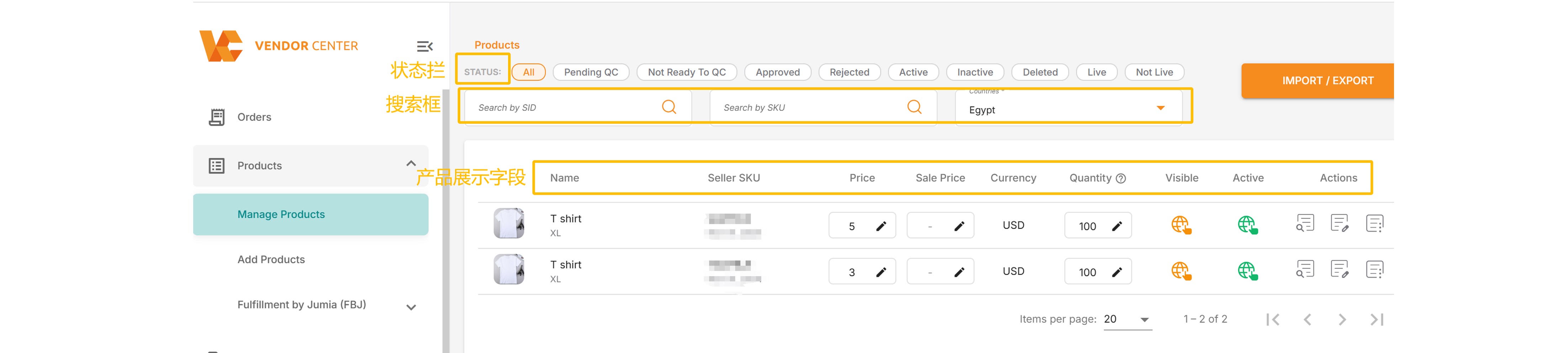
Product status has the following options available for direct filtering:
- All: Including deleted products。
- Pending QC:
- Not Ready To QC:
- Approved: QC Approved。
- Rejected: QC Failed。
- Active: The product has been successfully created and is in an active state。
- Inactive: The product has been successfully created and is inactive.
- Live: The storefront is live.
- Not Live: The storefront is not live。
Search functionality introduction:
- Search By SID: Shared Identifier. Each product has a unique SID that is shared across all countries.
- Search by SKU: Search for products using the Seller SKU.
- Countries:Sellers can search for products based on the country.
Product Display Fields
- Name:Product Name
- Seller SKU: The name created by the seller when the product is listed.
- Price: The product's listed price, which can be directly modified on the page.
- Sales Price: The actual selling price of the product, which can be directly modified on the page.
- Currency: The default currency displayed for international sellers is US Dollars, denoted as USD.
- Quantity: The inventory level, which can be directly modified on the page.
- Visible: Indicates whether the product is online in the storefront.
- Active: Indicates whether the product is activated.
- Action: Clicking allows you to view product details, edit the product, and duplicate the product."

IMPORT / EXPORT
Click on Import/Export to perform batch operations on products, including but not limited to bulk uploading, updating product statuses, and viewing upload histories
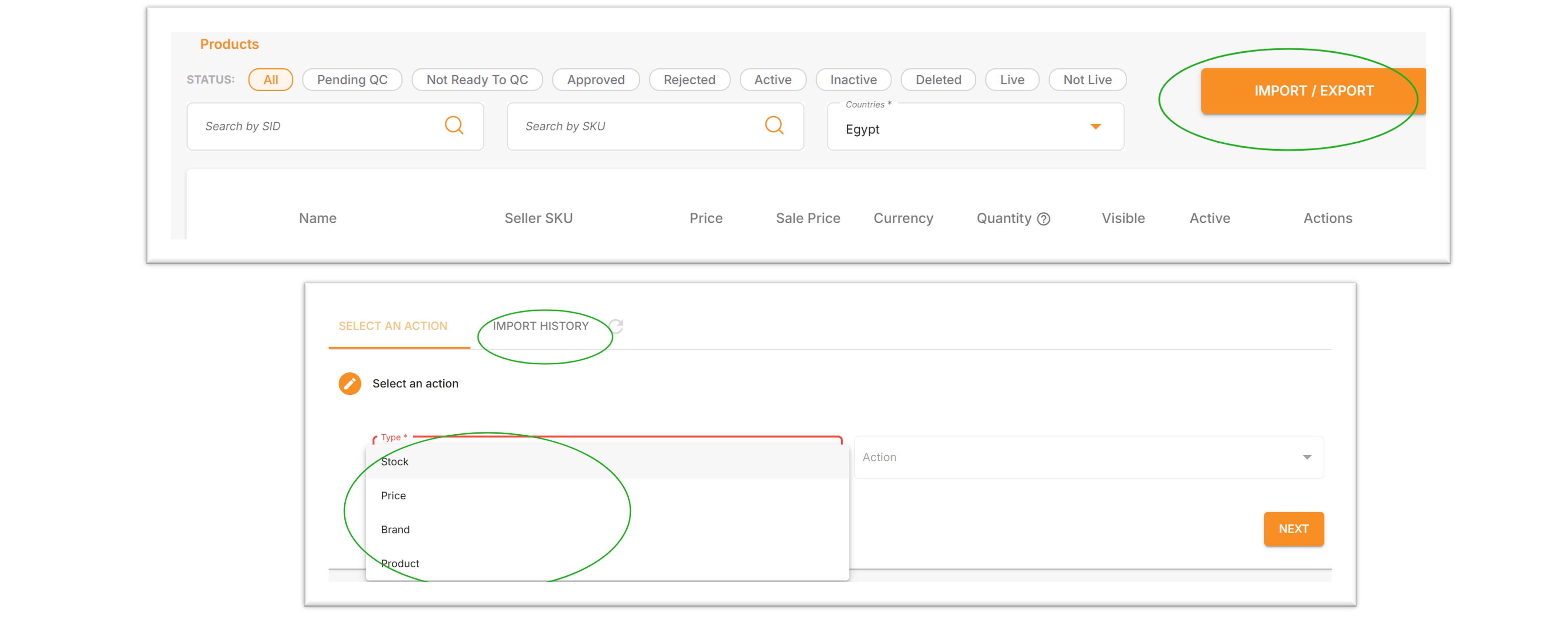
A Comprehensive Interpretation of Product Steps and Statuses
After a product is created, it needs to go through four steps
Each step and every country has a dropdown arrow for viewing details. The path is as follows: 1. Click on the sphere icon > 2. Click on the step you wish to select > 3. Click on the arrow
- QC Status
- Product Creation
- Acitve:Product Activation
- Visible:Marketplace Online
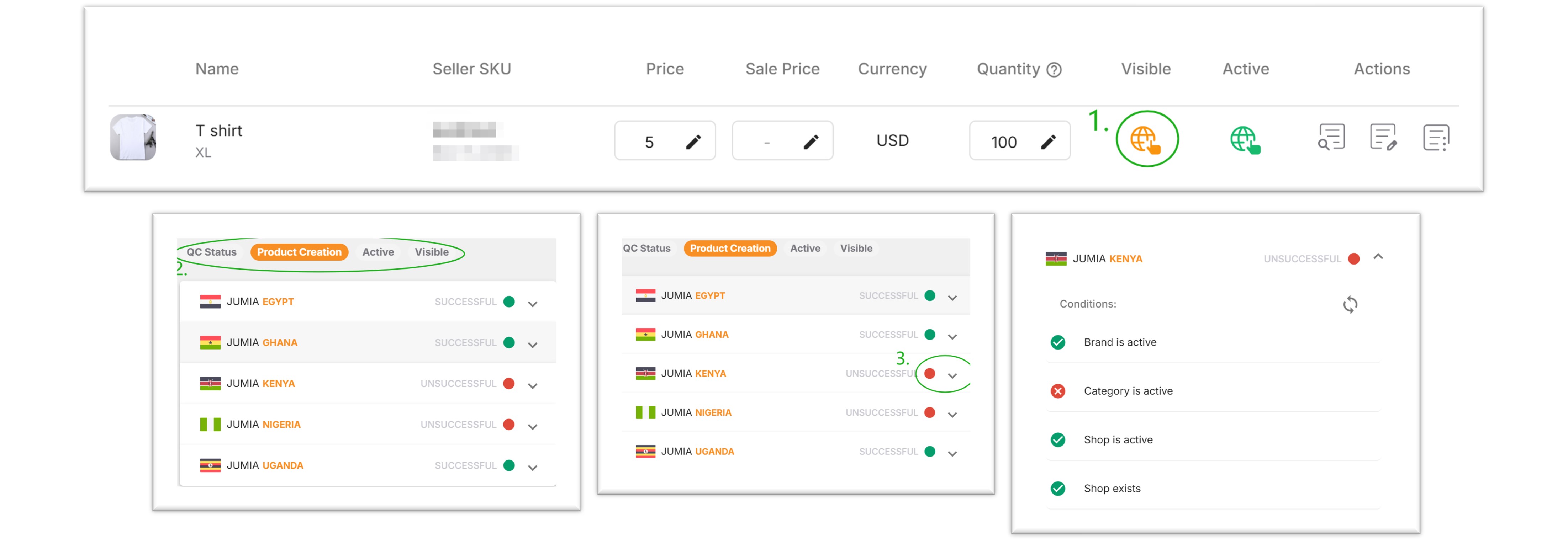
The meaning of different colors on the spherical icon
| Color | Active | Visible | | ------ | ------------------------------------------------------ | ------------------------------------------------------ | | Green | All Active For creation successfully countries, | All Visible For creation successfully countries | | Red | unsuccessful or not visible or not QC in all countries | unsuccessful or not visible or not QC in all countries | | Yellow | some success some failures | some success some failures |
Details of the Creation Steps
Step 1:QC Status,Quality Check Status。
The product review process is primarily divided into two types: automatic QC, where the system completes the review in a short period and provides the results, and manual QC, which takes 1-2 working days.
- approved
- Pending QC
- Not Ready To QC
- REJECTED PRODUCTS(The specific content can be obtained by clicking the dropdown arrow)。
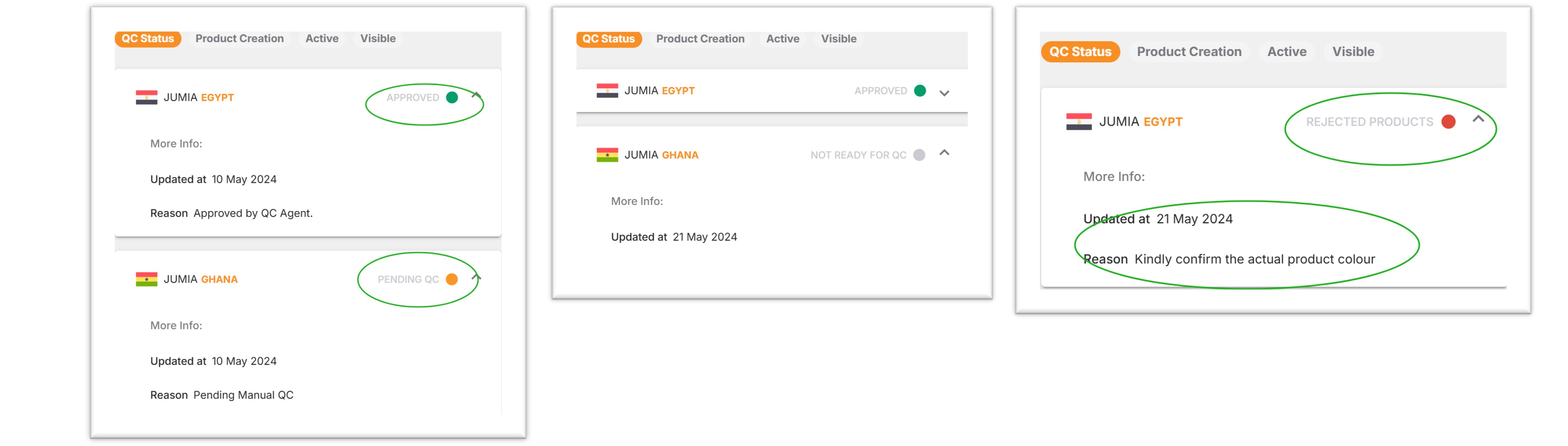
Step 2:Product Creation
Can be Successful or Unsuccessful.
The main factors that can cause a creation failure are:
- Brand is active ?
- Category is active ?
- Shop is active ?
- Shop exists?
- Restriction Compliant ?
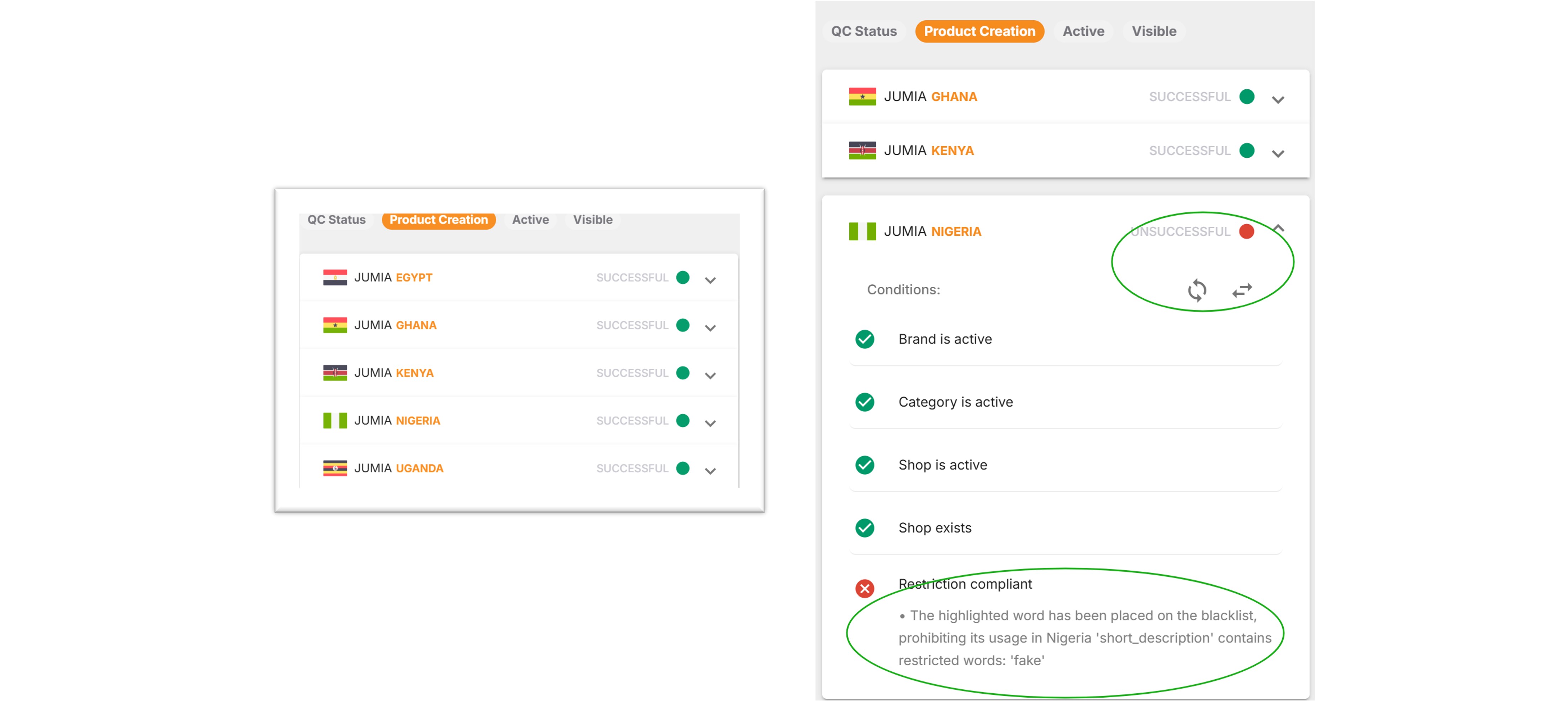
Step 3:Active
Activated products display 'ACTIVE'. If QC fails at the first step or creation fails at the second step, the 'ACTIVE' status will show 'NO INFORMATION'
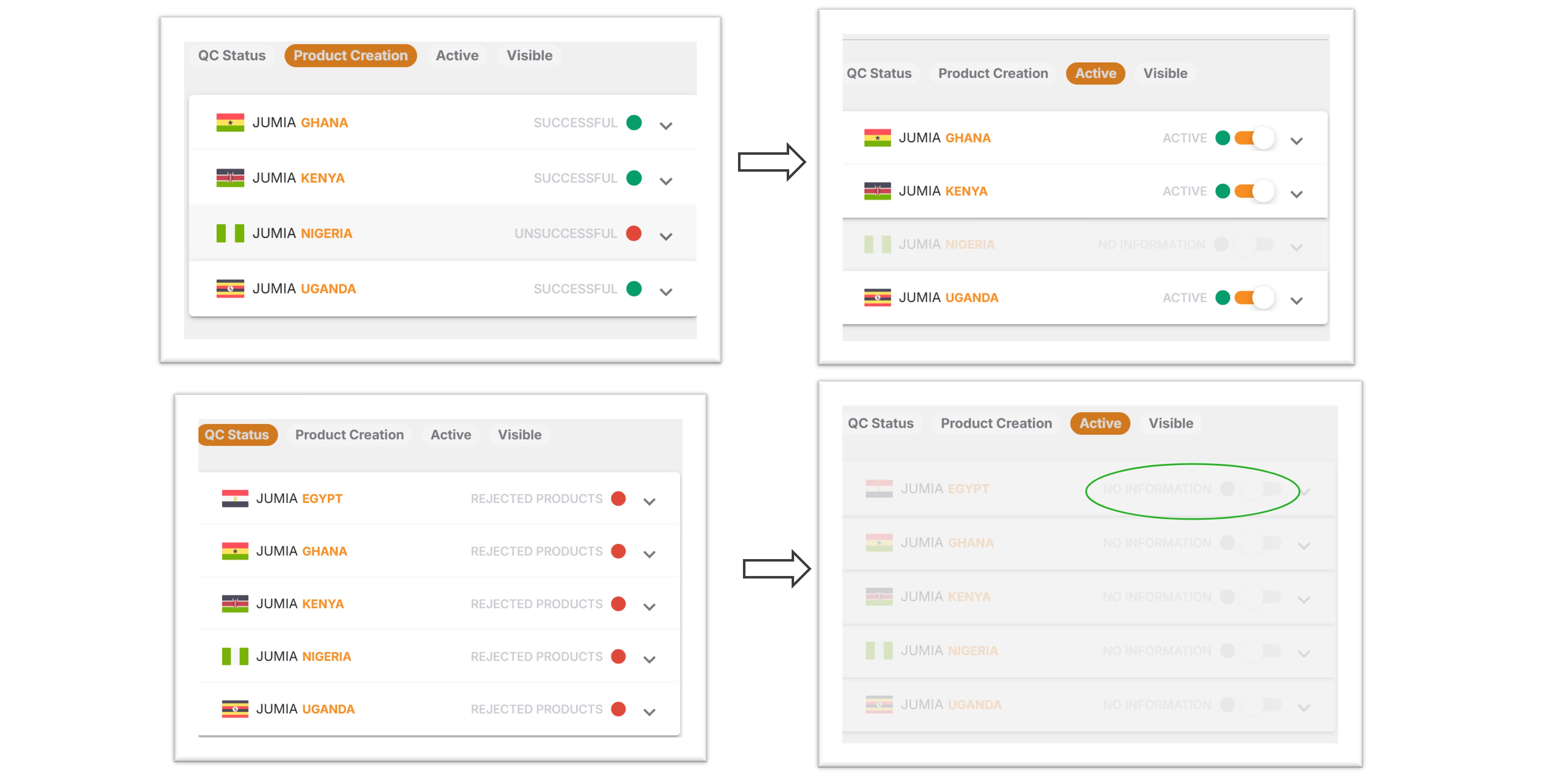
Activate or deactivate products directly by clicking the button.
Delete 'DELETED' products through bulk upload
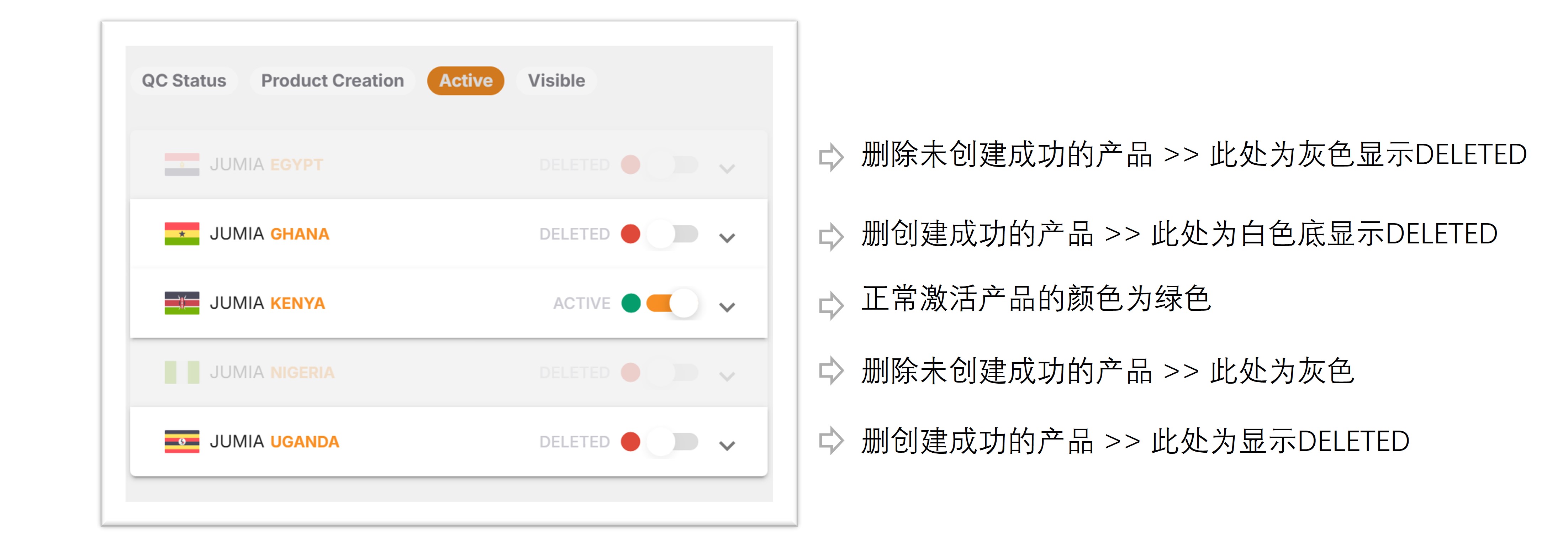
Step 4:Visible
If it displays "Live," it means the product is visible on the front end.
If it displays "Not Live," it means the product is not visible on the front end.
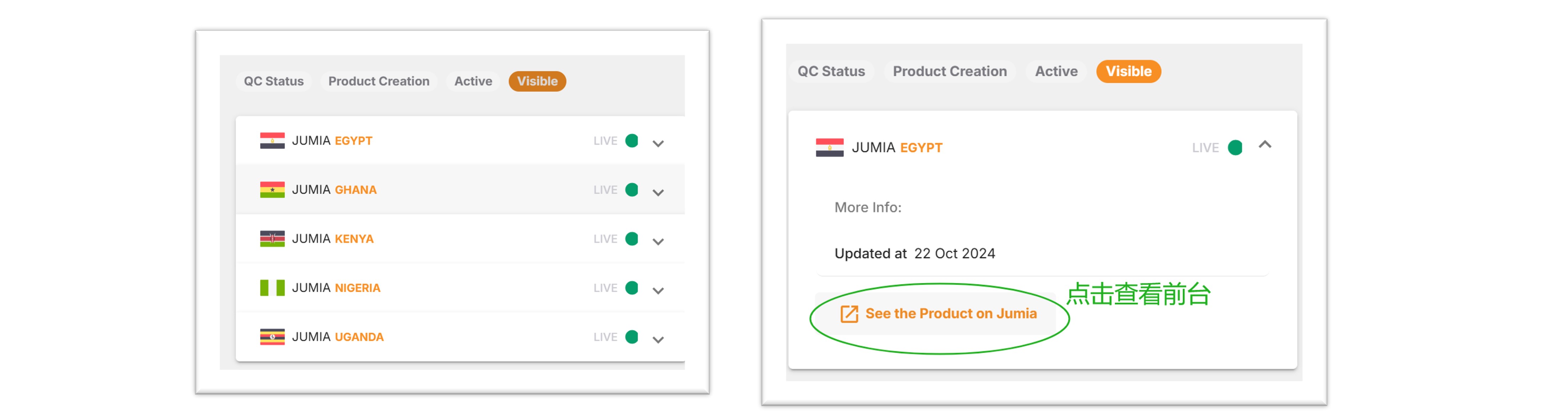
Factors that generally determine whether a product is online or not include: whether the QC has passed, whether the creation was successful, whether the product is in an active status, whether it has been deleted, whether a price/inventory has been added, and whether the store is online。
Sample:
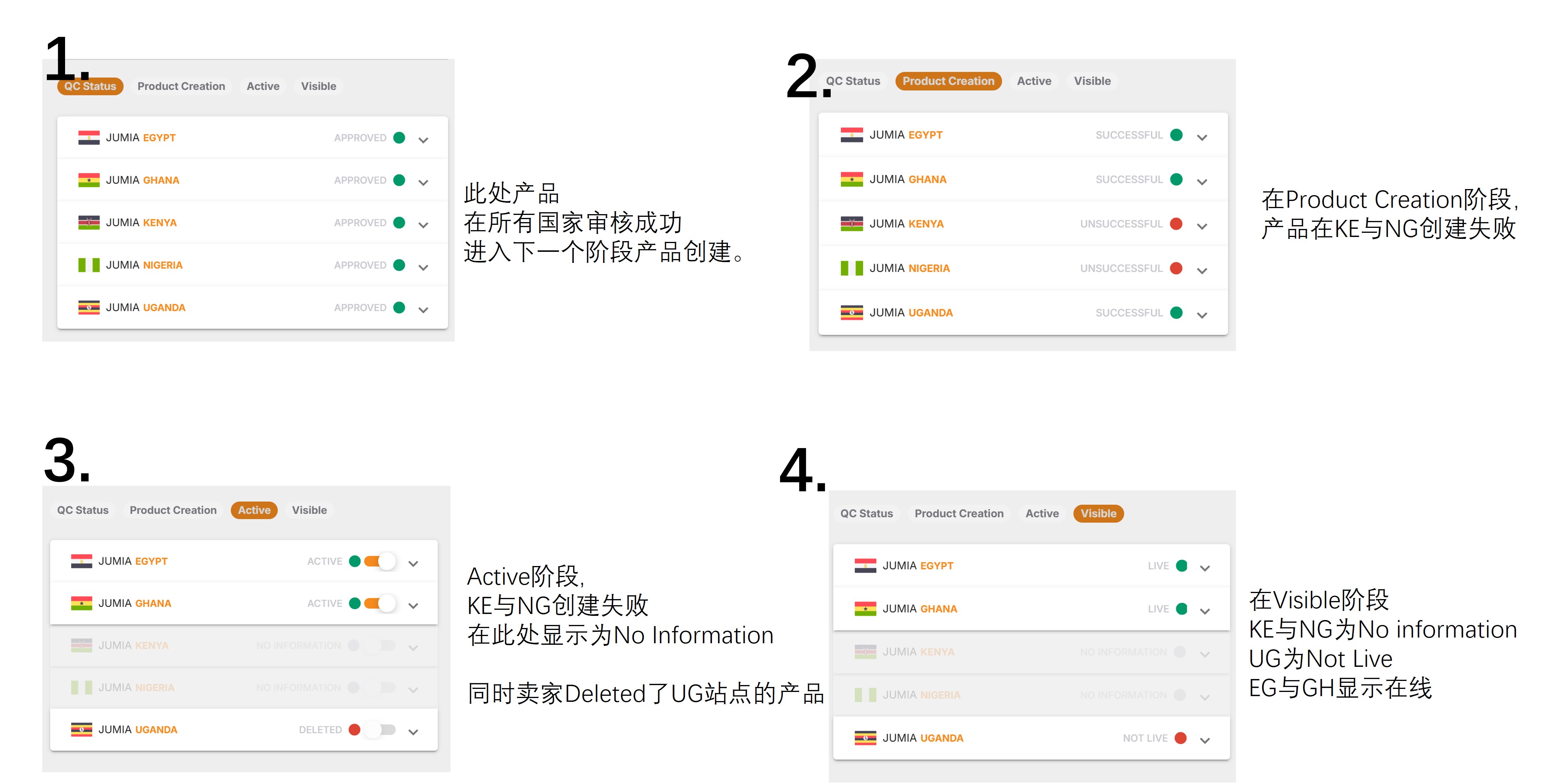
Here is an example of a product that is activated and online in all countries:

If a product hasn't been successfully created or is not online, sellers can troubleshoot and make corrections based on the explanations provided above.
If a product still shows as Not Live after meeting these conditions, further inquiries can be made through RAC.
- QC Status √
- Product Creation √
- Active √
- Inventory entered √
- Store online √