JUMIA Advertisement
I. Introduction of Sponsored Products in Jumia
It is necessary to make good use of advertisements to promote products in a shop. With the advertisement, your products in the shop can be more easily found by the customers, thus improving the order conversion rate and making your products rank far ahead in the search pages of massive similar products. The ranking mechanism for products promoted in Jumia is: The sponsored products will be displayed in the first row of each page when customers are searching for products in the marketplace. The following is the introduction to the Sponsored Products in Jumia.
II.Entry of Sponsored Products in Jumia
(1)Seller Center
Log in to Seller Center V1.0, <<Promotions<<Sponsored Products
Enter the following interface. Click the orange button "BOOST YOUR VISIBILITY" to enter the page of sponsored products.
(2)Vendor Center
Log in Vendor Center, <<click Advertise your Products on the left, <<Create Your First Campaign Now!
Note: The seller cannot enter the sponsored products interface if there's no live product in the shop. When the seller tries to enter the advertisement page, the prompt "You need products live to be able to sponsor products" will pop out and it is unable to jump to the sponsored products page.
III.Versions and Prices of Sponsored Products in Jumia
Currently, Jumia's in-site paid advertising (Sponsored Products) has been fully upgraded to the professional version.
The paid advertising configuration of the professional version is more flexible. Corresponding advertising groups can be created for different categories of products. There is no limit on the number of product promotions, and it supports manual setting of keywords for promoted products.
1. Budget Package
- The keyword of sponsored products in Jumia: CPM (Cost per Impression). It refers to the cost of advertisement for displaying to every one thousand persons, so it is also called the Cost per Thousand Impressions.
- The figure below takes the basic budget package of the site in Nigeria as an example. For the basic package, 1000 impressions cost NGN 400. More discounts can be obtained if you upgrade to the advanced budget package.
- The higher the budget package level, the lower the advertising cost per exposure and the more products that can be promoted.
When you log into the Sponsored Products interface for the first time, you will see the following page:
As shown in the figure below, after selecting the relevant budget package, you can find that the professional version is provided with an additional navigation bar on the left:
IV. Which Types of Sellers and Products Are Suitable for Sponsored Products?
| Seller | 1. seller score ≥3 (required) 2. takes the boutique route for marketing |
|---|---|
| Product | * Requisite condition: inventory ≥4 pcs (required) and profitable |
| * Newly listed product with insufficient impression |
Currently, the professional version of sponsored products requires the seller to apply through the seller manager or RAC. The professional version of sponsored products is more flexible in configuration. It has no limit on the number of promoted products, and supports the manual setting of keywords for promoted products.
You will see the following page when logging in to the professional version, and you can find that the professional version is provided with an additional navigation bar on the left compared with the non-professional version.
How to activate the professional version of sponsored products through RAC?
If the version shown on the interface is non-professional, you can raise a claim to complete the setting. The following data is required when raising a claim:
-Country
-Seller Name
-Seller ID
-Request: Need to open Mabaya professional access
Note: The seller supported by a seller manager can also ask the seller manager for help.
III. Cost of Sponsored Products in Jumia
The keyword of sponsored products in Jumia: CPM (Cost per Impression). It refers to the cost of advertisement for displaying to every one thousand persons, so it is also called the Cost per Thousand Impressions.
The figure below takes the basic budget package of the site in Nigeria as an example. For the basic package, 1000 impressions cost NGN 400. More discounts can be obtained if you upgrade to the advanced budget package.
It should be noted that no matter what version you have chosen, professional version or non-professional version, it means that only the appropriate budget is generated, not the actual cost. The seller can control its own advertisement expenses. Only the actual advertisement expense incurred by the products exposed through the advertisement will be calculated on the settlement day.
IV. Which Types of Sellers and Products Are Suitable for Sponsored Products?
- Seller: seller score ≥3 (required) and takes the boutique route for marketing
- Product
- Requisite condition: inventory ≥4 pcs (required) and profitable
- Long sales cycle (slow product iteration)
- Newly listed product with insufficient impression
V. How to Promote Products?
Step 1 Choose the advertisement budget
First, click the coin icon in the upper right corner and choose "Add Budget" to choose/add the budget.
After clicking "Add Budget", you will see there are three budget levels and you can choose any of them according to your needs (the budget can be added manually and can be added again in the same way after it is used up)
Step 2 Create a new campaign (+New Campaign)
Click the Campaign option in the left column to enter the Campaign Creation area
Click "+New Campaign" in the upper right corner to enter the Campaign Creation page
2.1 Create campaign content (Create your campaign)
Whenever you want to create advertisement campaigns for brands that promote different categories of products, please create an advertisement campaign for each category type. Do not add different categories of products to the same advertisement campaign.
For example, if Philips wants to promote products in the categories of household appliances (such as TV and washing machine) and men's beauties (such as trimmer), we need to create 2 different advertisement campaigns, because the two categories are different.
- Campaign Name: You can fill in the name yourself. The suggested name could be the one to remind you of the products involved in the campaign. For example: Women's boots, Christmas sales
- Campaign Type: It is the sponsored products in Jumia by default, and you do not need to fill in.
- Campaign Duration
For the Start date of the campaign, you can choose to start immediately once the campaign is created (Immediately), or you can choose another specific effective date (Specific Date).
For the End date of the campaign, you can choose a specific date to end the campaign (Specific Date), or you can choose to end the campaign manually (When I Stop it).
- Campaign Budget
The campaign budget includes the daily budget and the total budget. There is a minimum standard for the daily budget of a promotion campaign. Take the site in Nigeria as an example, the daily campaign budget of the site needs to reach at least NGN 400. If the daily budget value you fill in is lower than the minimum daily budget standard, the system will give an error prompt.
If the Daily option is chosen, you can fill in the daily budget directly. If the Total option is chosen, the system will also prompt you to fill in the daily budget, as shown in the figure below:
Tips:
If you have no limit on the daily advertisement budget or advertisement spend, please set the budget strategy on the "Total Budget", because it can ensure that the advertising is never restricted and that the advertisements are displayed to shoppers all day long. This will help maximize the visibility of the advertisements.
- Choose bid strategy
The bid strategy for sponsored products includes automatic bid and manual bid. If the automatic bid is chosen, the system will help you to propose the optimal bid according to the algorithm. If the manual bid is chosen, you need to fill in the maximum bid (the lowest maximum bid should be the minimum standard of daily budget, for example, the minimum bid for the site in Nigeria is NGN 400). The bid type can be chosen as product bid or keyword bid.
Tips:
The non-professional version supports Automatic bid by the system, while the professional version allows for about five percent increase on the basis of the system-proposed bid, which is conducive to obtaining bid advantages. You are advised to set the bid strategy as "automatic bid by the system" first, and monitor the effect of the advertisement for 4 to 5 days.
- If the daily expenses or impressions reach the desired level, please continue to use the "automatic" bid and regularly monitor the advertising effect.
- If the daily expenses or impressions are inadequate, please suspend the advertising, create a new advertising campaign in the same way as before, and then change the bid strategy to "bid by product".
For the "bid by product" strategy, you must choose the upper limit of the cost per thousand impressions for the advertisement campaign. Please set the maximum bid of cost per thousand impressions to be 20% to 50% higher than that of the whole shop. This ensures that the advertised products get a higher impression rate (more impressions), because the higher cost per thousand impressions means that you are willing to pay more for product promotion than other sellers in the bid process.
For example, when creating an advertisement campaign for the site in Nigeria with a cost of per thousand impressions of NGN 600, please keep the maximum bid above NGN 700.
- After at least 4-5 days since the advertisement campaign started, you may notice that the return on advertisement spend of the advertisement campaign is affected by the higher cost per thousand impressions. You can follow the two principles below to change the bid of the product separately.
- If the return on advertisement spend of a product is higher than the profit margin, the bid (CPM Bid) of the product should be lowered. This is because that if your return on advertisement spending is higher than your profit margin, you are operating at a loss and spending more money on advertisement than you earn. Therefore, in order to control the cost, you should lower your bid to reduce the return on advertisement spending.
- If the return on advertisement spend of a product is lower than the profit margin, the bid for the product should be raised. This is because that if your return on advertisement spending is lower than your profit margin, you are operating at a profit. Even after spending on advertisement, you still get more sales and higher profits. In such case, you can raise your bid to gain higher visibility, because you get money from the profits and can reinvest in advertisement instead of paying for it out of your own pocket.
2.2 Select products for the campaign
Make sure that the products promoted in the campaign are the top 25 or 30 products with the best performance (in terms of sales, rating, and natural click rate). There are too many restrictions on the optimization effect of operating a product promotion campaign with less than 25 products, so a campaign with less than 25 promoted products is not recommended.
Do not add the same product to 2 different advertisement campaigns of the same account or brand, which will lead to bidding between advertisement campaigns of the same brand or account rather than bidding between the brand product and other products of the same category.
There are four methods to choose products
- Method 1: Manually input the SKU code or the title of the product
- Method 2: Choose one or more categories
- Method 3: Input product (SKU) codes without digital tail in batch
Product (SKU) codes without digital tail need to be added to a separate row
- Method 4: Import product (SKU) codes without digital tail in batch with CSV file
Click the blue hyperlink to download the template and upload it after completing
How to determine the product (SKU) code and product name (Title)?
For a product listed in the marketplace, the system will automatically generate an SKU code for it, with Shop Sku shown. During product promotion, the title is the name of the product.
Path: Seller center >>Products >>Manage Products >>Live(Products)>>Actions>>Edit>>Edit Details
As shown in the figure above, the product is titled "Mini Audio Power Amplifier 2CH 300W+300W With Remote Control", and its SKU code is "GE779EA2MCLNENAFAMZ-203074154". The digital tail of the SKU code should be removed during product promotion. That is, the SKU should be "GE779EA2MCLNENAFAMZ".
2.3 Select promoted keywords for the campaign (Keywords)
You can manually choose relevant keywords for your campaign or let us choose the most relevant keywords automatically based on the products that you choose.
If you choose to manually set keywords, you can use "exact match" or "phrase match": a keyword with quotation marks means exact match; a keyword without quotation marks means phrase match. For example, if you input "blue boots", we will only present your advertisement to those who are looking for blue boots, not to those who are looking for blue women's boots.
Tips
Please always keep the product in the "Automatic" state for advertisement campaign. By choosing "Automatic", you can ensure that the promotion advertisement algorithm always chooses the products in the advertisement campaign for all possible search words that shoppers use on the Jumia website. When we choose the "Manual" keyword strategy, the algorithm will not be able to make relevant control.
After the advertisement campaign is launched, if you do not want to display the product as an advertisement, you can always select the search keyword and mark it as a negative keyword. This operation will ensure that your product will not be displayed as the advertisement for the search word that you consider as irrelevant.
2.4 Complete the creation of product promotion campaign
Click the orange button "Create campaign" in the lower right corner to complete the product creation process.
VI. How to optimize your advertisement?
1.Interpretation of key indicators of sponsored products in Jumia
| Indicator | Meaning |
|---|---|
| Impression | Number of product impressions |
| Clicks | Number of clicks on a product |
| Conversions | Number of purchases after clicking |
| Sales | Sales generated after clicking |
| Cost | Cost invested in Mabaya |
| CTR (Click through rate) | Clicks/Impressions |
| Conversion rate of purchase | Number of purchases after clicking/number of clicks on a product |
| ACoS | Cost invested in Mabaya/Sales generated by purchases after clicking |
- Reference of the input-output ratio of sponsored products
| Category | ACOS benchmark |
|---|---|
| Automobile | 20% or lower |
| Baby products | 27% or lower |
| Computing | 20% or lower |
| Electronics | 25% or lower |
| Fashion | 25% or lower |
| Gaming | 15% or lower |
| Garden & outdoors | 20% or lower |
| Grocery | 30% or lower |
| Health & beauty | 30% or lower |
| Home & office | 25% or lower |
| Industrial & scientific | 20% or lower |
| Musical instruments | 25% or lower |
| Pet supplies | 30% or lower |
| Phones & tablets | 25% or lower |
| Sporting goods | 25% or lower |
| Toys & games | 25% or lower |
| Miscellaneous | 25% or lower |
3.Effect analysis of sponsored products campaign
- Method 1: View the overall effect of all campaigns through the Dashboard on the homepage
Click Dashboard to enter the Dashboard interface, as shown in the figure below. You can view the conversion rate of products in all promotion campaigns under a certain time dimension (specific date range can be customized).
The shop's overall product conversion in the last 7 days is shown in the figure below:
The shop's indicators in the last 7 days are described as follows
| Indicator | Meaning |
|---|---|
| Impression | The product impressions in the last seven days are 9,917 |
| Clicks | Number of clicks on a product in the last seven days is 159 |
| Conversions | The number of purchases after clicking in the last seven days is 7 |
| Sales | The sales generated by purchases after clicking in the last seven days is NGN 95,060 |
| Cost | The cost invested in advertisement is NGN 6,161 |
| CTR (Click through rate) | Clicks/impressions=159/9917=1.6% |
| Conversion rate of purchase | Number of purchases after clicking/Number of clicks on a product=7/159=4.4% |
| ACoS | Cost invested in Mabaya/Sales generated by purchases after clicking=6161/95060=6.5% |
You can also turn on the Compare button to compare some differences between the previous seven days and today.
- Method 2: View the operation condition of each campaign in a certain period through the campaign dashboard (Campaign)
Click the campaign dashboard (Campaign) option, choose the time period you want to view, and click the orange download button to download the conversion details of advertisements generated by different campaigns.
As shown in the figure, the shop has had two campaigns in the last seven days. You can see the Impression, Clicks, Sales, Spent, start date, and end date of the corresponding campaigns in seven days.
- Method 3: Analysis through Reports
Click Report, and then click the Generate Report button. You can choose to generate reports of different dimensions according to the system prompts.
4.Continuously adjust and optimize details
- Optimizing the campaign performance twice per week is recommended
- Always take into consideration:
VII. How to Recharge Advertisement?
Click Billing on the left navigation bar or the dollar sign in the upper right corner to enter the same recharge page, and then click the orange "Add Budget" button to add the corresponding budget.
Tip: If Automatic Payment below is checked, the system will automatically recharge when the budget is insufficient. If you do not want to recharge automatically, do not check it.
I. Introduction of Sponsored Products in Jumia
It is necessary to make good use of advertisements to promote products in a shop. With the advertisement, your products in the shop can be more easily found by the customers, thus improving the order conversion rate and making your products rank far ahead in the search pages of massive similar products. The ranking mechanism for products promoted in Jumia is: The sponsored products will be displayed in the first row of each page when customers are searching for products in the marketplace. The following is the introduction to the Sponsored Products in Jumia.
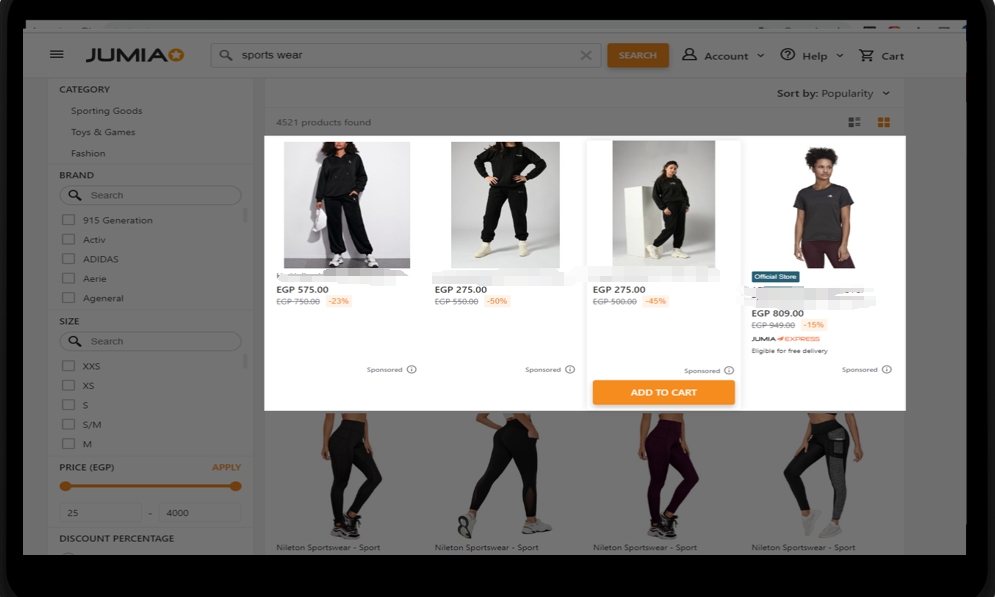
II.Entry of Sponsored Products in Jumia
(1)Seller Center
Log in to Seller Center V1.0, <<Promotions<<Sponsored Products
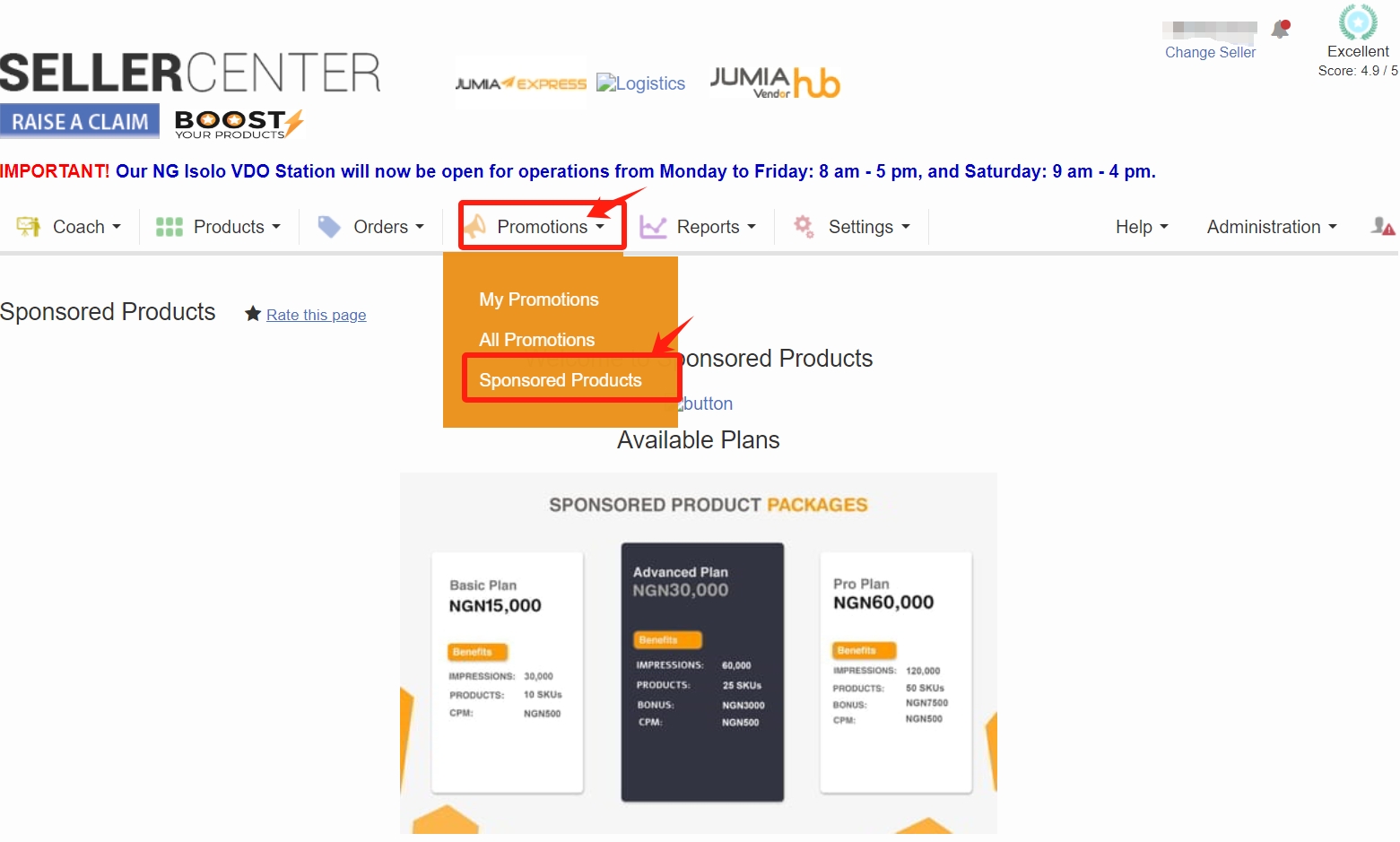
Enter the following interface. Click the orange button "BOOST YOUR VISIBILITY" to enter the page of sponsored products.
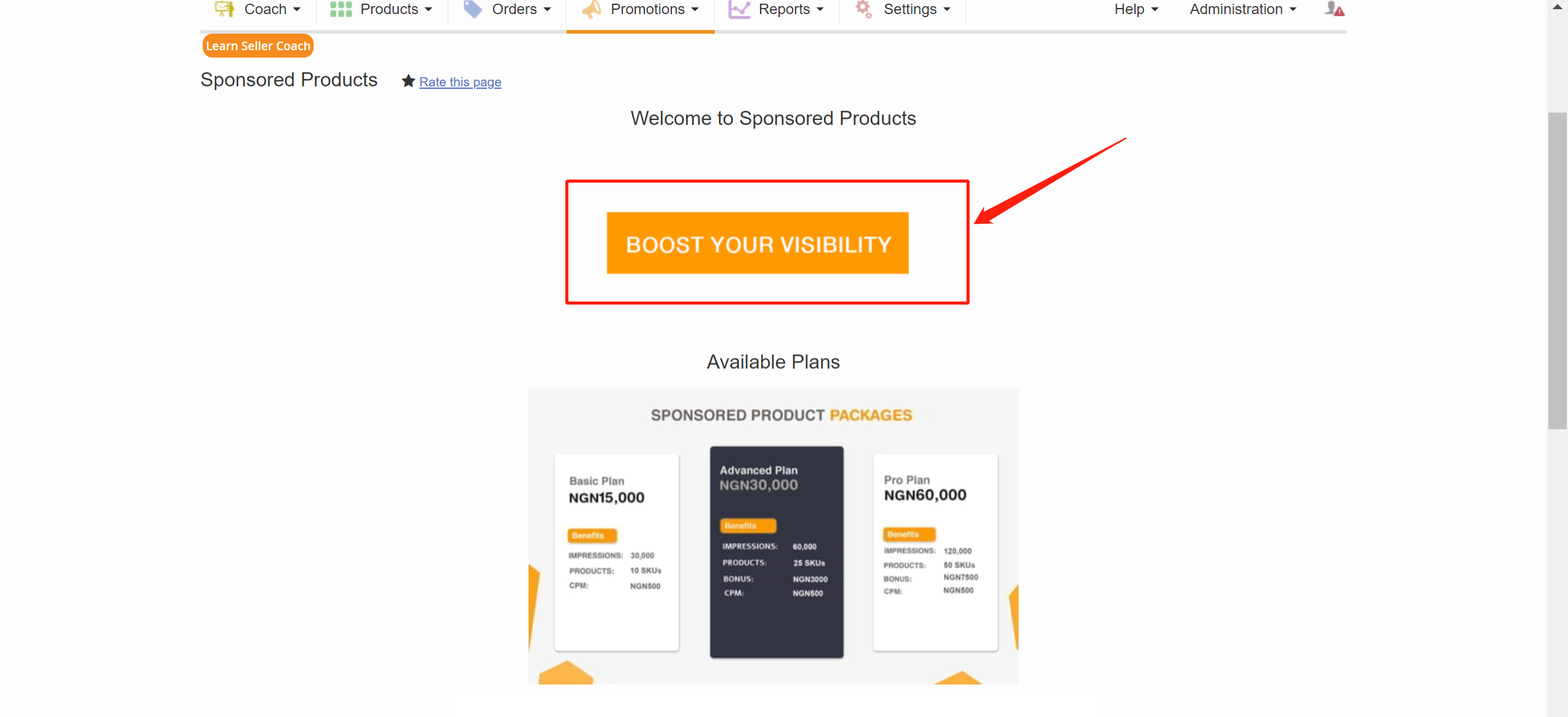
(2)Vendor Center
Log in Vendor Center, <<click Advertise your Products on the left, <<Create Your First Campaign Now!
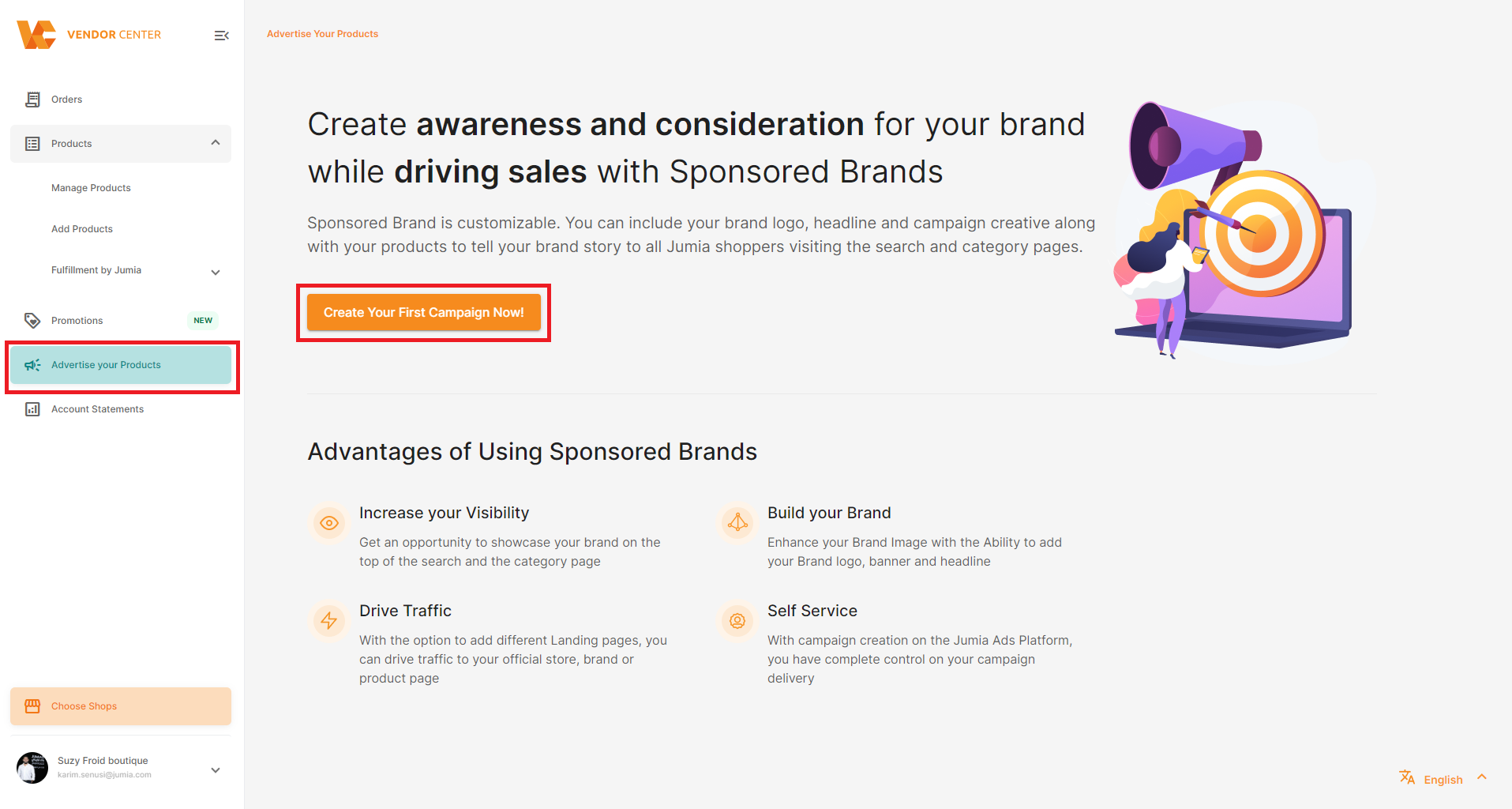
Note: The seller cannot enter the sponsored products interface if there's no live product in the shop. When the seller tries to enter the advertisement page, the prompt "You need products live to be able to sponsor products" will pop out and it is unable to jump to the sponsored products page.
III.Versions and Prices of Sponsored Products in Jumia
Currently, Jumia's in-site paid advertising (Sponsored Products) has been fully upgraded to the professional version.
The paid advertising configuration of the professional version is more flexible. Corresponding advertising groups can be created for different categories of products. There is no limit on the number of product promotions, and it supports manual setting of keywords for promoted products.
1. Budget Package
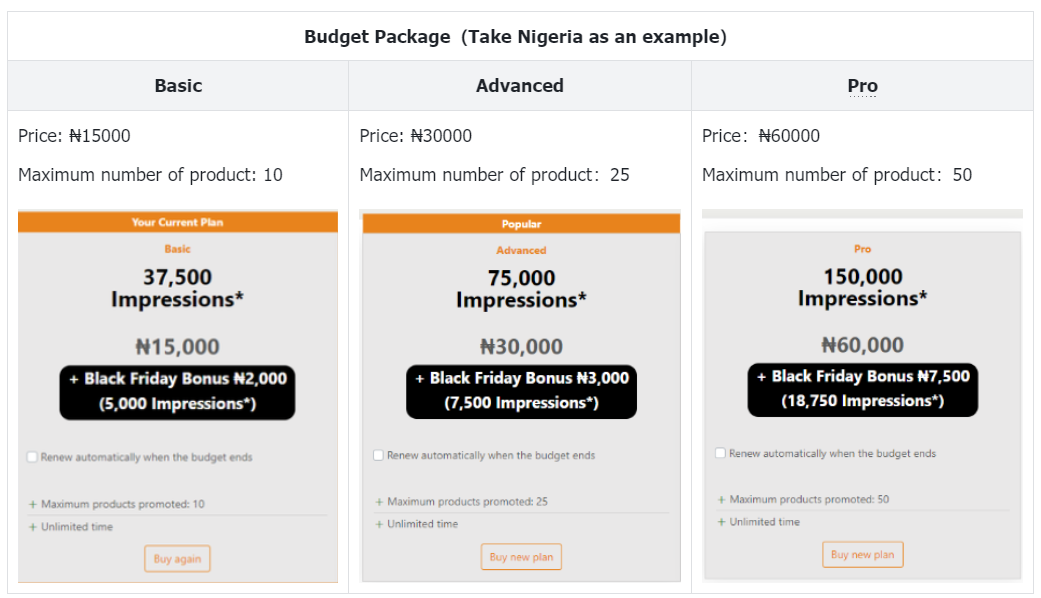
- The keyword of sponsored products in Jumia: CPM (Cost per Impression). It refers to the cost of advertisement for displaying to every one thousand persons, so it is also called the Cost per Thousand Impressions.
- The figure below takes the basic budget package of the site in Nigeria as an example. For the basic package, 1000 impressions cost NGN 400. More discounts can be obtained if you upgrade to the advanced budget package.
- The higher the budget package level, the lower the advertising cost per exposure and the more products that can be promoted.
When you log into the Sponsored Products interface for the first time, you will see the following page:

As shown in the figure below, after selecting the relevant budget package, you can find that the professional version is provided with an additional navigation bar on the left:
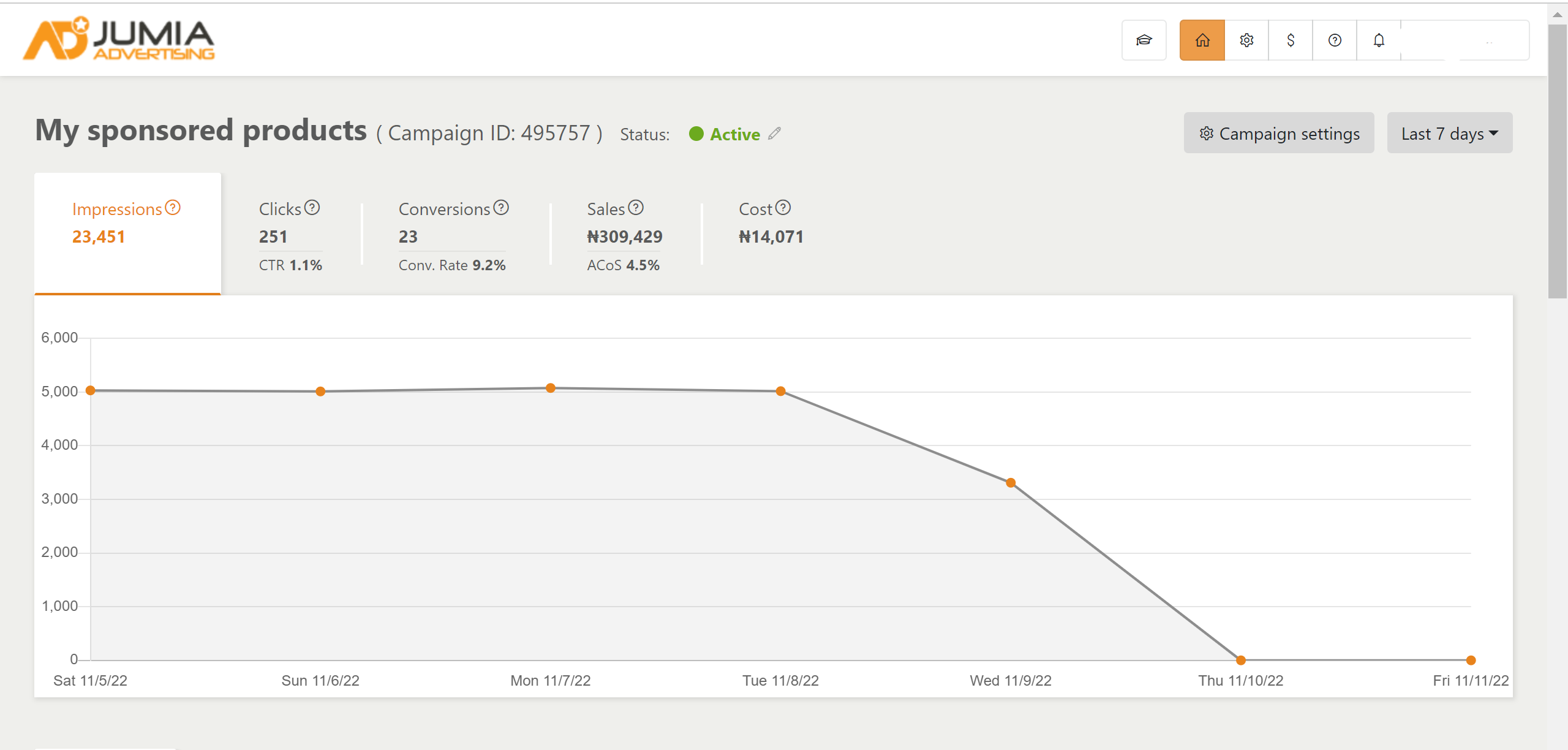
IV. Which Types of Sellers and Products Are Suitable for Sponsored Products?
| Seller | 1. seller score ≥3 (required)
2. takes the boutique route for marketing |
| --------------------------------------------------- | ----------------------------------------------------------------------------- |
| Product | * Requisite condition: inventory ≥4 pcs (required) and profitable |
| | |
| * Newly listed product with insufficient impression | |
Currently, the professional version of sponsored products requires the seller to apply through the seller manager or RAC. The professional version of sponsored products is more flexible in configuration. It has no limit on the number of promoted products, and supports the manual setting of keywords for promoted products.
You will see the following page when logging in to the professional version, and you can find that the professional version is provided with an additional navigation bar on the left compared with the non-professional version.
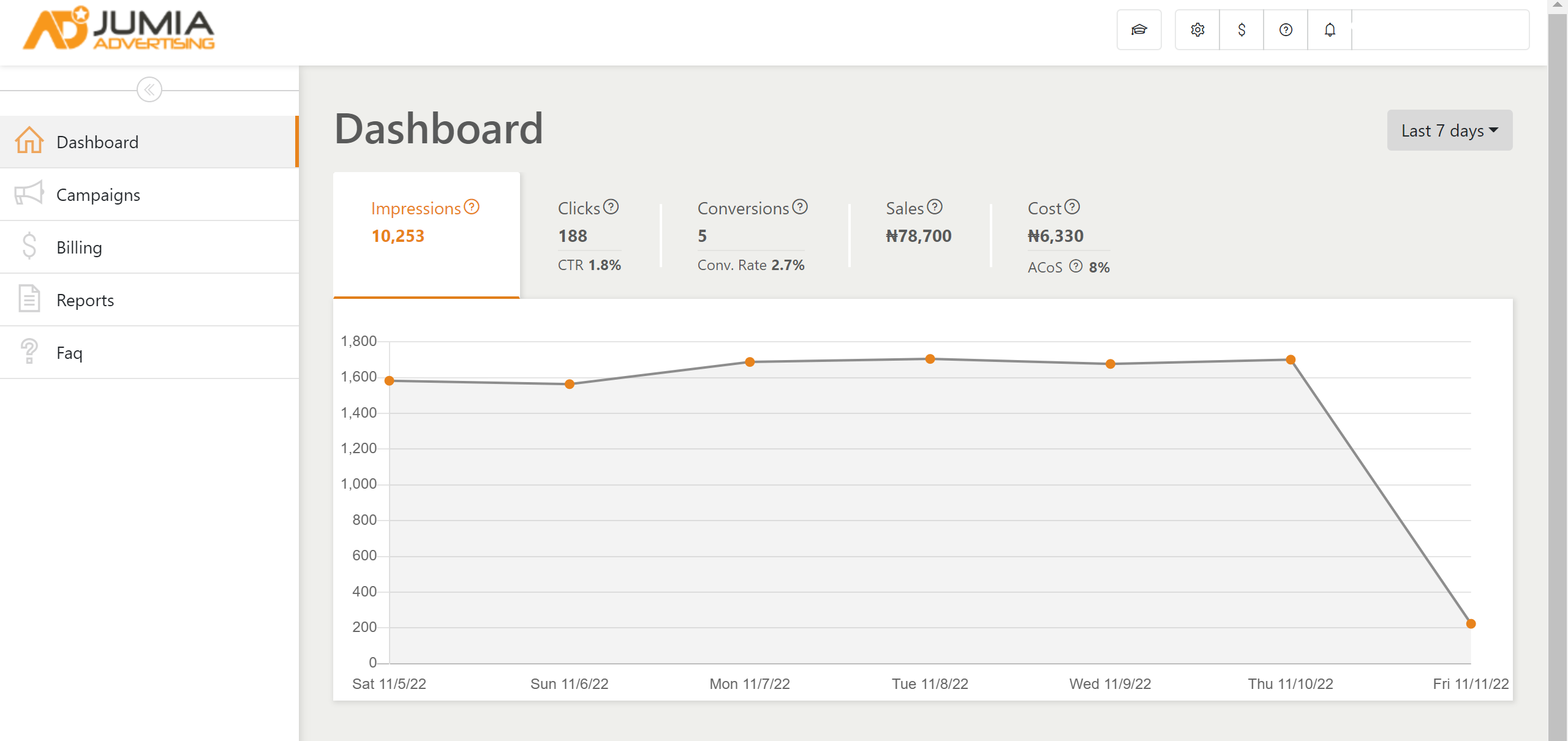
How to activate the professional version of sponsored products through RAC?
If the version shown on the interface is non-professional, you can raise a claim to complete the setting. The following data is required when raising a claim:
-Country
-Seller Name
-Seller ID
-Request: Need to open Mabaya professional access
Note: The seller supported by a seller manager can also ask the seller manager for help.
III. Cost of Sponsored Products in Jumia
The keyword of sponsored products in Jumia: CPM (Cost per Impression). It refers to the cost of advertisement for displaying to every one thousand persons, so it is also called the Cost per Thousand Impressions.
The figure below takes the basic budget package of the site in Nigeria as an example. For the basic package, 1000 impressions cost NGN 400. More discounts can be obtained if you upgrade to the advanced budget package.
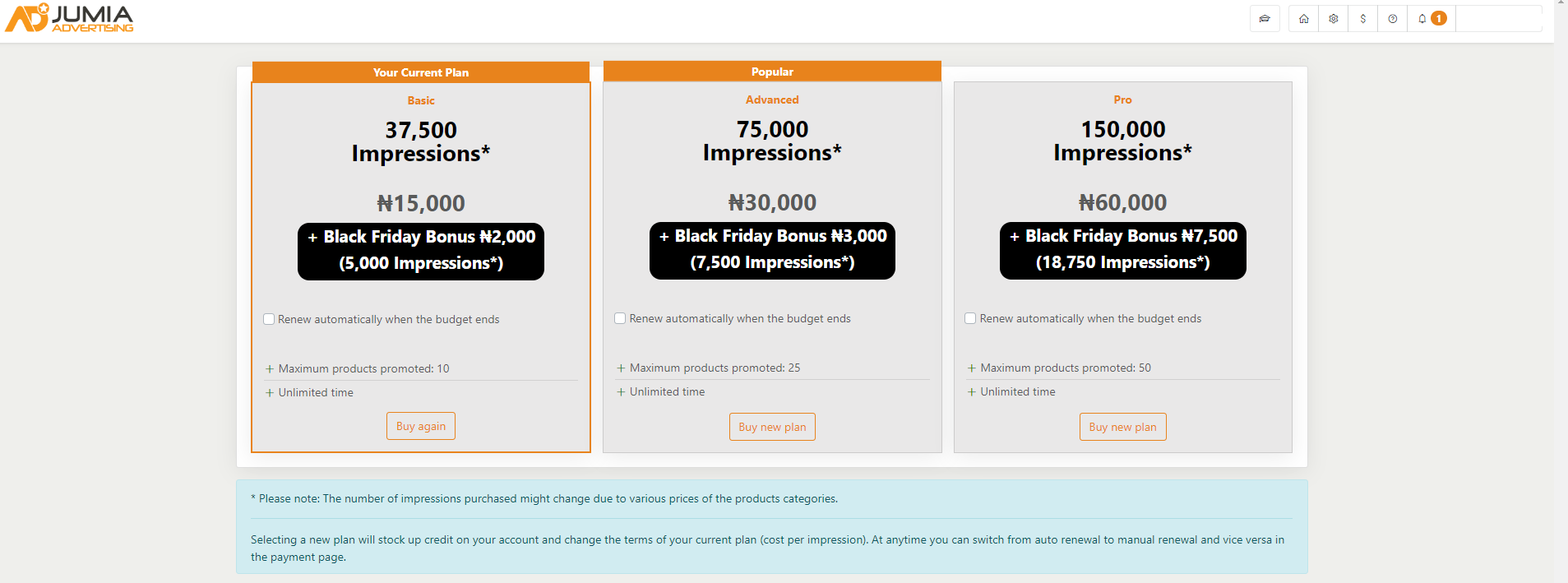
It should be noted that no matter what version you have chosen, professional version or non-professional version, it means that only the appropriate budget is generated, not the actual cost. The seller can control its own advertisement expenses. Only the actual advertisement expense incurred by the products exposed through the advertisement will be calculated on the settlement day.
IV. Which Types of Sellers and Products Are Suitable for Sponsored Products?
- Seller: seller score ≥3 (required) and takes the boutique route for marketing
- Product
- Requisite condition: inventory ≥4 pcs (required) and profitable
- Long sales cycle (slow product iteration)
- Newly listed product with insufficient impression
V. How to Promote Products?
Step 1 Choose the advertisement budget
First, click the coin icon in the upper right corner and choose "Add Budget" to choose/add the budget.
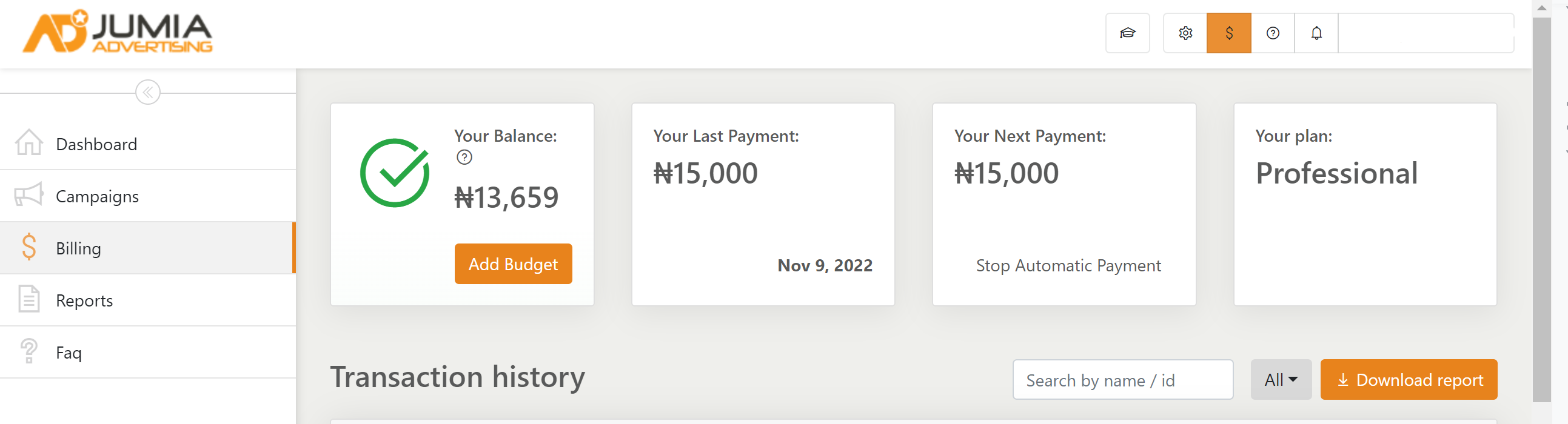
After clicking "Add Budget", you will see there are three budget levels and you can choose any of them according to your needs (the budget can be added manually and can be added again in the same way after it is used up)
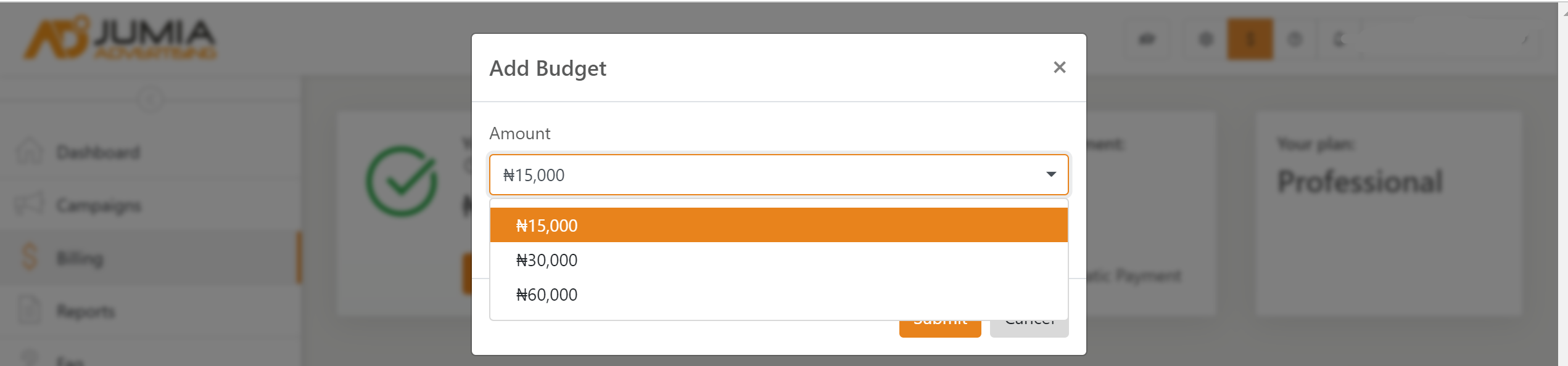
Step 2 Create a new campaign (+New Campaign)
Click the Campaign option in the left column to enter the Campaign Creation area
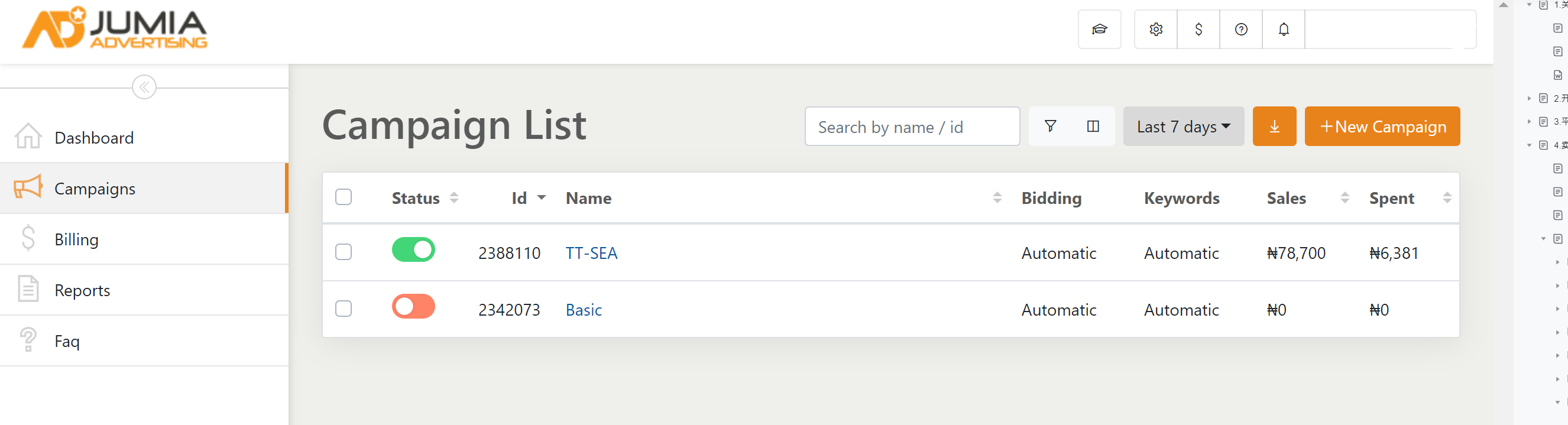
Click "+New Campaign" in the upper right corner to enter the Campaign Creation page
2.1 Create campaign content (Create your campaign)
Whenever you want to create advertisement campaigns for brands that promote different categories of products, please create an advertisement campaign for each category type. Do not add different categories of products to the same advertisement campaign.
For example, if Philips wants to promote products in the categories of household appliances (such as TV and washing machine) and men's beauties (such as trimmer), we need to create 2 different advertisement campaigns, because the two categories are different.
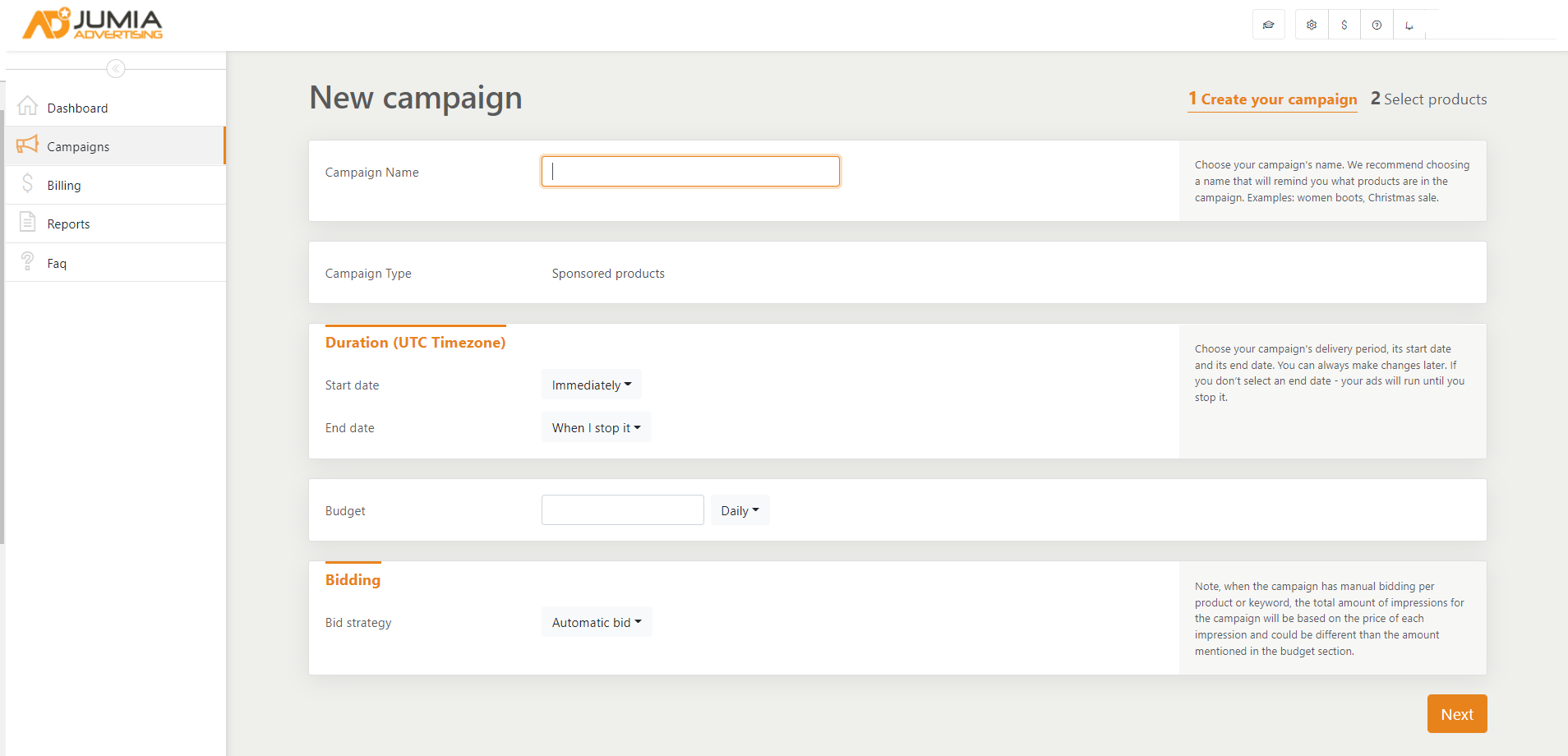
- Campaign Name: You can fill in the name yourself. The suggested name could be the one to remind you of the products involved in the campaign. For example: Women's boots, Christmas sales
- Campaign Type: It is the sponsored products in Jumia by default, and you do not need to fill in.
- Campaign Duration
For the Start date of the campaign, you can choose to start immediately once the campaign is created (Immediately), or you can choose another specific effective date (Specific Date).
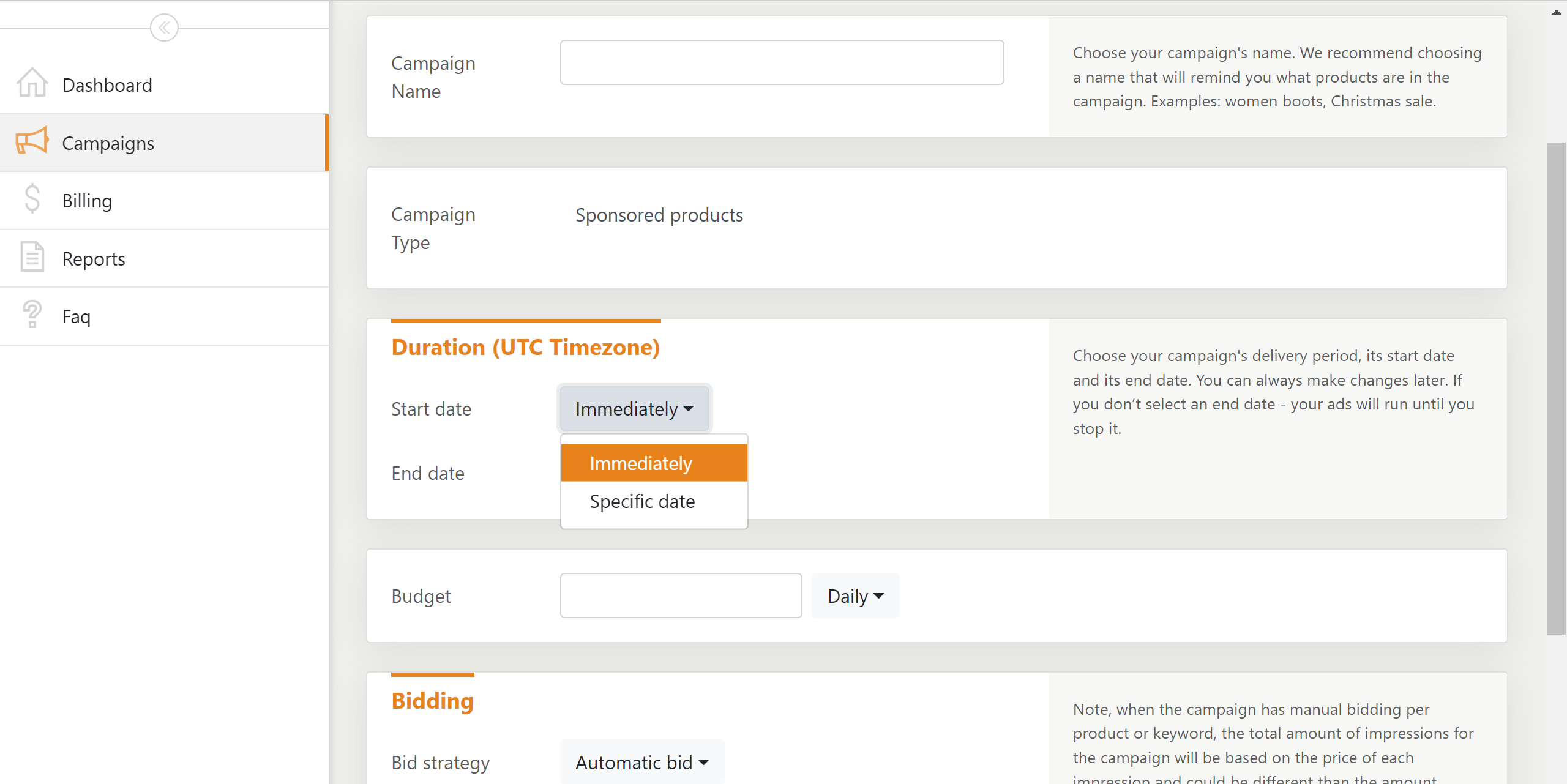
For the End date of the campaign, you can choose a specific date to end the campaign (Specific Date), or you can choose to end the campaign manually (When I Stop it).
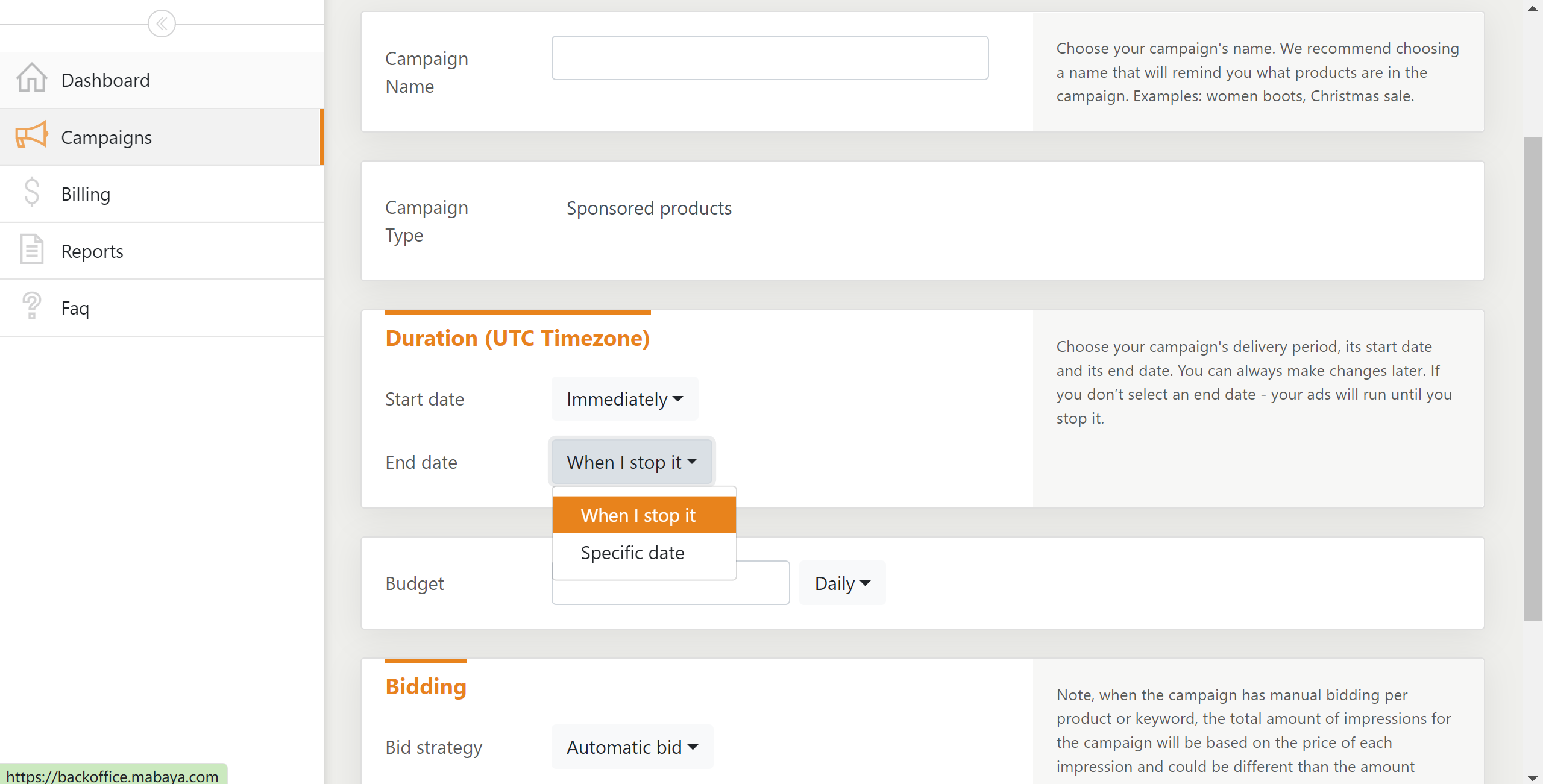
- Campaign Budget
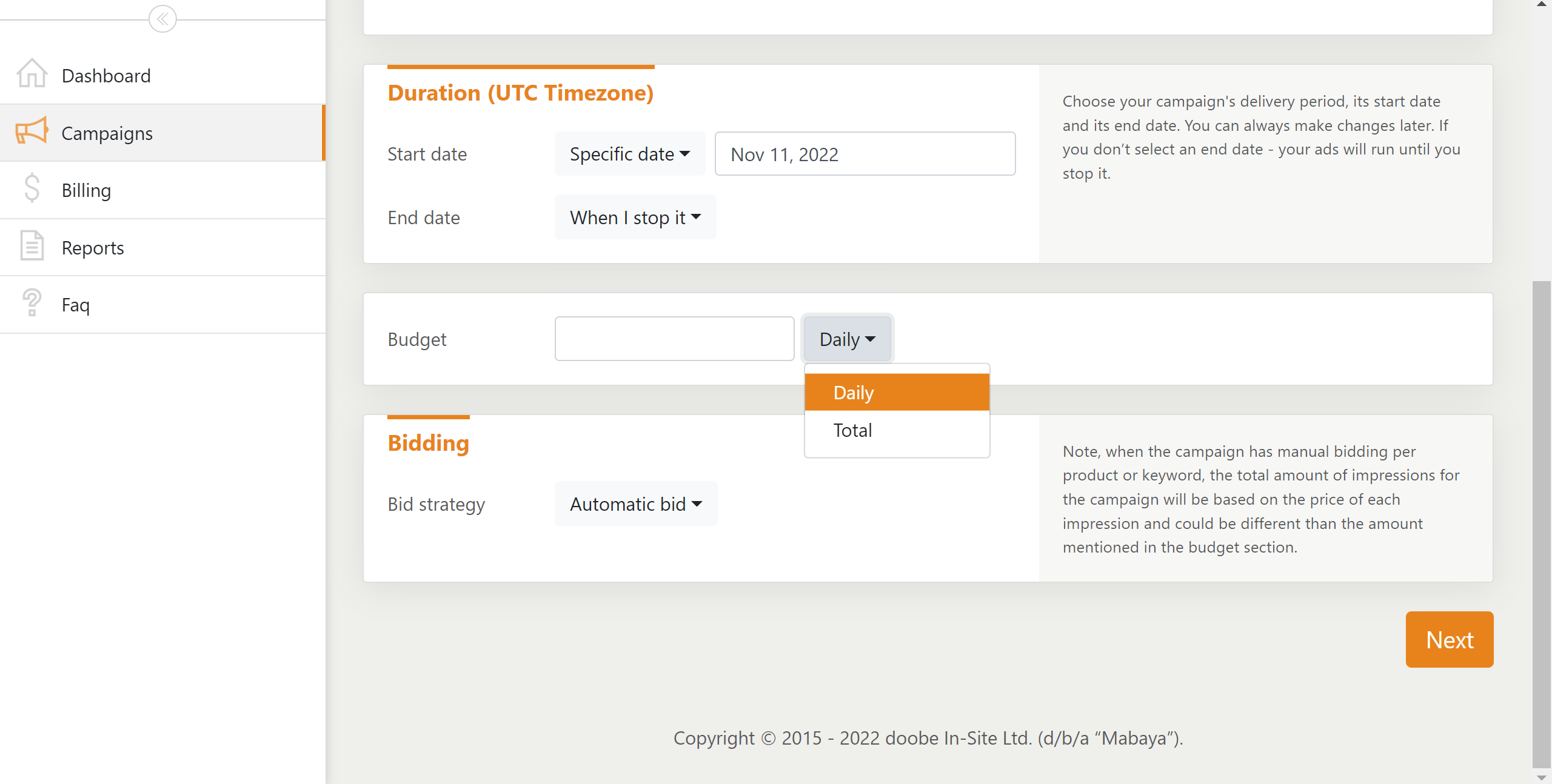
The campaign budget includes the daily budget and the total budget. There is a minimum standard for the daily budget of a promotion campaign. Take the site in Nigeria as an example, the daily campaign budget of the site needs to reach at least NGN 400. If the daily budget value you fill in is lower than the minimum daily budget standard, the system will give an error prompt.
If the Daily option is chosen, you can fill in the daily budget directly. If the Total option is chosen, the system will also prompt you to fill in the daily budget, as shown in the figure below:
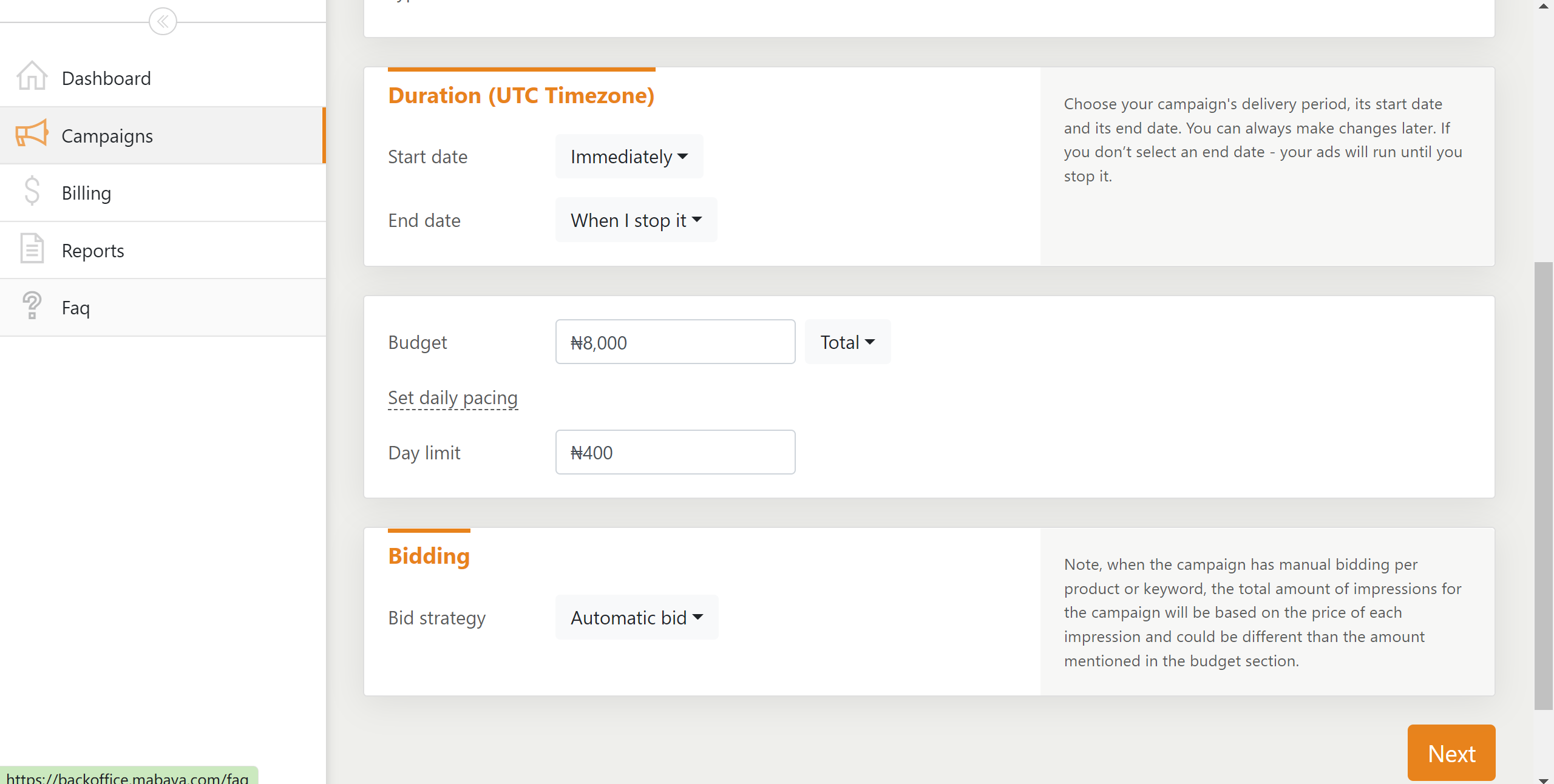
Tips:
If you have no limit on the daily advertisement budget or advertisement spend, please set the budget strategy on the "Total Budget", because it can ensure that the advertising is never restricted and that the advertisements are displayed to shoppers all day long. This will help maximize the visibility of the advertisements.
- Choose bid strategy
The bid strategy for sponsored products includes automatic bid and manual bid. If the automatic bid is chosen, the system will help you to propose the optimal bid according to the algorithm. If the manual bid is chosen, you need to fill in the maximum bid (the lowest maximum bid should be the minimum standard of daily budget, for example, the minimum bid for the site in Nigeria is NGN 400). The bid type can be chosen as product bid or keyword bid.
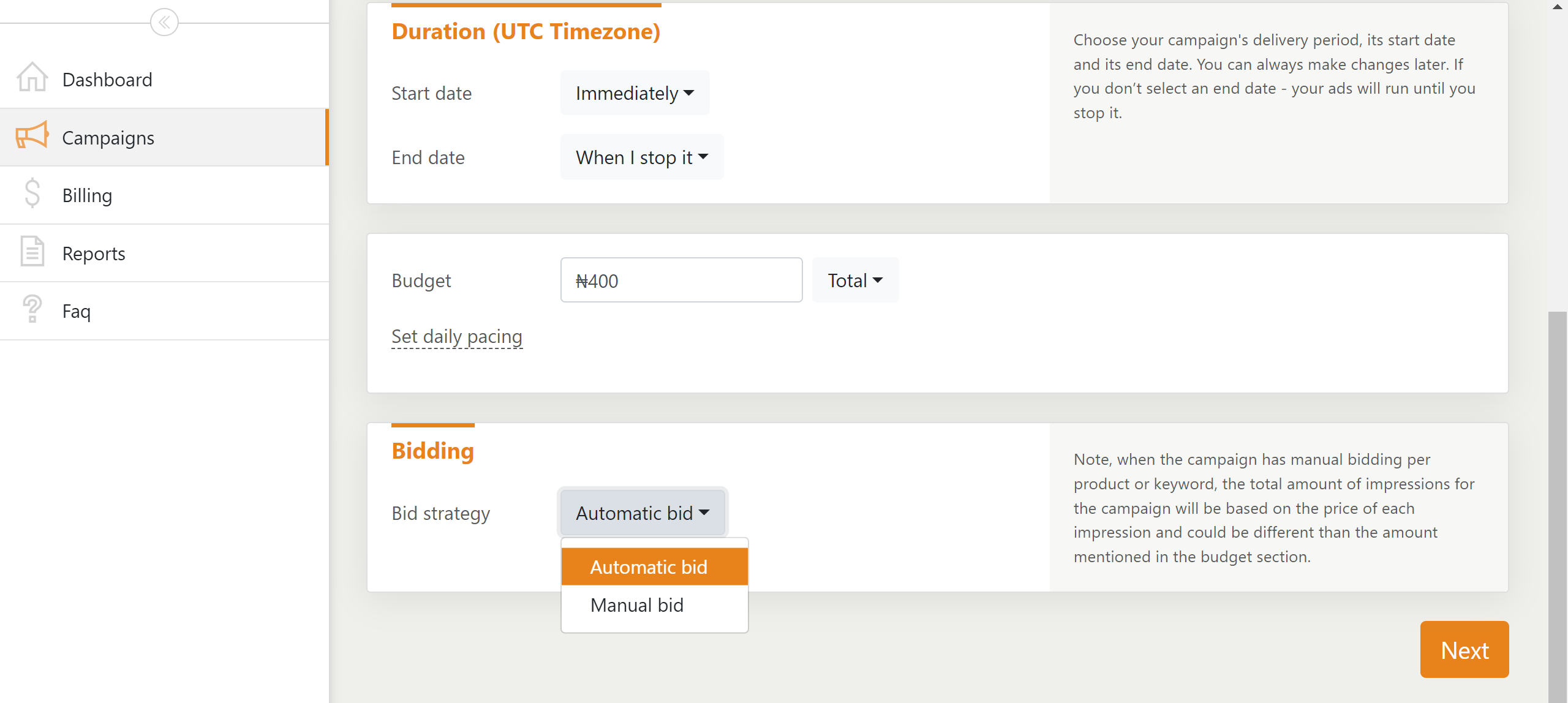
Tips:
The non-professional version supports Automatic bid by the system, while the professional version allows for about five percent increase on the basis of the system-proposed bid, which is conducive to obtaining bid advantages. You are advised to set the bid strategy as "automatic bid by the system" first, and monitor the effect of the advertisement for 4 to 5 days.
- If the daily expenses or impressions reach the desired level, please continue to use the "automatic" bid and regularly monitor the advertising effect.
- If the daily expenses or impressions are inadequate, please suspend the advertising, create a new advertising campaign in the same way as before, and then change the bid strategy to "bid by product".
For the "bid by product" strategy, you must choose the upper limit of the cost per thousand impressions for the advertisement campaign. Please set the maximum bid of cost per thousand impressions to be 20% to 50% higher than that of the whole shop. This ensures that the advertised products get a higher impression rate (more impressions), because the higher cost per thousand impressions means that you are willing to pay more for product promotion than other sellers in the bid process.
For example, when creating an advertisement campaign for the site in Nigeria with a cost of per thousand impressions of NGN 600, please keep the maximum bid above NGN 700.
- After at least 4-5 days since the advertisement campaign started, you may notice that the return on advertisement spend of the advertisement campaign is affected by the higher cost per thousand impressions. You can follow the two principles below to change the bid of the product separately.
- If the return on advertisement spend of a product is higher than the profit margin, the bid (CPM Bid) of the product should be lowered. This is because that if your return on advertisement spending is higher than your profit margin, you are operating at a loss and spending more money on advertisement than you earn. Therefore, in order to control the cost, you should lower your bid to reduce the return on advertisement spending.
- If the return on advertisement spend of a product is lower than the profit margin, the bid for the product should be raised. This is because that if your return on advertisement spending is lower than your profit margin, you are operating at a profit. Even after spending on advertisement, you still get more sales and higher profits. In such case, you can raise your bid to gain higher visibility, because you get money from the profits and can reinvest in advertisement instead of paying for it out of your own pocket.
2.2 Select products for the campaign
Make sure that the products promoted in the campaign are the top 25 or 30 products with the best performance (in terms of sales, rating, and natural click rate). There are too many restrictions on the optimization effect of operating a product promotion campaign with less than 25 products, so a campaign with less than 25 promoted products is not recommended.
Do not add the same product to 2 different advertisement campaigns of the same account or brand, which will lead to bidding between advertisement campaigns of the same brand or account rather than bidding between the brand product and other products of the same category.
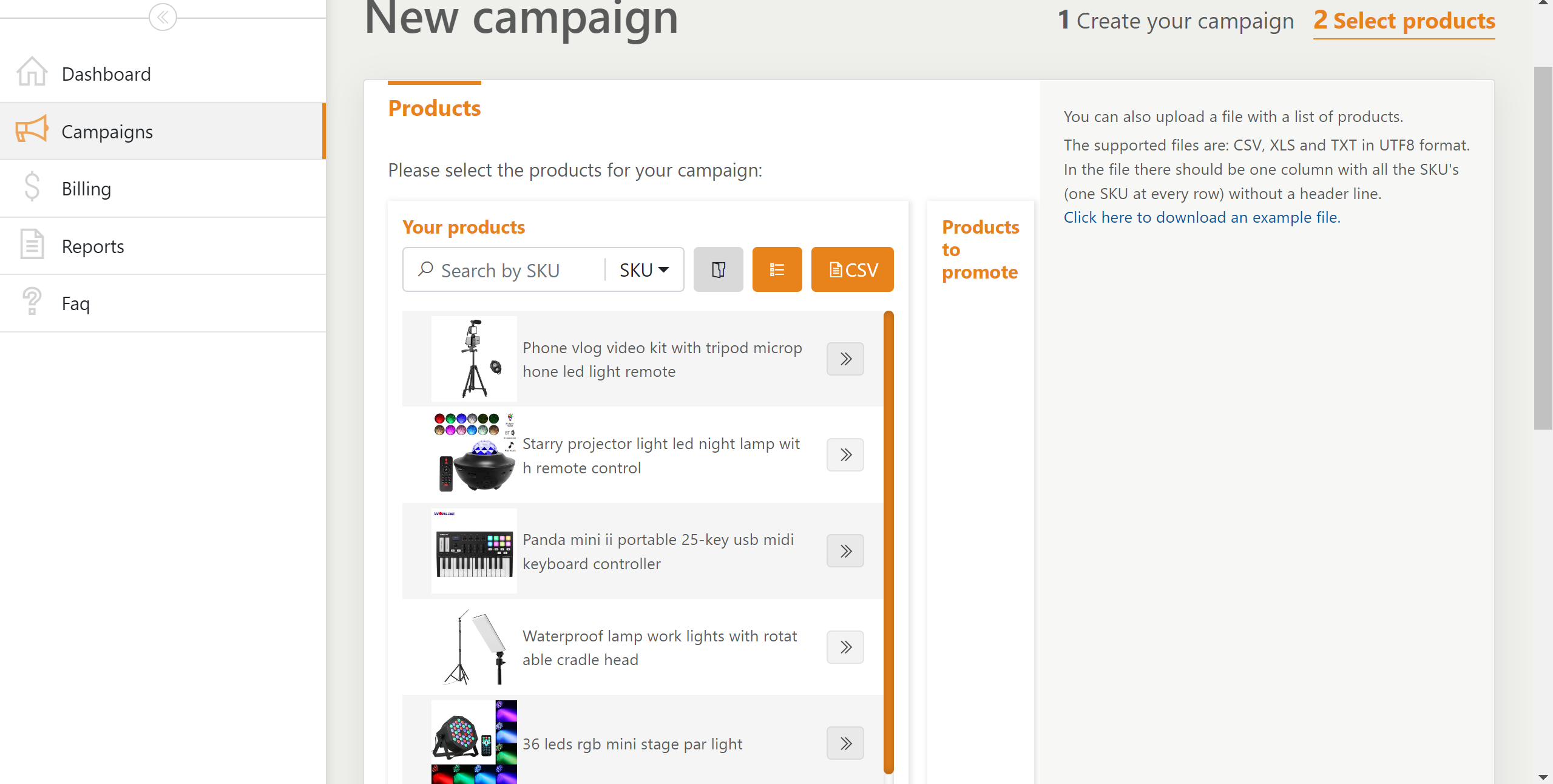
There are four methods to choose products
- Method 1: Manually input the SKU code or the title of the product
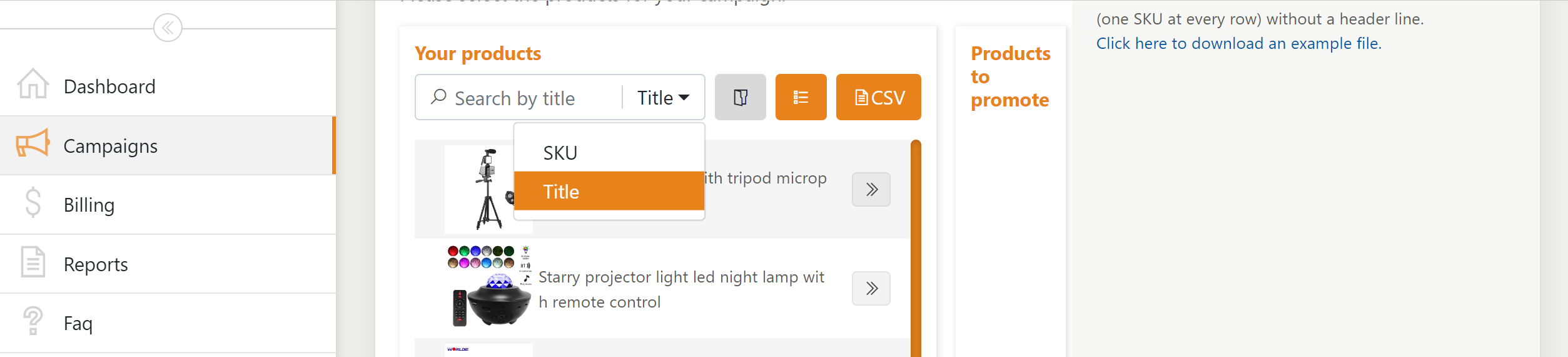
- Method 2: Choose one or more categories
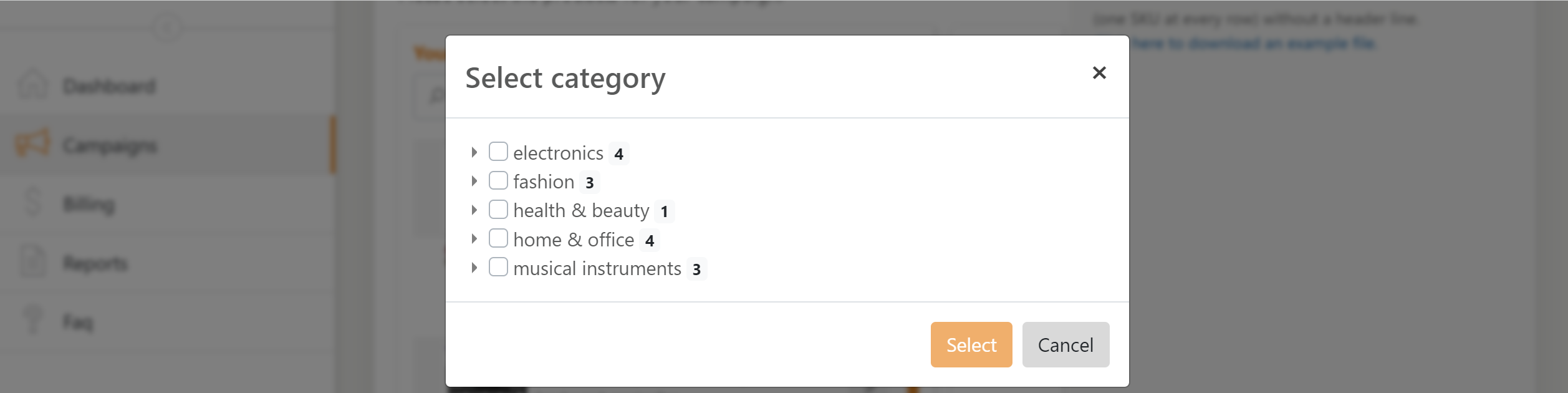
- Method 3: Input product (SKU) codes without digital tail in batch
Product (SKU) codes without digital tail need to be added to a separate row
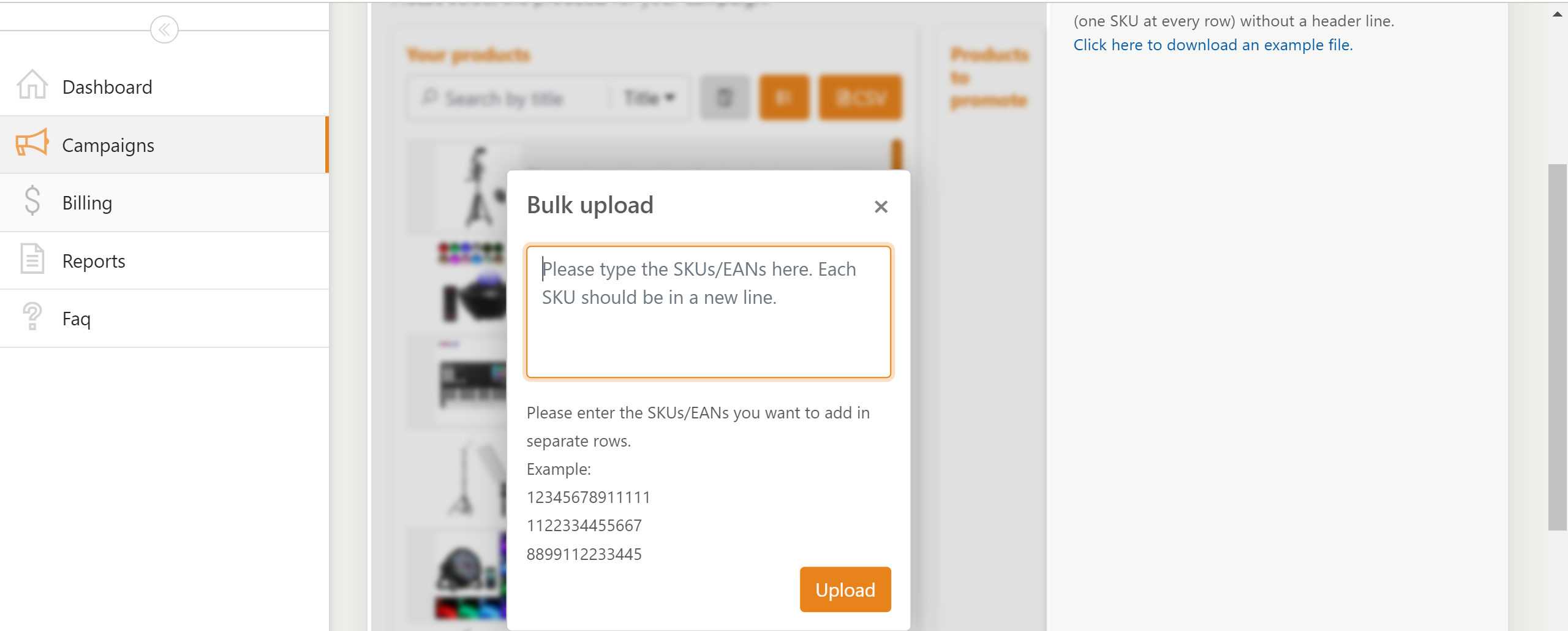
- Method 4: Import product (SKU) codes without digital tail in batch with CSV file
Click the blue hyperlink to download the template and upload it after completing
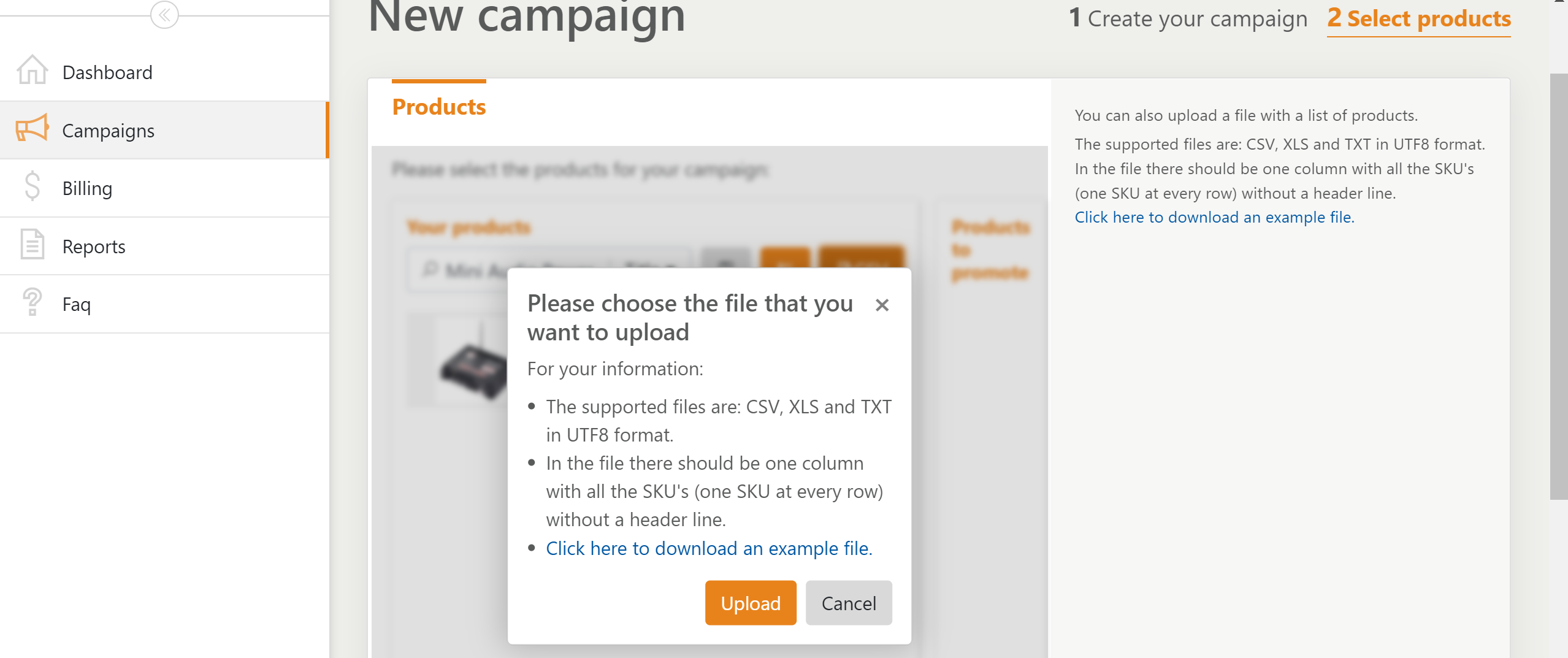
How to determine the product (SKU) code and product name (Title)?
For a product listed in the marketplace, the system will automatically generate an SKU code for it, with Shop Sku shown. During product promotion, the title is the name of the product.
Path: Seller center >>Products >>Manage Products >>Live(Products)>>Actions>>Edit>>Edit Details

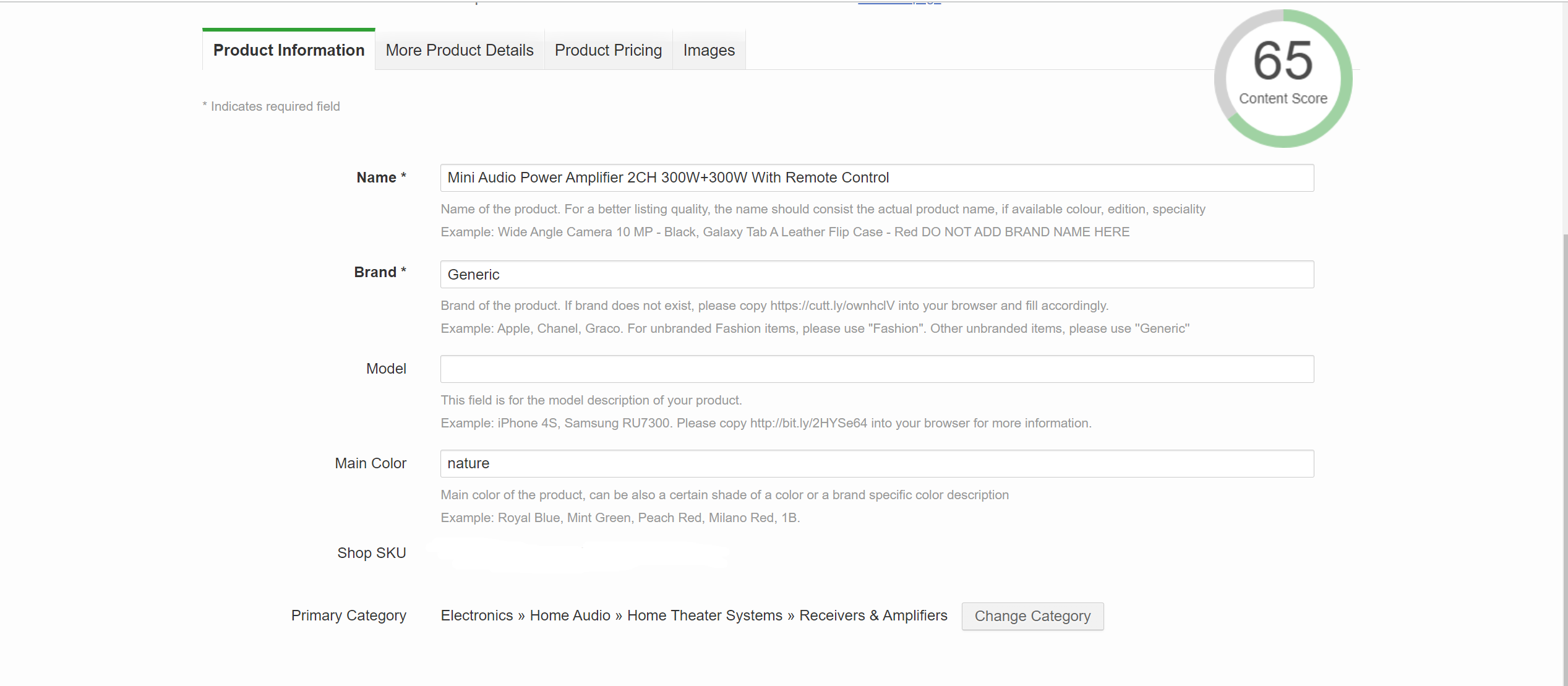
As shown in the figure above, the product is titled "Mini Audio Power Amplifier 2CH 300W+300W With Remote Control", and its SKU code is "GE779EA2MCLNENAFAMZ-203074154". The digital tail of the SKU code should be removed during product promotion. That is, the SKU should be "GE779EA2MCLNENAFAMZ".
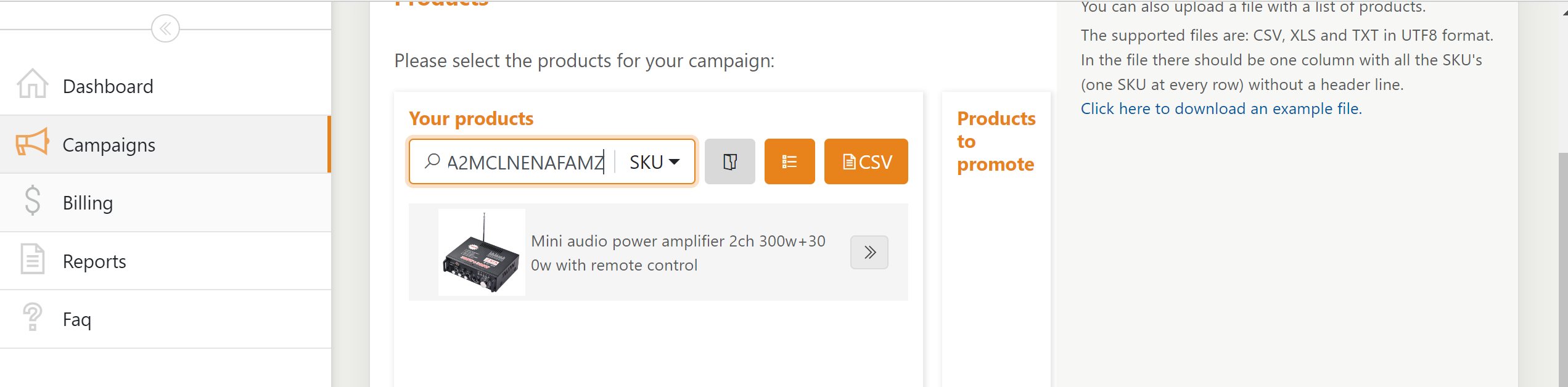
2.3 Select promoted keywords for the campaign (Keywords)

You can manually choose relevant keywords for your campaign or let us choose the most relevant keywords automatically based on the products that you choose.
If you choose to manually set keywords, you can use "exact match" or "phrase match": a keyword with quotation marks means exact match; a keyword without quotation marks means phrase match. For example, if you input "blue boots", we will only present your advertisement to those who are looking for blue boots, not to those who are looking for blue women's boots.
Tips
Please always keep the product in the "Automatic" state for advertisement campaign. By choosing "Automatic", you can ensure that the promotion advertisement algorithm always chooses the products in the advertisement campaign for all possible search words that shoppers use on the Jumia website. When we choose the "Manual" keyword strategy, the algorithm will not be able to make relevant control.
After the advertisement campaign is launched, if you do not want to display the product as an advertisement, you can always select the search keyword and mark it as a negative keyword. This operation will ensure that your product will not be displayed as the advertisement for the search word that you consider as irrelevant.
2.4 Complete the creation of product promotion campaign
Click the orange button "Create campaign" in the lower right corner to complete the product creation process.
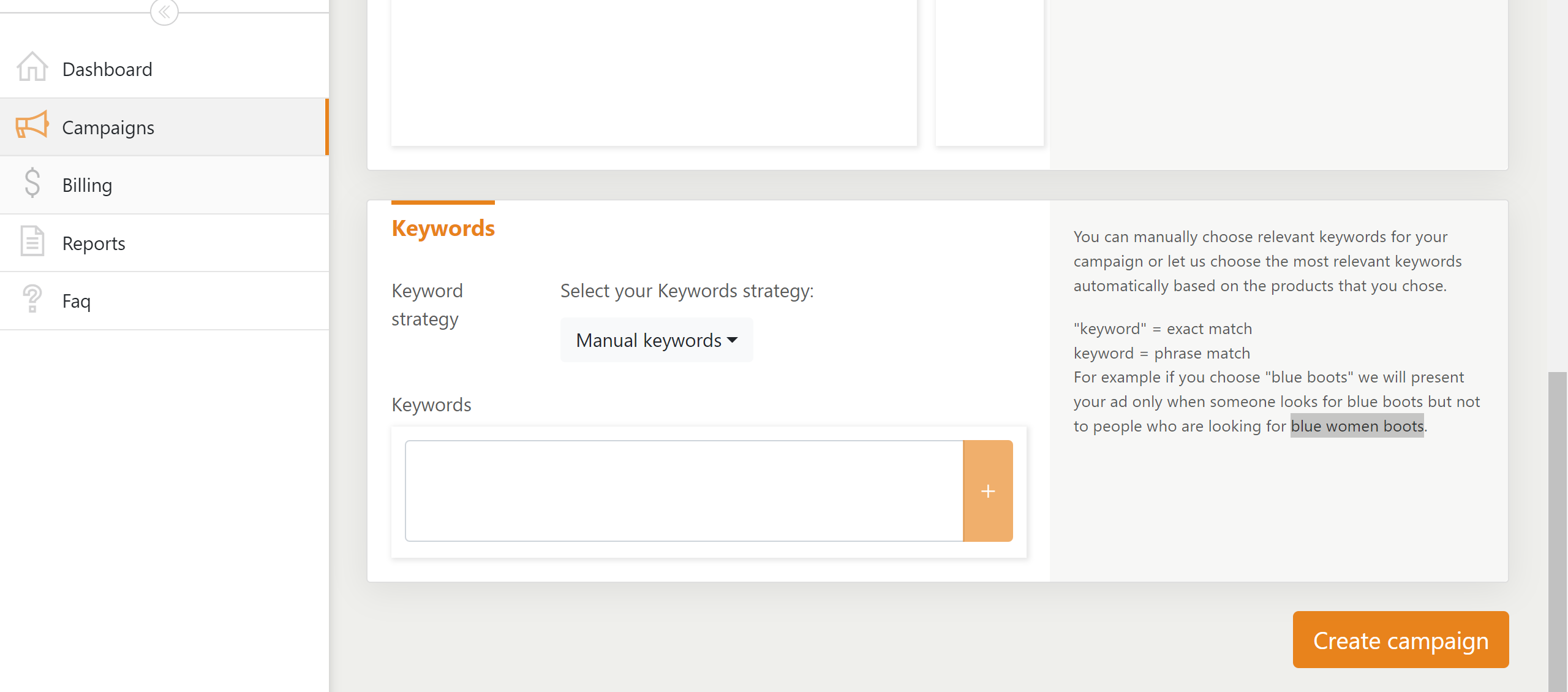
VI. How to optimize your advertisement?
1.Interpretation of key indicators of sponsored products in Jumia
| Indicator | Meaning | | --------------------------- | ------------------------------------------------------------------- | | Impression | Number of product impressions | | Clicks | Number of clicks on a product | | Conversions | Number of purchases after clicking | | Sales | Sales generated after clicking | | Cost | Cost invested in Mabaya | | CTR (Click through rate) | Clicks/Impressions | | Conversion rate of purchase | Number of purchases after clicking/number of clicks on a product | | ACoS | Cost invested in Mabaya/Sales generated by purchases after clicking |
- Reference of the input-output ratio of sponsored products
| Category | ACOS benchmark | | ----------------------- | -------------- | | Automobile | 20% or lower | | Baby products | 27% or lower | | Computing | 20% or lower | | Electronics | 25% or lower | | Fashion | 25% or lower | | Gaming | 15% or lower | | Garden & outdoors | 20% or lower | | Grocery | 30% or lower | | Health & beauty | 30% or lower | | Home & office | 25% or lower | | Industrial & scientific | 20% or lower | | Musical instruments | 25% or lower | | Pet supplies | 30% or lower | | Phones & tablets | 25% or lower | | Sporting goods | 25% or lower | | Toys & games | 25% or lower | | Miscellaneous | 25% or lower |
3.Effect analysis of sponsored products campaign
- Method 1: View the overall effect of all campaigns through the Dashboard on the homepage
Click Dashboard to enter the Dashboard interface, as shown in the figure below. You can view the conversion rate of products in all promotion campaigns under a certain time dimension (specific date range can be customized).
The shop's overall product conversion in the last 7 days is shown in the figure below:
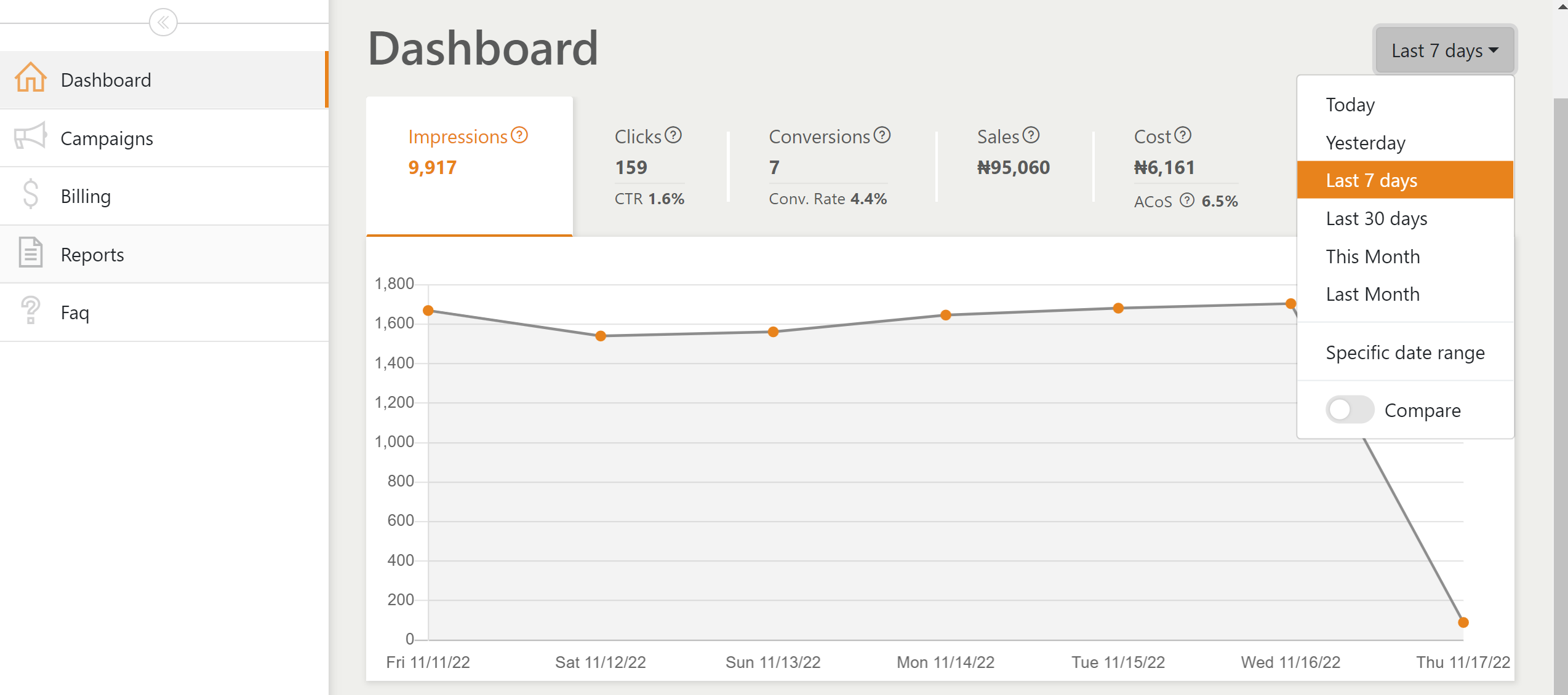
The shop's indicators in the last 7 days are described as follows
| Indicator | Meaning | | --------------------------- | ------------------------------------------------------------------------------------ | | Impression | The product impressions in the last seven days are 9,917 | | Clicks | Number of clicks on a product in the last seven days is 159 | | Conversions | The number of purchases after clicking in the last seven days is 7 | | Sales | The sales generated by purchases after clicking in the last seven days is NGN 95,060 | | Cost | The cost invested in advertisement is NGN 6,161 | | CTR (Click through rate) | Clicks/impressions=159/9917=1.6% | | Conversion rate of purchase | Number of purchases after clicking/Number of clicks on a product=7/159=4.4% | | ACoS | Cost invested in Mabaya/Sales generated by purchases after clicking=6161/95060=6.5% |
You can also turn on the Compare button to compare some differences between the previous seven days and today.
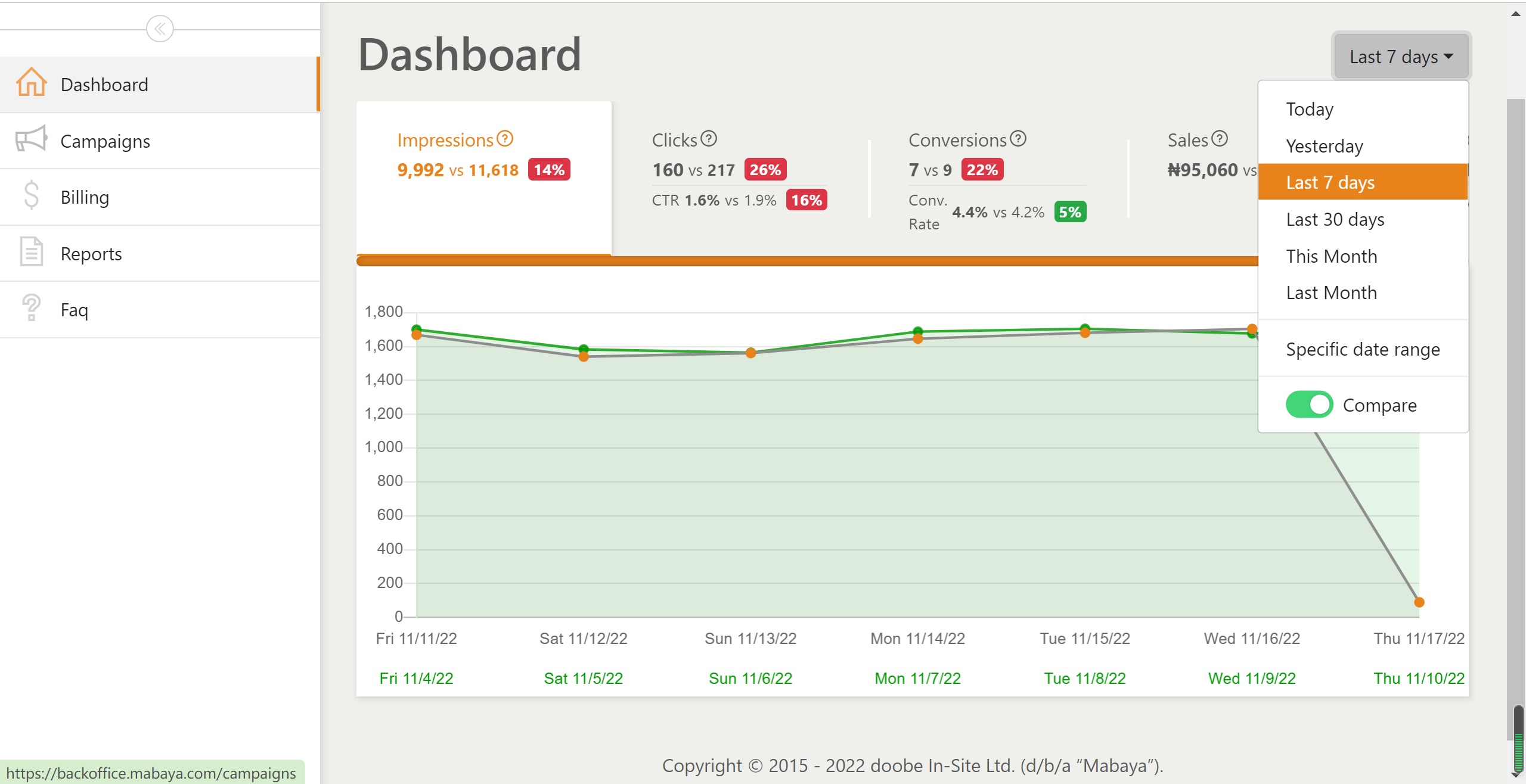
- Method 2: View the operation condition of each campaign in a certain period through the campaign dashboard (Campaign)
Click the campaign dashboard (Campaign) option, choose the time period you want to view, and click the orange download button to download the conversion details of advertisements generated by different campaigns.
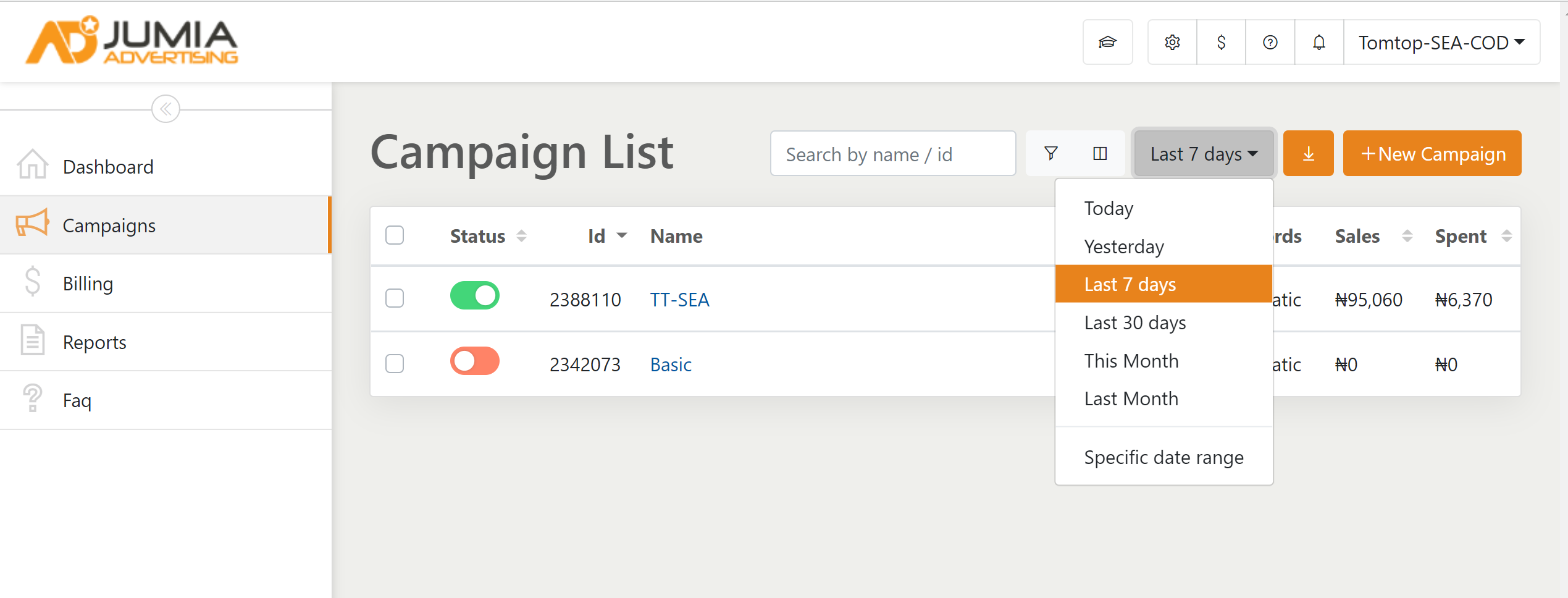
As shown in the figure, the shop has had two campaigns in the last seven days. You can see the Impression, Clicks, Sales, Spent, start date, and end date of the corresponding campaigns in seven days.
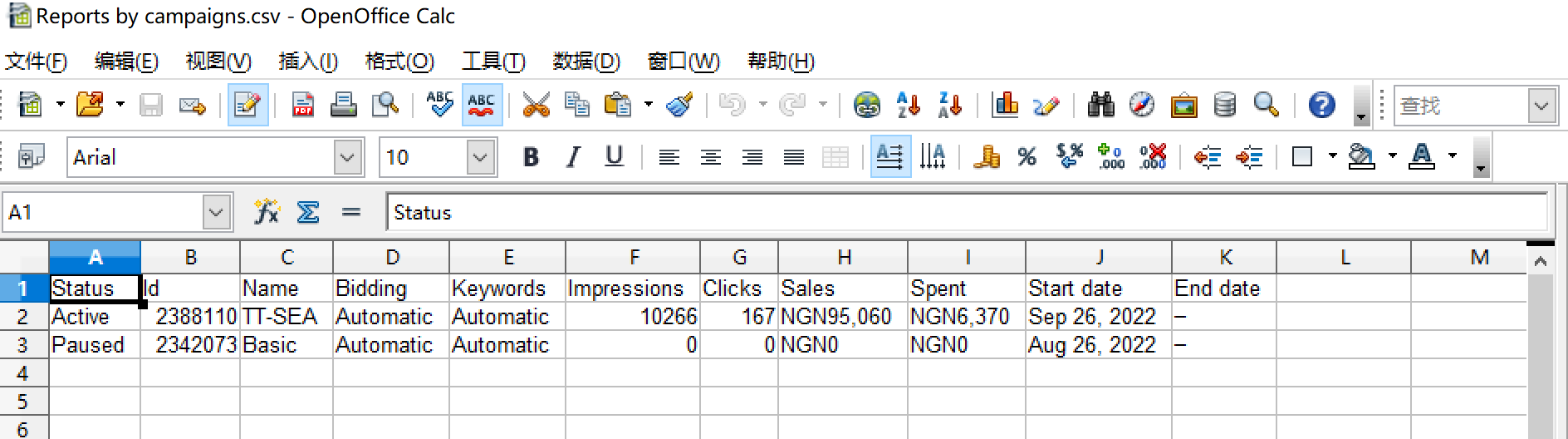
- Method 3: Analysis through Reports
Click Report, and then click the Generate Report button. You can choose to generate reports of different dimensions according to the system prompts.
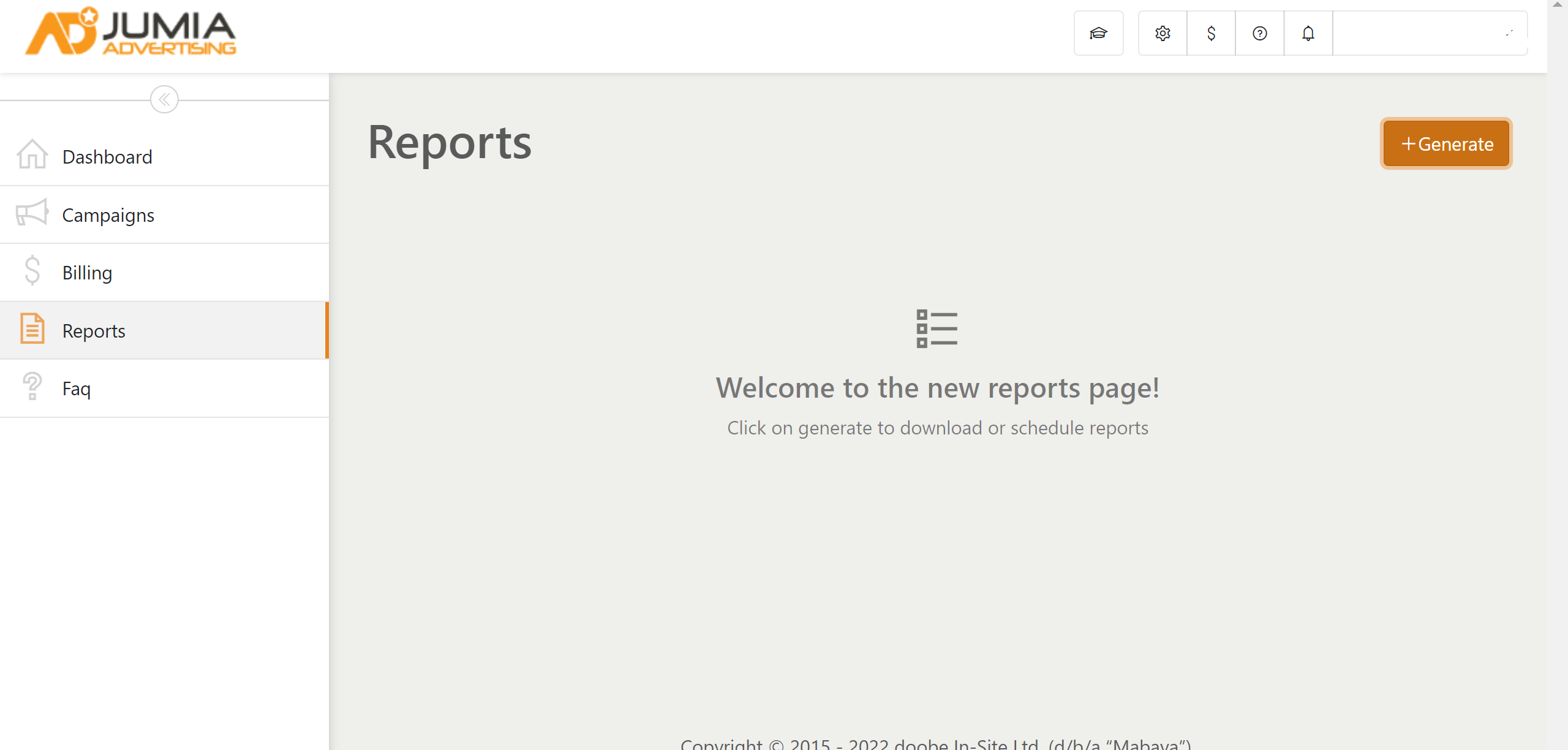
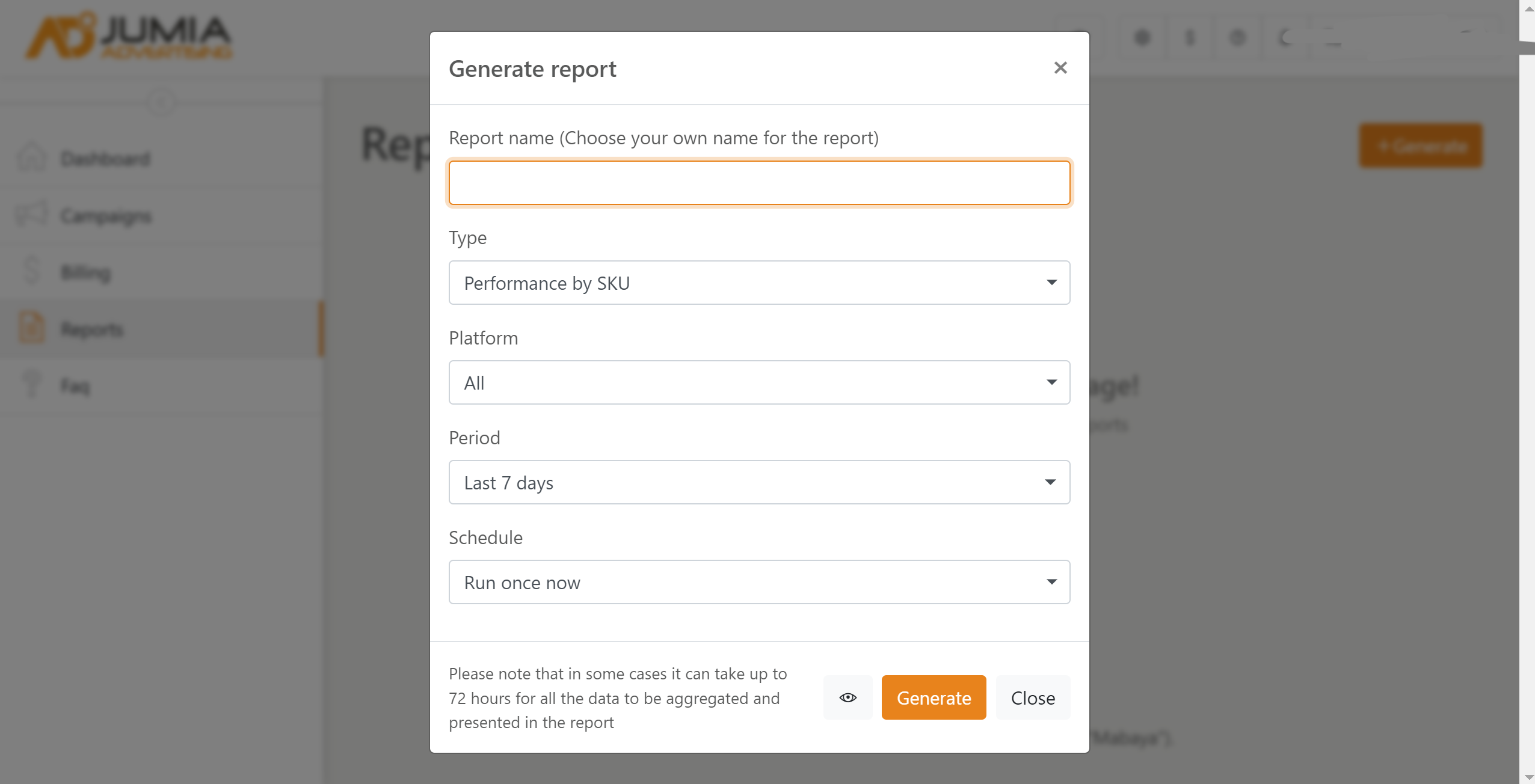
4.Continuously adjust and optimize details
- Optimizing the campaign performance twice per week is recommended
- Always take into consideration:
-
Discounts and best prices
-
Qualified content to encourage customers
-
Variety of images
-
Avoid broken sizes which impact performance
-
Avoid low-stock products
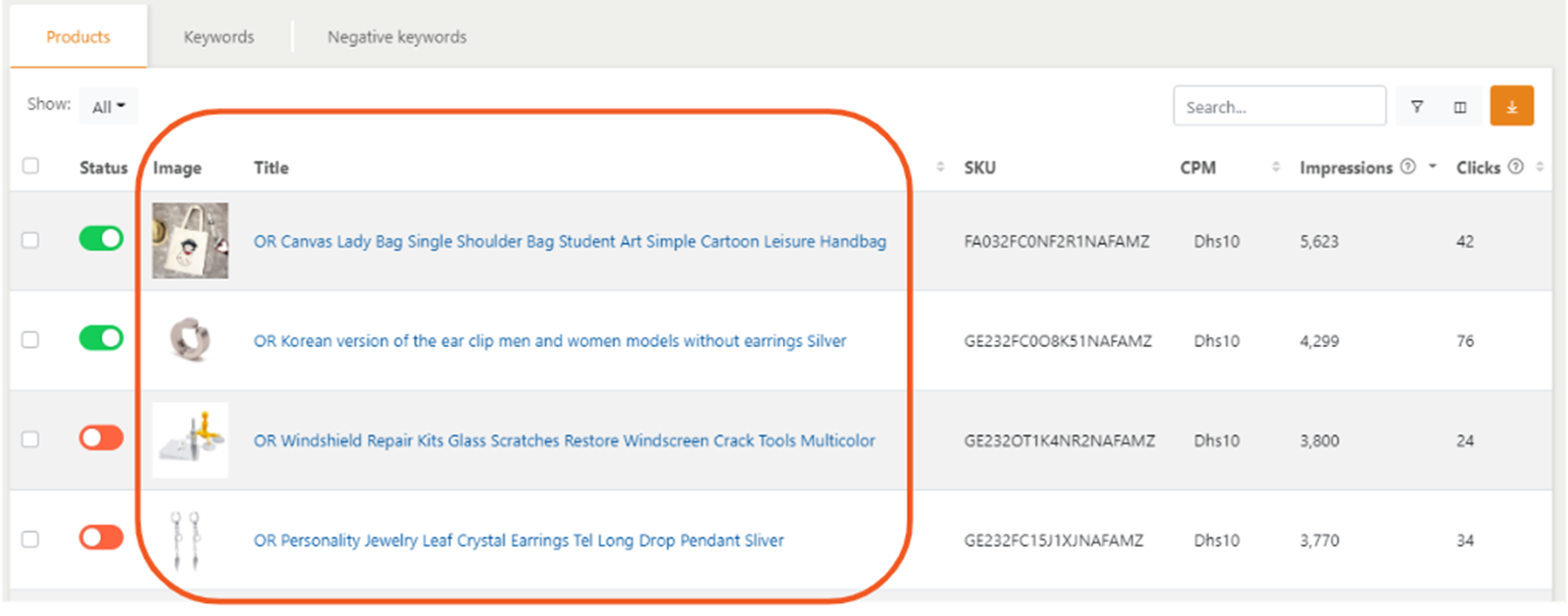
-
VII. How to Recharge Advertisement?
Click Billing on the left navigation bar or the dollar sign in the upper right corner to enter the same recharge page, and then click the orange "Add Budget" button to add the corresponding budget.
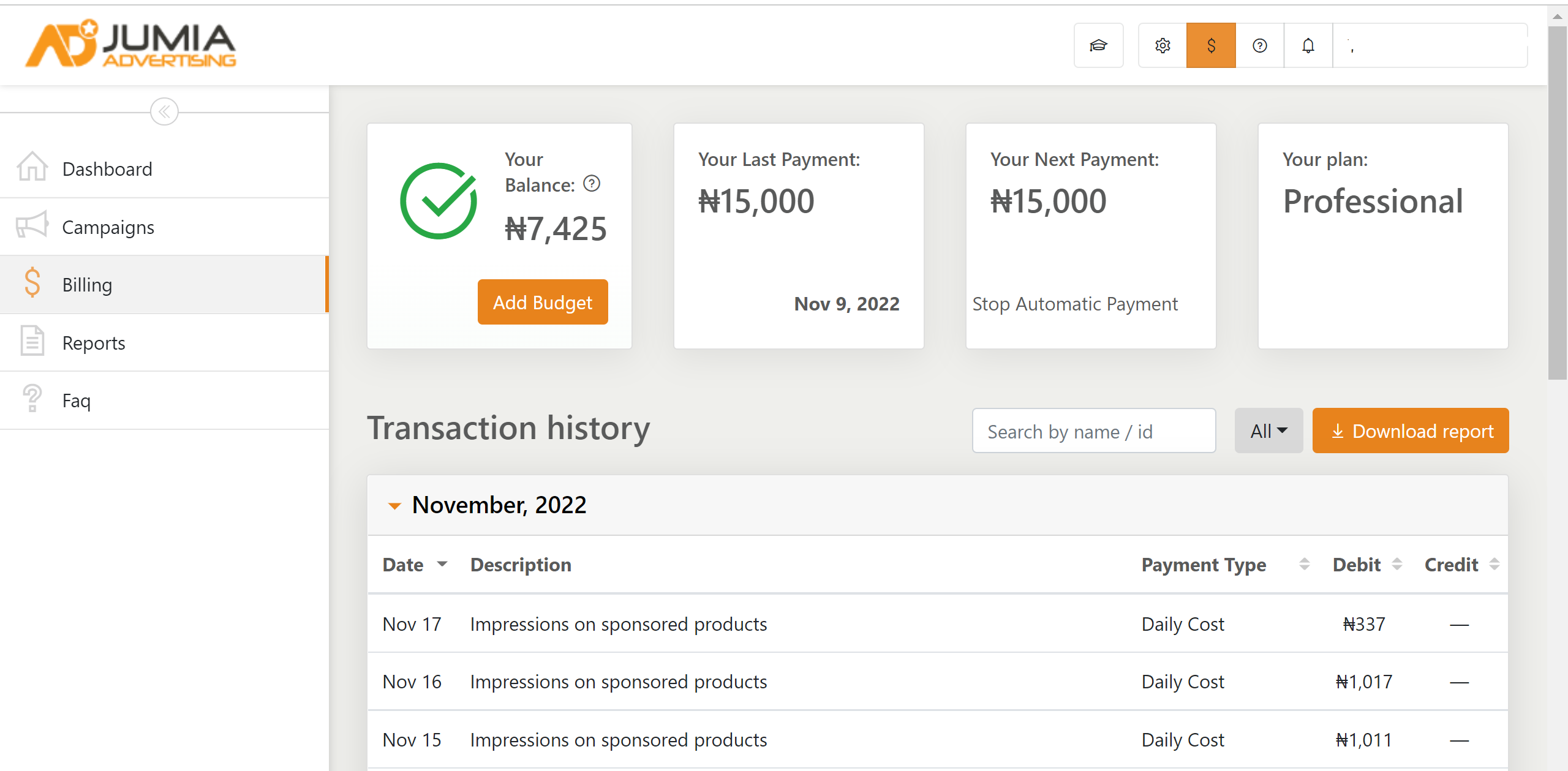
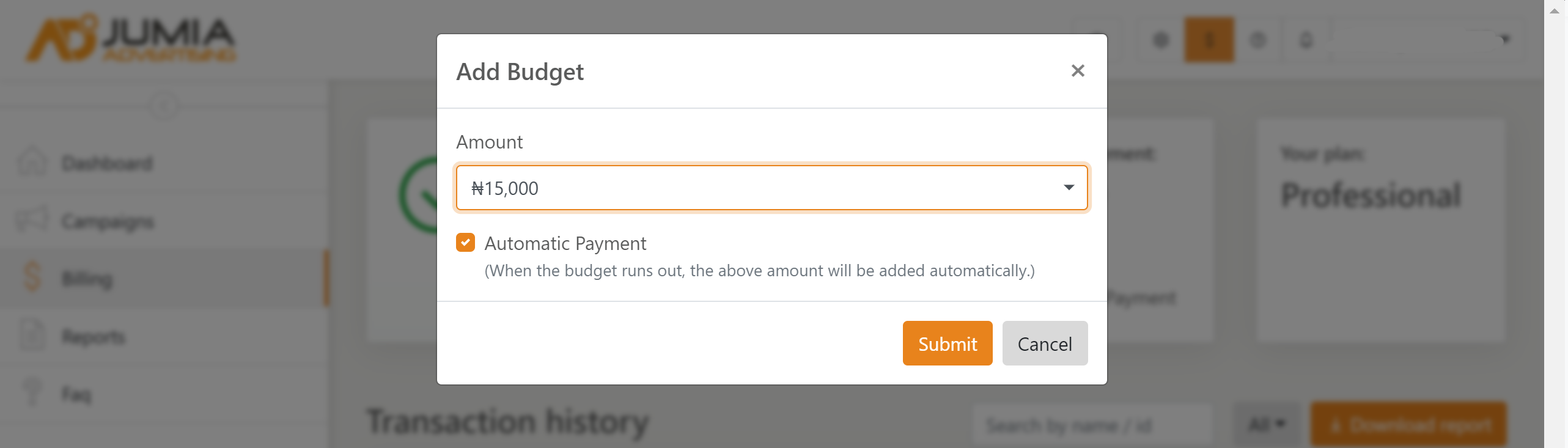
Tip: If Automatic Payment below is checked, the system will automatically recharge when the budget is insufficient. If you do not want to recharge automatically, do not check it.