Introduction to Status of Product in SC
Every product created successfully will be subject to content review (QC) before being listed. The Jumia content team will review attributes such as product title, variations, details and pictures to ensure that the content conforms to the Specifications of Product Listing. Products that do not conform to the Specifications of Product Listing will be rejected. Click here to learn more about online content review of products.
I. What Product Statuses Are Included?
Enter the Seller Center,
Path: Products >> Manage Products
As shown in the figure above, the product status mainly consists of the following sections:
Live / Image Missing / Rejected Products / Sold out / Best Selling / Inactive/ Authorized / Tagged
1. All: All products
You can set the product creation time to descending order in the "Created" column to view the status of all recently uploaded products.
2. Live: Listed products
It indicates that the product is listed successfully, and you can click the blue link below the Name to directly jump to the marketplace to view the corresponding product.
3. Image Missing:
Image Missing: Products without image
It indicates that the product fails to pass the online review due to missing images. Please check whether the uploaded image is qualified in case of uploading individually, or whether the images are converted into URL links with standard image software in case of uploading in batch.
In the drop-down menu of Action, select "Manage Products Images" to jump to the step of uploading images for a single product, and then re-upload a qualified image.
4. Rejected Products: Rejected products.
It indicates that the product fails to pass the online review. You can view the rejected reasons, and click "Edit" in Actions to modify the product content according to the relevant reasons.
-
Sold Out: Sold out products
It indicates that the product is sold out, and the seller needs to check the stock and replenish in time.
6. Best Selling: Best selling products
It refers to products with high sales volume.
7. Inactive: Inactive products, as shown below
Product Inactive: Generally, after a product is listed, the seller adjusts the product status as invisible, or sets the inventory as 0.
- Quality Approval Pending: Generally, an uploaded product can become active only after it is approved online. After a product is uploaded, it generally takes at least 48 working hours or two workdays to complete the product review.
- Deleted Products: For the product information deleted by the seller, the seller can choose to recover corresponding information, edit it again and submit it for review.
- Products Saved as Drafts: Product information saved as drafts by the seller can be submitted for review after properly completed.
8. Not Authorize: Products with its brand information not approved
It indicates that the product brand information is incorrect. You are required to provide the corresponding brand authorization through the RAC channel of the platform.
For branded products, please fill in the brand name in this field. If the brand does not exist on the Platform, please apply for creating a brand through RAC. For unbranded products, fill in "Fashion "for fashion products and" Generic "for products of other categories. Refer to the Specifications of Product Listing for details.
Remarks:
(1) If you want to register an official shop
When applying for registration on Jumia, if your shop is named XXX Official store (official shop), the data review staff will take the initiative to contact you by email and request you to provide the corresponding brand authorization. Once the shop is registered, the seller is not allowed to change the shop name.
(2) If you want to list branded products:
- If the brand already exists in the background but is restricted (when you choose this brand to create a product, the system will prompt that this is a restricted brand), the seller is required to submit the corresponding brand authorization documentation through RAC, such as brand registration certificate, official authorization.
- If the brand does not exist in the background, you need to create the brand. Click here and fill in the form to create the brand. (Tips: Please log in to the Platform via the Internet to get the application form.)
II. How to Check Whether the Product is Successfully Listed?
Path: Product>>Manage Product>>Visible
To check whether a product is successfully listed, you can directly click the corresponding marks such as "√" and "×" through the "Visible" column and judge according to the prompts.
1. "√" mark indicates that the product is listed successfully
As shown in the figure below, if a green "√" is displayed at Visible, it indicates that the product is listed successfully and is visible at the marketplace. You can click the hyperlink under the Name column on the left to directly jump to the marketplace interface.
2. "X" mark indicates that the product is not listed successfully
If a red "X" is displayed at Visible, it indicates that the product is not listed successfully. You can click "X" to view the specific reasons.
- If "X Product status is inactive" is indicated - the product status is inactive
It indicates that the active status of the product is not activated. If you want to change the product status to active, you can click the red "OFF" button under the Active column to jump to the green "On" button.
- If "X Seller status is inactive" is indicated - the shop is inactive
If the seller status is inactive, the seller can still upload products in the background. Please check whether the key operations of signing the E-contract and binding the P **card **are completed according to the activation guidance email. Jumia will set the seller status to active within five workdays after these two operations are completed, and then "**√ **Seller status is active" will be displayed.
- If "X Quality not approved" is indicated - the product fails to pass the online content review QC
The specific reasons for failure can be modified through the Rejected Reasons corresponding to the product in "Rejected Products".
- If "X Product is not authorized" is indicated - the product brand is not authorized
It indicates that the product brand information is incorrect. You are required to provide the corresponding brand authorization through the RAC channel of the platform.
Remarks:
(1) If you want to register an official shop
When applying for registration on Jumia, if your shop is named XXX Official store (official shop), the data review staff will take the initiative to contact you by email and request you to provide the corresponding brand authorization. Once the shop is registered, the seller is not allowed to change the shop name.
(2) If you want to list branded products:
- If the brand already exists in the background but is restricted (when you choose this brand to create a product, the system will prompt that this is a restricted brand), the seller is required to submit the corresponding brand authorization documentation through RAC, such as brand registration certificate, official authorization.
- If the brand does not exist in the background, you need to create the brand. Click here and fill in the form to create the brand. (Tips: Please log in to the Platform via the Internet to get the application form.)
If you want to apply for a brand shop or list branded products after registering a shop on Jumia, you must apply for brand authorization through Jumia's RAC (Raise a Claim) channel. Click here to learn about the RAC channel.
- If " X Price>0 and Stock>0" is indicated - There is a product price or inventory problem
If the product price is less than or equal to 0, or the inventory is less than or equal to 0, the product will not be visible in the marketplace.
- If " X Images uploaded" is indicated - there is a product image problem
It indicates that the product images are not uploaded. Please check whether the product images are uploaded when editing a single product or whether the standard image converter is used when uploading products in batch, and whether qualified image URL links are uploaded.
- If " X Product has inactive categories" is indicated - there is a product category problem
It indicates that the product category is wrongly selected. Please check again whether the lowest category of the listed product is selected.
3. When "Red triangle exclamation mark under the green √" is indicated
As shown in the figure below, it indicates that the product has passed the online review and is visible in the marketplace. The seller resubmits the product information for review after modifying it. The latest version of product information is currently under review. It takes about 48 working hours or two workdays to display the platform review results. If the product fails to pass the review, it will be displayed in the Rejected Products column.
4. When "a grey cycle mark" is indicated
As shown in the figure below, it indicates that the product has passed the online review and is visible in the marketplace. The seller resubmits the product information for review after modifying it. The latest version of product information has passed the online content review. Just wait for the system to display the latest product information data.
Note: If the gray cycle mark is still displayed after more than 48 working hours or more than two workdays, the seller is recommended to click the product information editing option Edit and click Reuplode To Shop to trigger the product to enter the online review stage again.
Every product created successfully will be subject to content review (QC) before being listed. The Jumia content team will review attributes such as product title, variations, details and pictures to ensure that the content conforms to the Specifications of Product Listing. Products that do not conform to the Specifications of Product Listing will be rejected. Click here to learn more about online content review of products.
I. What Product Statuses Are Included?
Enter the Seller Center,
Path: Products >> Manage Products
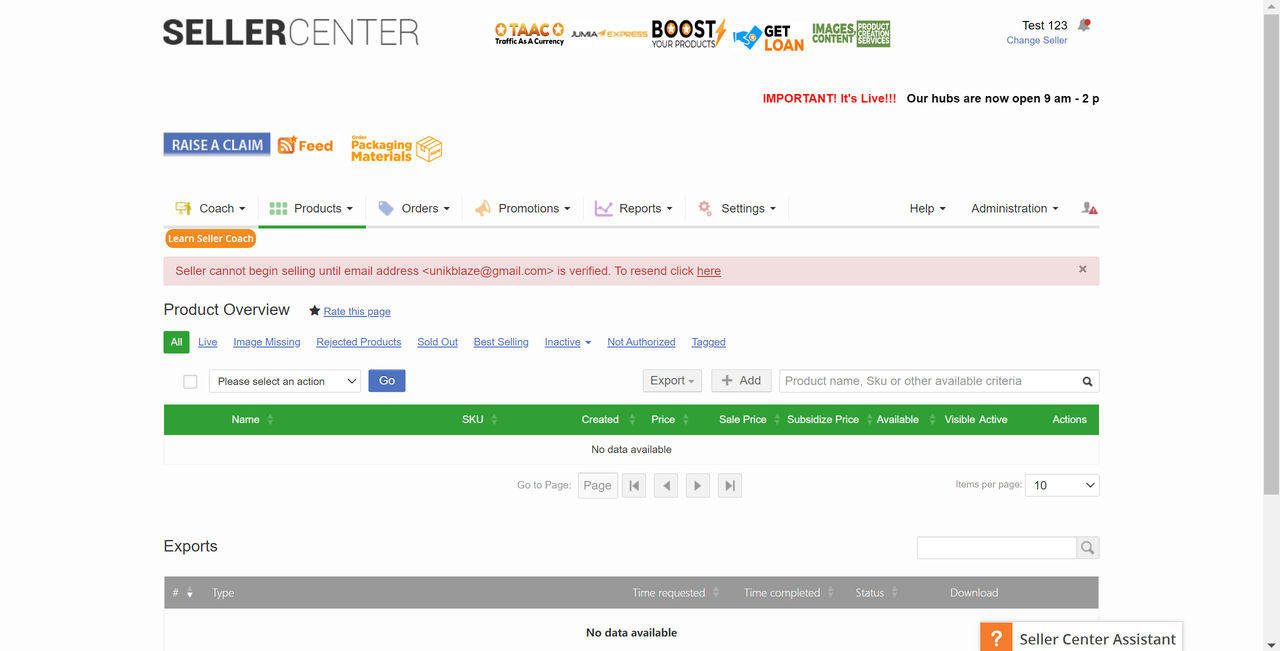
As shown in the figure above, the product status mainly consists of the following sections:
Live / Image Missing / Rejected Products / Sold out / Best Selling / Inactive/ Authorized / Tagged
1. All: All products
You can set the product creation time to descending order in the "Created" column to view the status of all recently uploaded products.
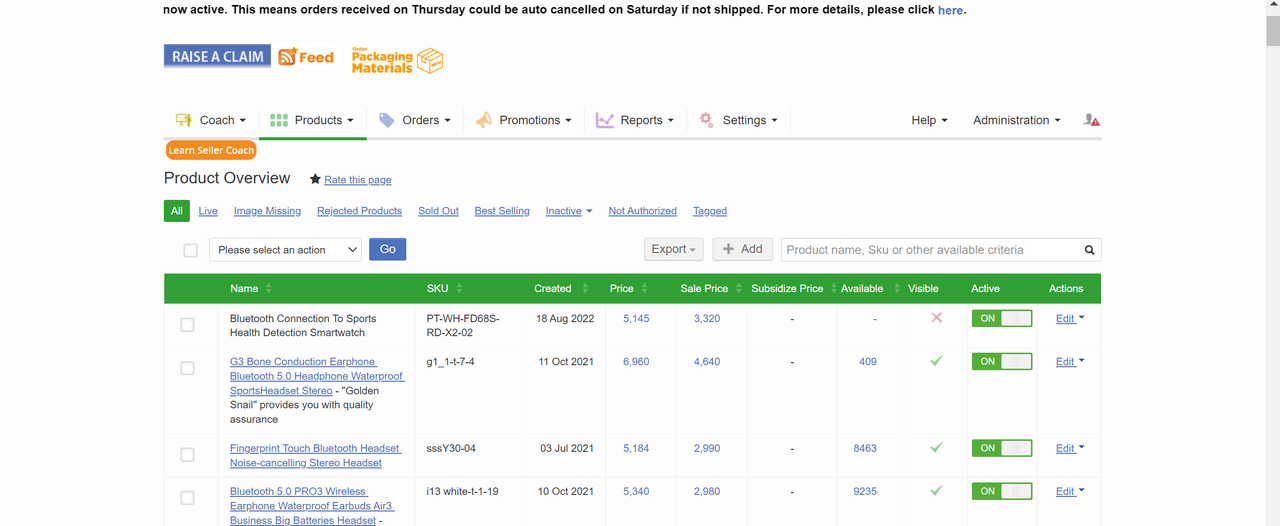
2. Live: Listed products
It indicates that the product is listed successfully, and you can click the blue link below the Name to directly jump to the marketplace to view the corresponding product.
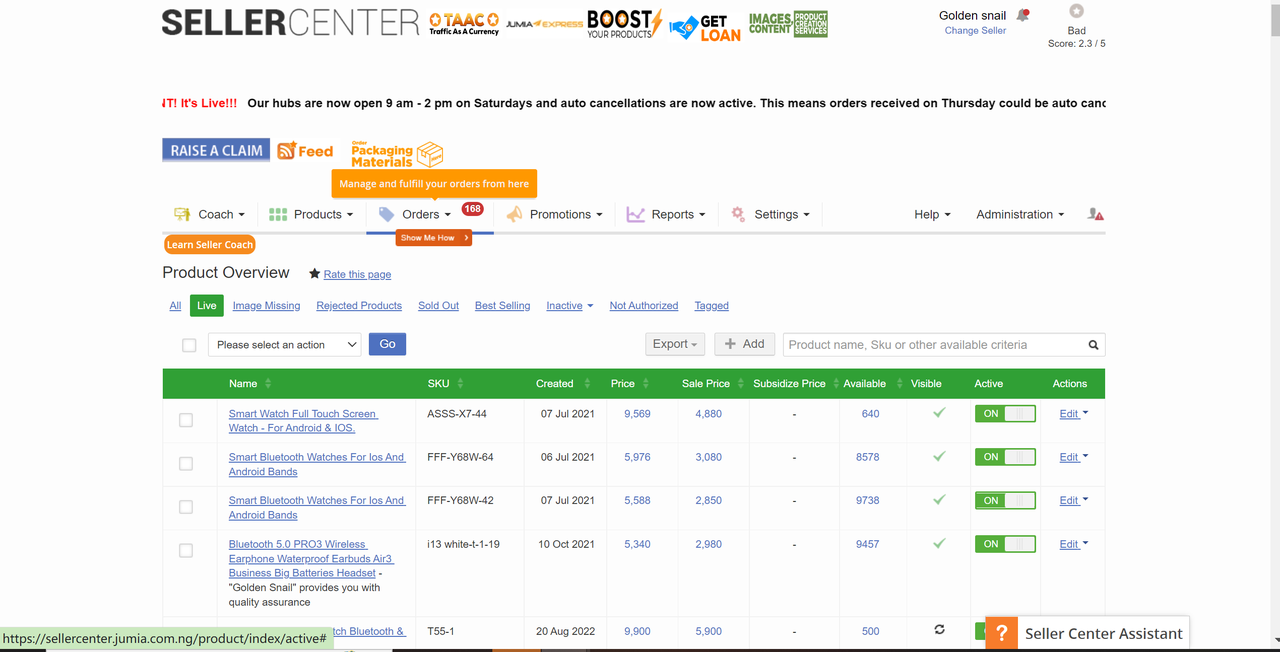
3. Image Missing:
Image Missing: Products without image
It indicates that the product fails to pass the online review due to missing images. Please check whether the uploaded image is qualified in case of uploading individually, or whether the images are converted into URL links with standard image software in case of uploading in batch.
In the drop-down menu of Action, select "Manage Products Images" to jump to the step of uploading images for a single product, and then re-upload a qualified image.
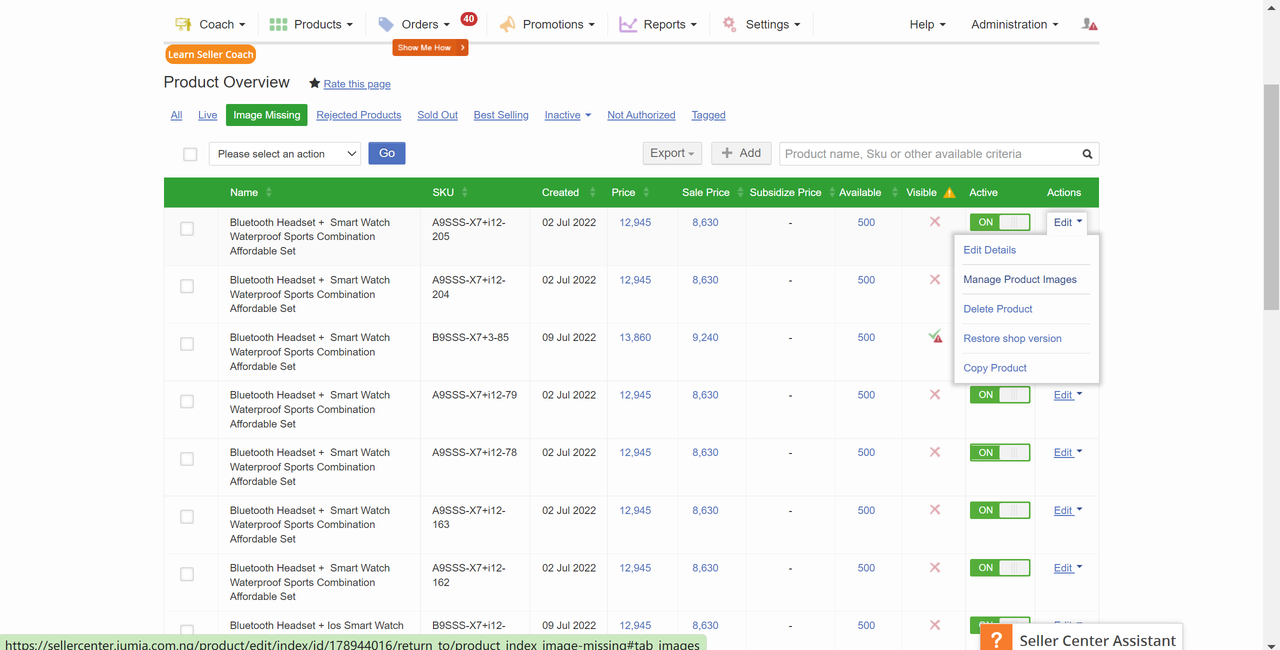
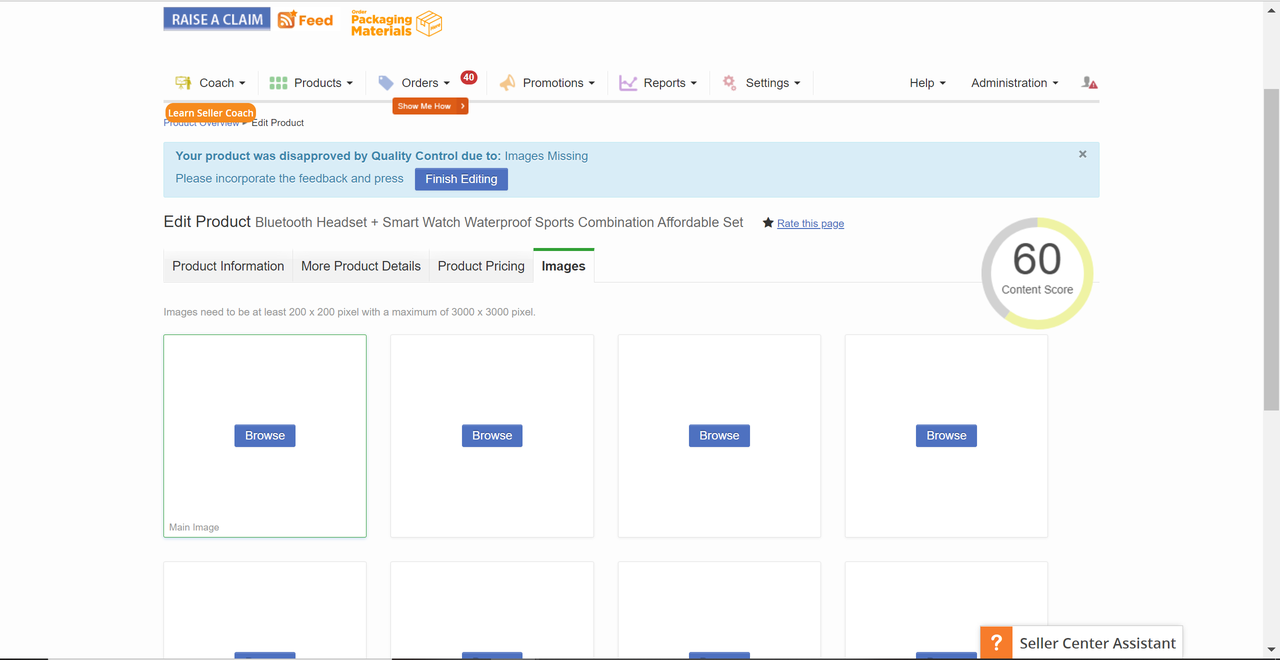
4. Rejected Products: Rejected products.
It indicates that the product fails to pass the online review. You can view the rejected reasons, and click "Edit" in Actions to modify the product content according to the relevant reasons.

It indicates that the product is sold out, and the seller needs to check the stock and replenish in time.
6. Best Selling: Best selling products
It refers to products with high sales volume.
7. Inactive: Inactive products, as shown below
Product Inactive: Generally, after a product is listed, the seller adjusts the product status as invisible, or sets the inventory as 0.
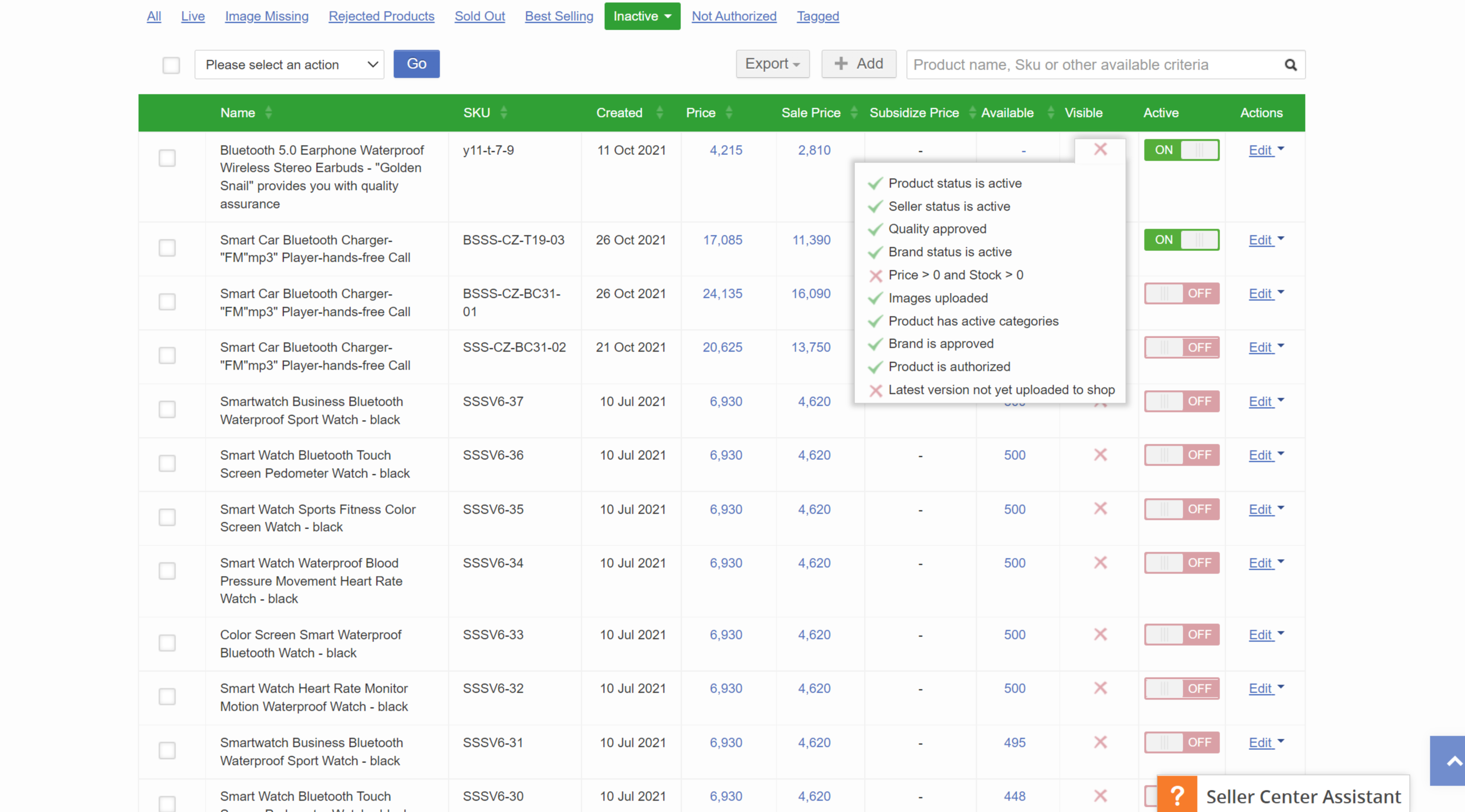
- Quality Approval Pending: Generally, an uploaded product can become active only after it is approved online. After a product is uploaded, it generally takes at least 48 working hours or two workdays to complete the product review.
- Deleted Products: For the product information deleted by the seller, the seller can choose to recover corresponding information, edit it again and submit it for review.
- Products Saved as Drafts: Product information saved as drafts by the seller can be submitted for review after properly completed.
8. Not Authorize: Products with its brand information not approved
It indicates that the product brand information is incorrect. You are required to provide the corresponding brand authorization through the RAC channel of the platform.
For branded products, please fill in the brand name in this field. If the brand does not exist on the Platform, please apply for creating a brand through RAC. For unbranded products, fill in "Fashion "for fashion products and" Generic "for products of other categories. Refer to the Specifications of Product Listing for details.
Remarks:
(1) If you want to register an official shop
When applying for registration on Jumia, if your shop is named XXX Official store (official shop), the data review staff will take the initiative to contact you by email and request you to provide the corresponding brand authorization. Once the shop is registered, the seller is not allowed to change the shop name.
(2) If you want to list branded products:
- If the brand already exists in the background but is restricted (when you choose this brand to create a product, the system will prompt that this is a restricted brand), the seller is required to submit the corresponding brand authorization documentation through RAC, such as brand registration certificate, official authorization.
- If the brand does not exist in the background, you need to create the brand. Click here and fill in the form to create the brand. (Tips: Please log in to the Platform via the Internet to get the application form.)
II. How to Check Whether the Product is Successfully Listed?
Path: Product>>Manage Product>>Visible
To check whether a product is successfully listed, you can directly click the corresponding marks such as "√" and "×" through the "Visible" column and judge according to the prompts.
1. "√" mark indicates that the product is listed successfully
As shown in the figure below, if a green "√" is displayed at Visible, it indicates that the product is listed successfully and is visible at the marketplace. You can click the hyperlink under the Name column on the left to directly jump to the marketplace interface.
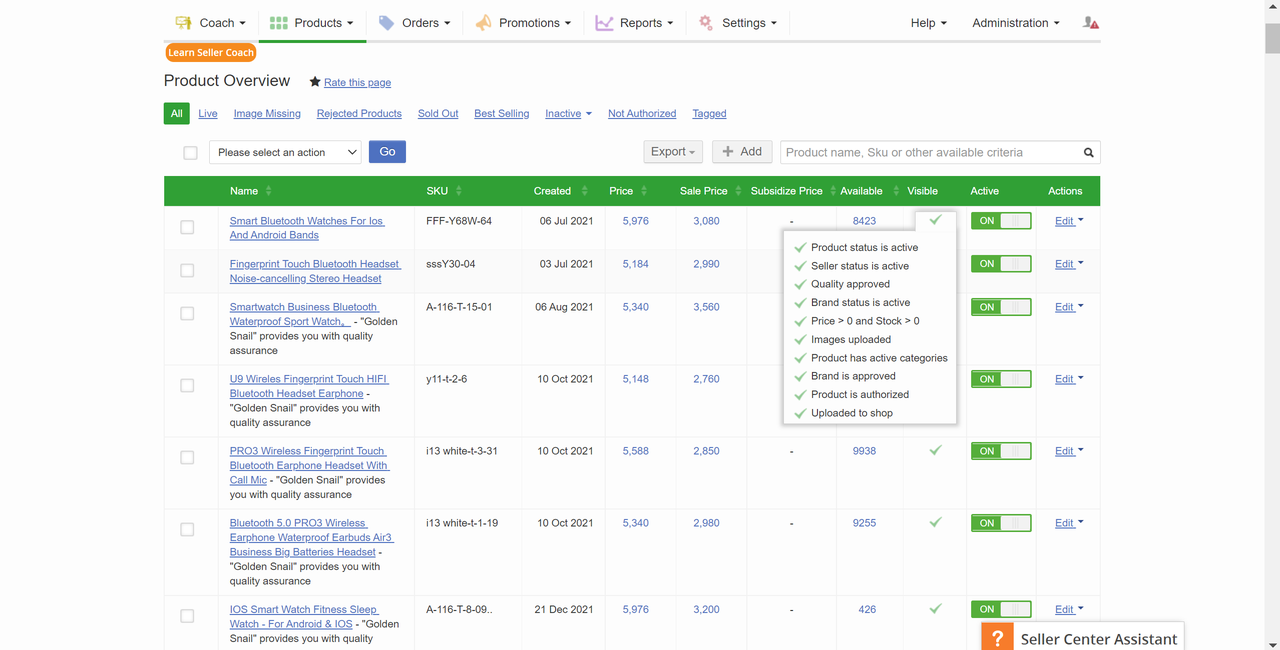
2. "X" mark indicates that the product is not listed successfully
If a red "X" is displayed at Visible, it indicates that the product is not listed successfully. You can click "X" to view the specific reasons.
- If "X Product status is inactive" is indicated - the product status is inactive
It indicates that the active status of the product is not activated. If you want to change the product status to active, you can click the red "OFF" button under the Active column to jump to the green "On" button.
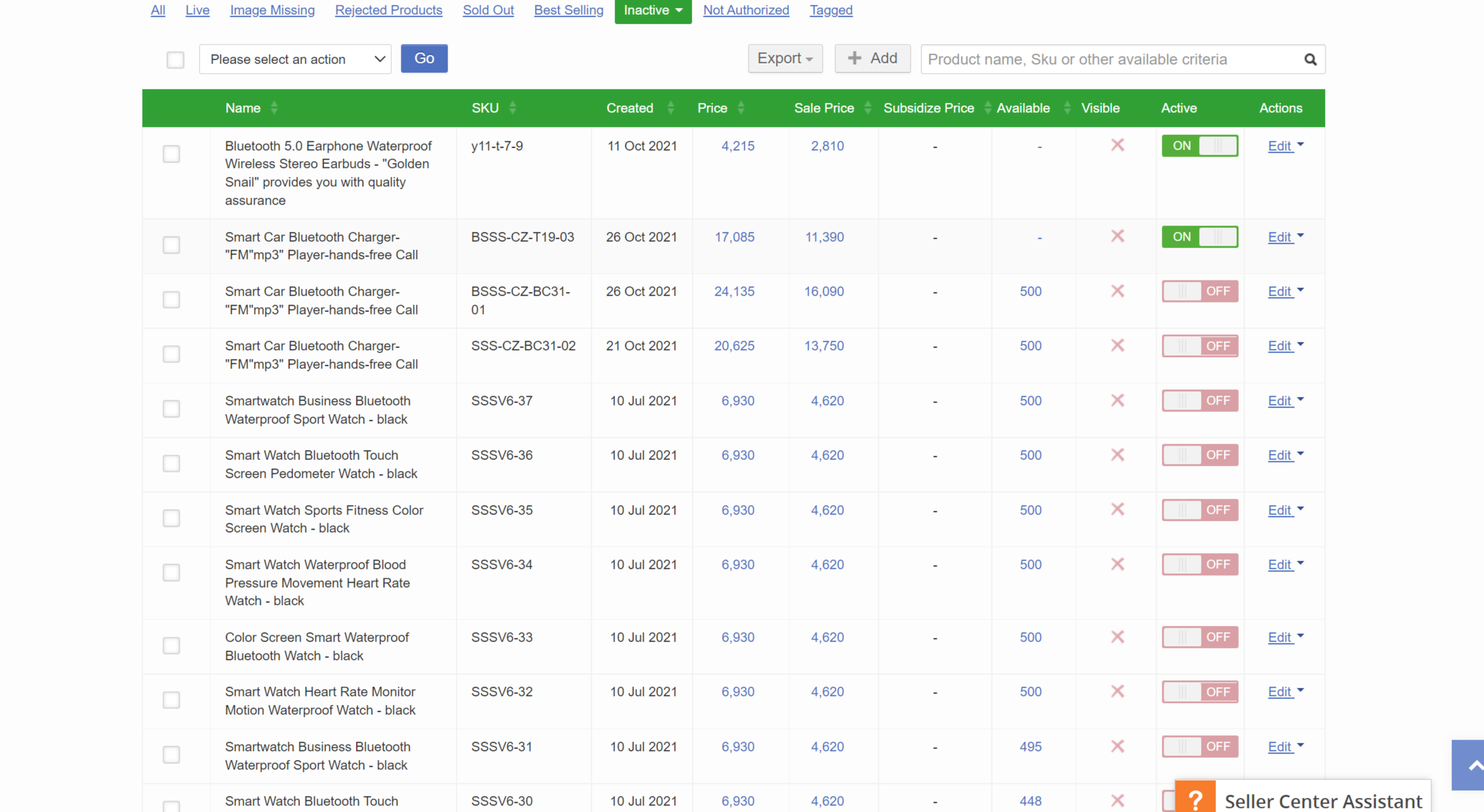
- If "X Seller status is inactive" is indicated - the shop is inactive
If the seller status is inactive, the seller can still upload products in the background. Please check whether the key operations of signing the E-contract and binding the P **card **are completed according to the activation guidance email. Jumia will set the seller status to active within five workdays after these two operations are completed, and then "**√ **Seller status is active" will be displayed.
- If "X Quality not approved" is indicated - the product fails to pass the online content review QC
The specific reasons for failure can be modified through the Rejected Reasons corresponding to the product in "Rejected Products".
- If "X Product is not authorized" is indicated - the product brand is not authorized
It indicates that the product brand information is incorrect. You are required to provide the corresponding brand authorization through the RAC channel of the platform.
Remarks:
(1) If you want to register an official shop
When applying for registration on Jumia, if your shop is named XXX Official store (official shop), the data review staff will take the initiative to contact you by email and request you to provide the corresponding brand authorization. Once the shop is registered, the seller is not allowed to change the shop name.
(2) If you want to list branded products:
- If the brand already exists in the background but is restricted (when you choose this brand to create a product, the system will prompt that this is a restricted brand), the seller is required to submit the corresponding brand authorization documentation through RAC, such as brand registration certificate, official authorization.
- If the brand does not exist in the background, you need to create the brand. Click here and fill in the form to create the brand. (Tips: Please log in to the Platform via the Internet to get the application form.)
If you want to apply for a brand shop or list branded products after registering a shop on Jumia, you must apply for brand authorization through Jumia's RAC (Raise a Claim) channel. Click here to learn about the RAC channel.
- If " X Price>0 and Stock>0" is indicated - There is a product price or inventory problem
If the product price is less than or equal to 0, or the inventory is less than or equal to 0, the product will not be visible in the marketplace.
- If " X Images uploaded" is indicated - there is a product image problem
It indicates that the product images are not uploaded. Please check whether the product images are uploaded when editing a single product or whether the standard image converter is used when uploading products in batch, and whether qualified image URL links are uploaded.
- If " X Product has inactive categories" is indicated - there is a product category problem
It indicates that the product category is wrongly selected. Please check again whether the lowest category of the listed product is selected.
3. When "Red triangle exclamation mark under the green √" is indicated
As shown in the figure below, it indicates that the product has passed the online review and is visible in the marketplace. The seller resubmits the product information for review after modifying it. The latest version of product information is currently under review. It takes about 48 working hours or two workdays to display the platform review results. If the product fails to pass the review, it will be displayed in the Rejected Products column.
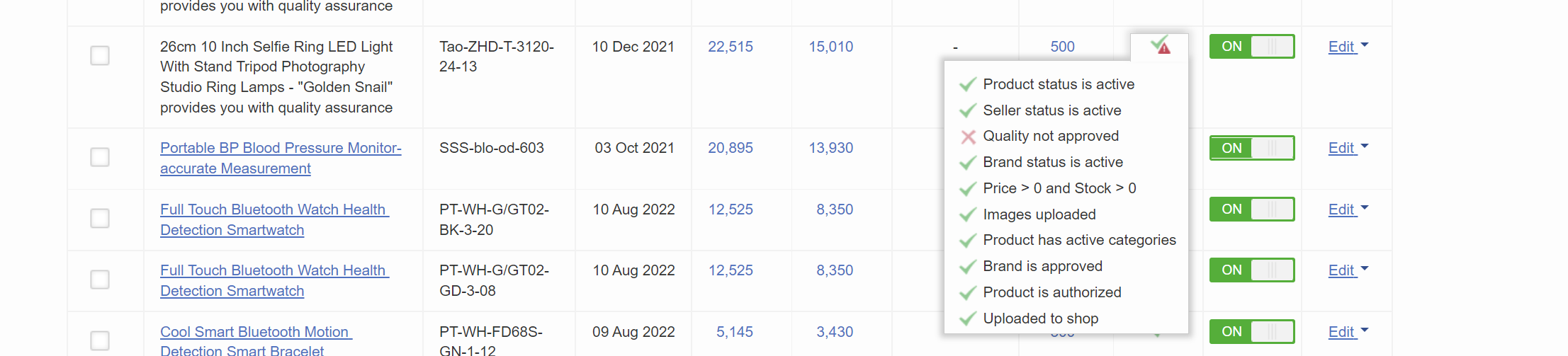
4. When "a grey cycle mark" is indicated
As shown in the figure below, it indicates that the product has passed the online review and is visible in the marketplace. The seller resubmits the product information for review after modifying it. The latest version of product information has passed the online content review. Just wait for the system to display the latest product information data.

Note: If the gray cycle mark is still displayed after more than 48 working hours or more than two workdays, the seller is recommended to click the product information editing option Edit and click Reuplode To Shop to trigger the product to enter the online review stage again.
